Want to test iOS 11 beta version ahead of its release?? Here’s How To download and install iOS 11 beta 2 without Developer Account or iTunes and Computer on iPhone 7, 7 Plus or below, iPad or iPod Touch
Apple seeded iOS 11 beta 1 to developers at its WWDC 2017. It has now again releases the iOS 11 beta 2 to developers with some bug fixes and improvements. iOS 11 not available for public yet. At the moment the iOS 11 beta 2 download is only available for developers and is likely to be available for public betas in July at beta.apple.com and will be officially released in this fall.
If you have developer account, you can
easily download and install iOS 11 beta 2 version on your device. But what if you don’t have a developer account? You can join the Apple Developer Program, which includes a signup fee of $100 and you can also install iOS 11 beta 2 on your iPhone or iPad even without the developer
account or iTunes.
easily download and install iOS 11 beta 2 version on your device. But what if you don’t have a developer account? You can join the Apple Developer Program, which includes a signup fee of $100 and you can also install iOS 11 beta 2 on your iPhone or iPad even without the developer
account or iTunes.
To install iOS 11 beta 2, you don’t need the PC to upgrade your iPhone to iOS 11 beta 2. All you
need to do is download the iOS 11 beta profile on your device and then install
it via OTA software update.
need to do is download the iOS 11 beta profile on your device and then install
it via OTA software update.
Apple announces iOS 11 with so many new features like New control center, redesigned App Drawyer for iMessage, iCloud Syncing, Apple Pay, new redesigned Siri with improved voice and translation feature, New Camera features & more. iOS 11 beta 2 comes with bug fixes and improvements.
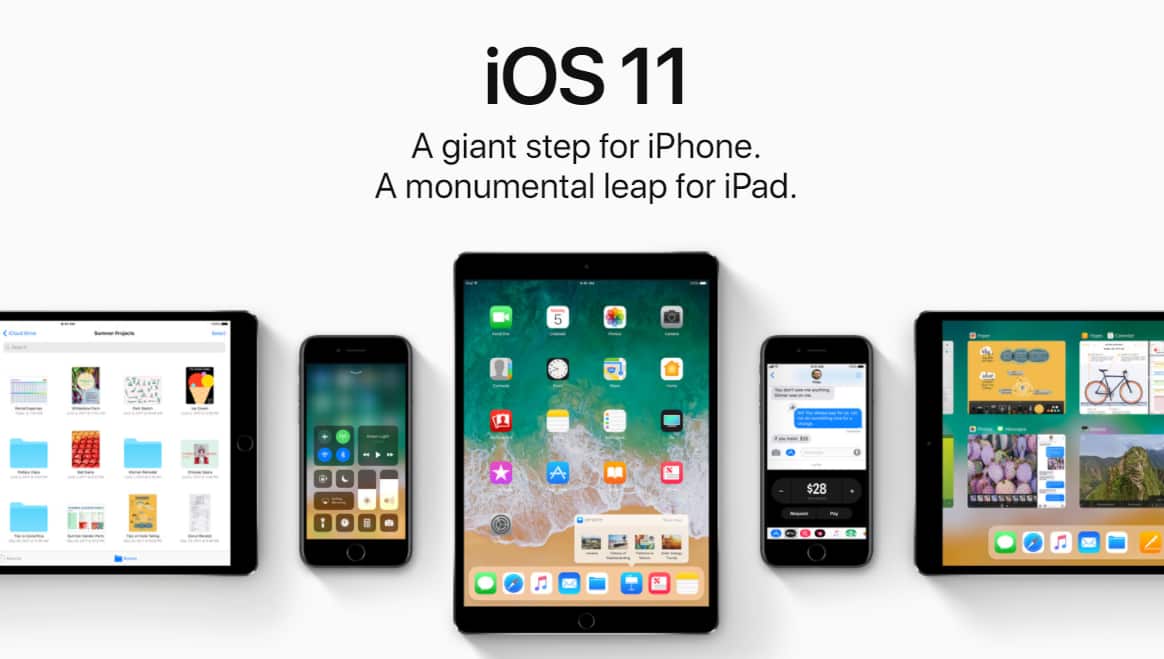
How can i download iOS 11 beta 2 on iPhone without Developer Account or iTunes and Computer ?
Of Course Yes! You can download iOS 11 developer beta 2 profile on your iPhone 7, iPhone 7 Plus, iPhone 6S, iPhone 6S Plus or below, iPad and iPod Touch without Developer Account or iTunes and Computer. Simply follow this below steps to download iOS 11 beta 2 right from your iPhone or iPad. For this, you don’t need developer account or any computer and its super easy.
How To Install iOS 11 beta 2 without Developer Account on iPhone-iPad
Note: While you go for installing
iOS 11 beta 2 on your iPhone 7 or iPhone 7 Plus, keep in mind that it has lots
of bugs like battery drain, app crashing and more. So i recommend you
to test iOS 11 beta 2 on other iPhone.
iOS 11 beta 2 on your iPhone 7 or iPhone 7 Plus, keep in mind that it has lots
of bugs like battery drain, app crashing and more. So i recommend you
to test iOS 11 beta 2 on other iPhone.
Step 1: Launch Safari, and enter
this url: bit.ly/2saB27a
this url: bit.ly/2saB27a
Step 2: Download the profile by
tapping the slow download button for free.
tapping the slow download button for free.
Step 3: It will then redirect to
profile management page. Tap to install the profile on your device and enter
the passcode.
profile management page. Tap to install the profile on your device and enter
the passcode.
Step 4: After the profile is
installed, you will be asked to restart your device. Tap on Restart.
installed, you will be asked to restart your device. Tap on Restart.

Step 5: Now Go to Settings
>> General >> Software Update. Tap Download and Install iOS 11
Developer beta 2 on your iPhone/iPad.
>> General >> Software Update. Tap Download and Install iOS 11
Developer beta 2 on your iPhone/iPad.
Seat back and relax for sometimes until
it completes downloading and installing iOS 11 beta 2 on your iDevices.
it completes downloading and installing iOS 11 beta 2 on your iDevices.
Another Method to Download iOS 11 beta 2
with no Developer Account:
with no Developer Account:
While downloading iOS 11 beta 2 with no
developer account, if above method doesn’t work then follow this method to
download iOS 11 beta 2 version on iPhone 7, 7 Plus or below, iPad and iPod.
developer account, if above method doesn’t work then follow this method to
download iOS 11 beta 2 version on iPhone 7, 7 Plus or below, iPad and iPod.
Step 1: Launch Safari, and enter
this url: https://beta.applebetas.co/
this url: https://beta.applebetas.co/
Step 2: Under iOS Downloads, Tap
on Download Button .
on Download Button .
Step 3: It will then redirect to
profile management page to download the “iOS Beta Software
Profile”. Tap to install the profile on your device and enter the
passcode.
profile management page to download the “iOS Beta Software
Profile”. Tap to install the profile on your device and enter the
passcode.
Step 4: After the profile is
installed, you will be asked to restart your device. Tap on Restart.
installed, you will be asked to restart your device. Tap on Restart.
That’s it. You have now successfully
downloaded and installed iOS 11 beta 2 on iPhone/iPad without
developer account, iTunes or Computer.
downloaded and installed iOS 11 beta 2 on iPhone/iPad without
developer account, iTunes or Computer.
If you already installed iOS 11 beta 1
previously, then you can update to iOS 11 beta 2 via OTA directly from Settings
>> General >> Software Update.
previously, then you can update to iOS 11 beta 2 via OTA directly from Settings
>> General >> Software Update.



