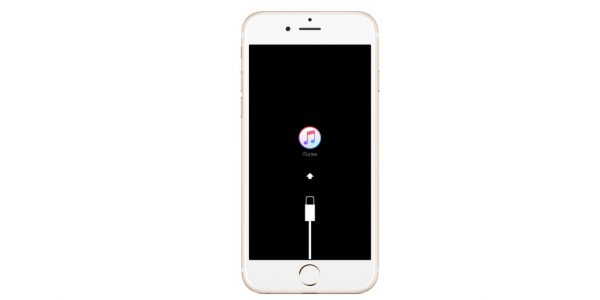If you have an iPhone 8 or iPhone 8 Plus then you should definitely learn this useful piece of information that will come to handy some day in future.
Your iPhone 8 – iPhone 8 Plus may not function well or might get stuck in a boot logo and unable to go to Home – Screen. For that instance, your iPhone 8 – iPhone 8 Plus should enter to a recovery mode so that it can be restored and get back to a working situation.
So how to enter recovery mode in iPhone 8 and iPhone 8 Plus? How can I put my iPhone 8 in a recovery mode and restore it using iTunes? Well, entering recovery mode on iPhone 8 and iPhone 8 Plus is totally different than the previous iPhone models for example iPhone 5, iPhone 6/Plus, iPhone 6s/Plus, iPhone 7 and iPhone 7 Plus. Previously, on iPhone 7/Plus you could easily enter recovery mode simply by pressing Volume Down Button and Power Button at the same time and in iPhone 6s and older, you would press Home – Button and Power Button together for some seconds but it is totally different on iPhone 8 and iPhone 8 Plus.
In iPhone 8 and iPhone 8 Plus, you can no longer enter recovery mode by either of the method used on iPhone 7/Plus and older iPhones. Pressing Volume Down Button and Power Button now activates Emergency SOS features on iPhone 8 and iPhone 8 Plus. Check out the new method to put your iPhone 8 – Plus into the recovery mode below:
How To Enter Recovery Mode in iPhone 8 and iPhone 8 Plus
Step 1: Launch iTunes (Make sure it is updated to the latest version)
Step 2: Connect your iPhone 8 – iPhone 8 Plus to PC or Mac using a genuine Lightning Cable
Step 3: Press and immediately release the Volume Up Button
Step 4: Press and immediately release the Volume Down Button
Step 5: Finally Keep on Holding the Side button (Previously called as Sleep/Wake Button)
Step 6: An Apple Logo will appear on your iPhone’s screen. Do not leave the Side Button
Step 7: After few seconds, the Apple logo will disappear and a graphic icon with a Lightning Cable and iTunes logo will appear instead. You can now leave the Side button, your iPhone 8 is now on recovery mode
Step 8: You should also see your iPhone been detected by iTunes in Recovery Mode
You can now easily restore your iPhone 8 – iPhone 8 Plus using iTunes with a recovery mode.
Follow us on Facebook, Twitter and Don’t forget to check us out on Apple News.