Have you ever lost photos, or accidentally deleted photos from your iPhone/iPad/iPod Touch but don’t know how to recover them? You tried several ways in the Apple forum but are still in a mess because they didn’t help? Well, relax now! In this post, we will guide you in recovering deleted photos from an iOS device using PhoneRescue that is available for both Mac and Windows.
There comes a certain scenario where important photos on our iOS device get deleted. Pictures from photo library or iCloud might disappear while you are trying to Jailbreak your iPhone. Or the device becomes completely unresponsive while after you upgrade to a new iOS. Or sometimes your iOS device gets lost or stolen, in such case we lose all the great memories and important pictures that we had on our iPhone.
But there is nothing to worry even these cases arise. Now, you can recover all the lost/deleted photos from your iOS devices with an amazing software called “PhoneRescue” from iMobie.
PhoneRescue for iOS, a unique software can recover lost/deleted photos and even other essential things such as messages, contacts, notes, call logs and so on from your iPhone, iPad or iPad Touch in just three steps. Just Connect your iOS Device – Scan & Preview Deleted Files & Photos – Recover it! Isn’t it easy?
This amazing application has three powerful options to recover lost/deleted files & photos from your iOS device. You can either recover deleted files & photos using your iOS device, iTunes Backup or even iCloud Backup.
Let’s break them down all to get a clearer idea on how it works:
Recover from iOS Device

Use this option to recover deleted files from your iPhone such as photos, contacts, messages, reminders, calendars, notes etc. Remember, your device must be in working condition and detected by PhoneRescue software. After a successful connection, you can recover deleted files from your iPhone, iPad and iPod Touch even if you have forgotten your device’s passcode.
Recover from iTunes Backup

There might be a case where your device gets damaged, stolen, lost or doesn’t respond at all. But if you have backed up your device on iTunes, then you don’t have to worry at all. In that case, the “Recover from iTunes Backup” option will save you. It can recover data from all the iTunes backups that are available on your computer.
Recover using iCloud
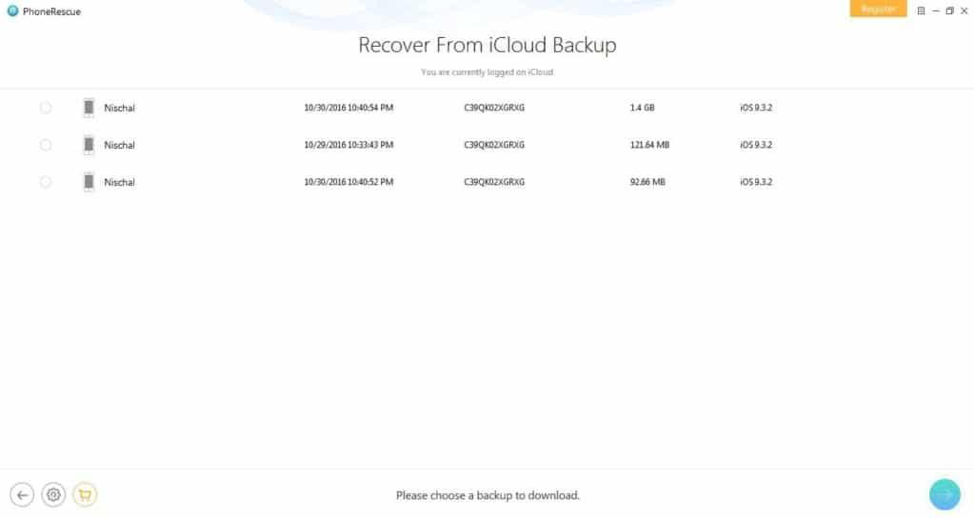
This option is similar to “Recover from iTunes Backup”. The only difference is you use iCloud account to recover files from iCloud. All you need to do is enter the Apple ID and Password of an iCloud account where you use to back up all the files on your iPhone/iPad and PhoneRescue will do the rest of things for you.
Try PhoneRescue on your Mac and Windows now!




