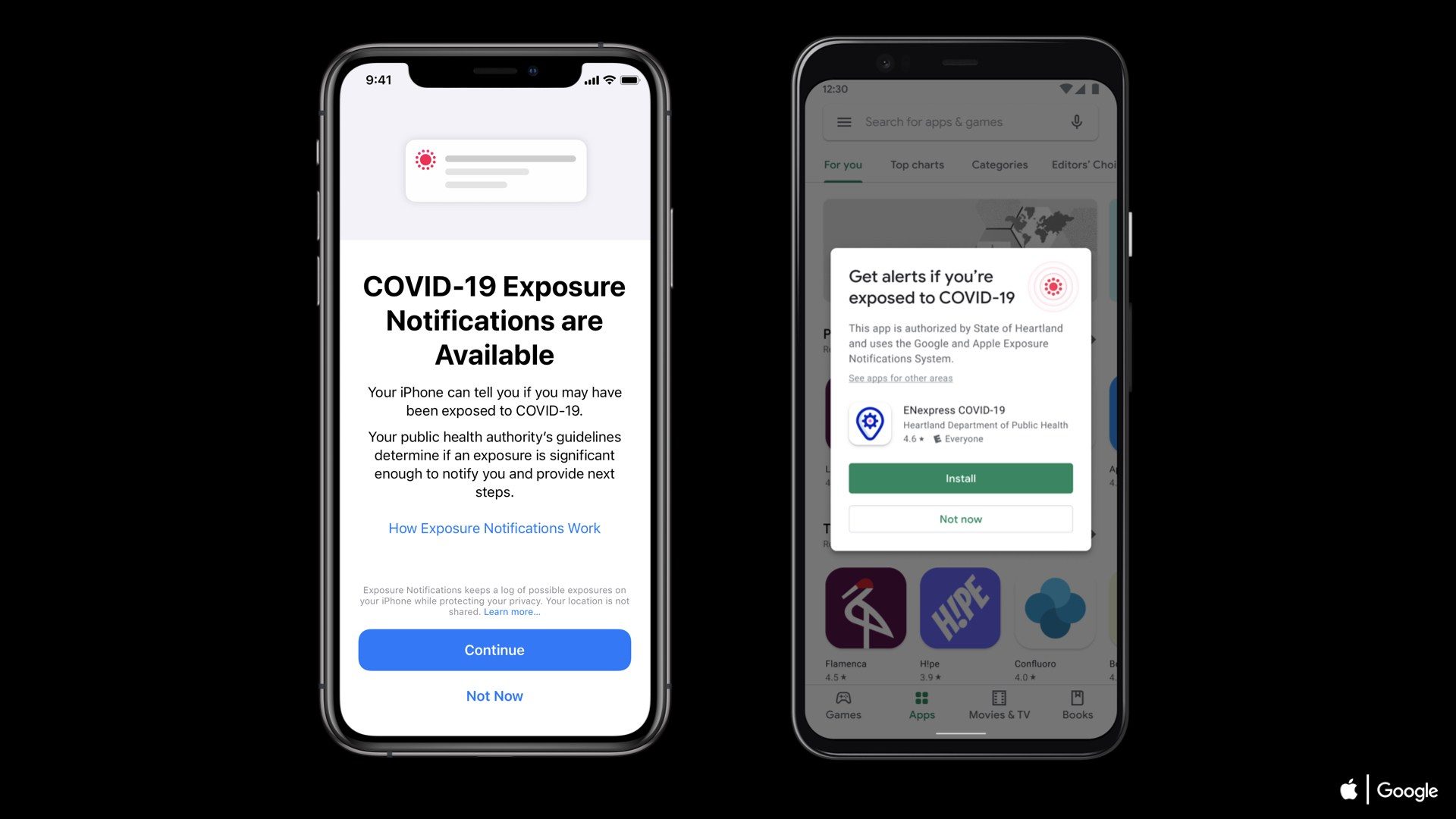Many of us
may not know that we can actually sync our iOS devices over the Wi-Fi. This
means you do not need USB lighting cable anymore for syncing your device on
iTunes. This feature was introduced couple of years ago but many of us might be
unknown about it. So this article is for those who didn’t know about this
feature.
may not know that we can actually sync our iOS devices over the Wi-Fi. This
means you do not need USB lighting cable anymore for syncing your device on
iTunes. This feature was introduced couple of years ago but many of us might be
unknown about it. So this article is for those who didn’t know about this
feature.
It’s a really
simple step that you need to follow and you’re done.
simple step that you need to follow and you’re done.
Let’s get started…
Step 1: Open
iTunes and connect your device via USB lighting cable. (You should connect the
USB lighting cable for one time only. This is required to enable the Wi-Fi sync
feature. After you enable it, you do not need to connect the USB lighting cable
next time.
iTunes and connect your device via USB lighting cable. (You should connect the
USB lighting cable for one time only. This is required to enable the Wi-Fi sync
feature. After you enable it, you do not need to connect the USB lighting cable
next time.
Step 2: Click
on the iPhone icon on iTunes and click on Summary tab.
on the iPhone icon on iTunes and click on Summary tab.
Step 3:
Scroll down the page and check the “Sync with this iPhone over Wi-Fi” box in
the option category.
Scroll down the page and check the “Sync with this iPhone over Wi-Fi” box in
the option category.
Step 4: Hit
Apply and you’re done.
Apply and you’re done.
You can now
pull out the USB cable and start syncing your device over the Wi-Fi. If it doesn’t
work, restart the iTunes and reconnect the Wi-Fi on your iOS device. You can
sync your favorite Music, Videos, Ringtones, and Applications and so on.
pull out the USB cable and start syncing your device over the Wi-Fi. If it doesn’t
work, restart the iTunes and reconnect the Wi-Fi on your iOS device. You can
sync your favorite Music, Videos, Ringtones, and Applications and so on.
Remember,
you need to be connected on same Wi-Fi network in order to sync your iOS
device. The speed varies on your routers speed limitations.
you need to be connected on same Wi-Fi network in order to sync your iOS
device. The speed varies on your routers speed limitations.
Let us know
what you think in the comments section.
what you think in the comments section.