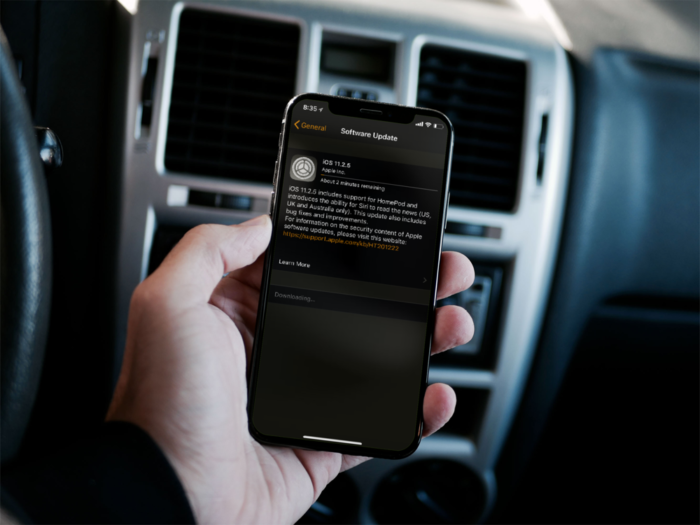Here’s how you can stop from installing the Software update automatically on iPhone or iPad running iOS 11 or later.
Apple publicly releases the iOS update fixing bugs and adds some improvements in some version to make user friendly and let them use smoothly. But every-time you update your devices get little slower and in some case you will have to stay in lower iOS version.
But if you have accidentally tapped the Download and Install option in Software Update section, it will download the latest software update and ask you to install the update on your iPhone or iPad or iPod touch.
With downloaded software update, it can automatically install the latest iOS version anytime without even knowing to you. So to get rid of auto install software update issue, there is an option to disable and cancel the Software update from Auto Installing over the air.
How to Cancel Auto Software Update on iPhone/iPad
Follow these steps to cancel auto Software update on iPhone or iPad running iOS 11, 11.1.1, 11.1.2, 11.2, 11.2.1, 11.3 or later.
Cancel Auto Install Software update (Method 1)
- Go to Settings >> General >> Software Update
- There you see the Cancel Auto Install option.

- Simple tap on that and it will stops the automatic software update.

Stop Auto Install Software update (Method 2)
- Go to Settings
- Next go to iPhone Storage

- Scroll down and there you will the download file of iOS
- Tap on that and delete the update
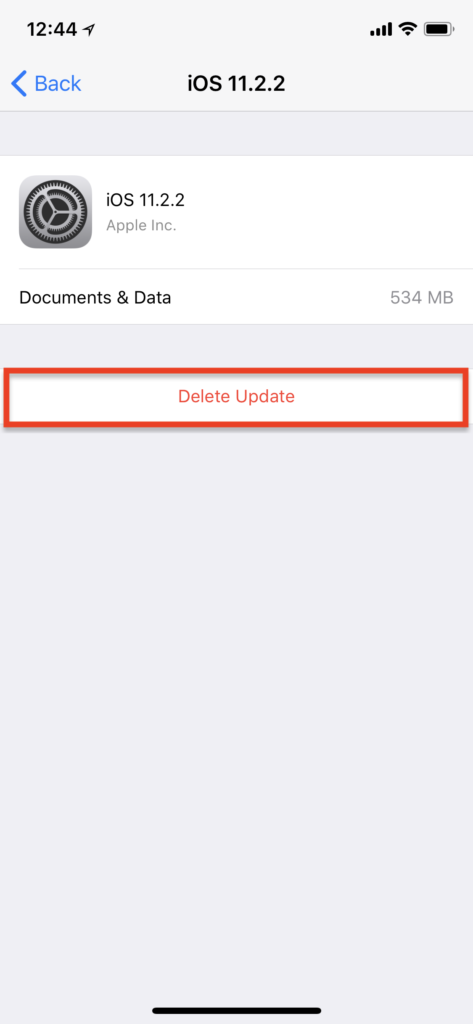
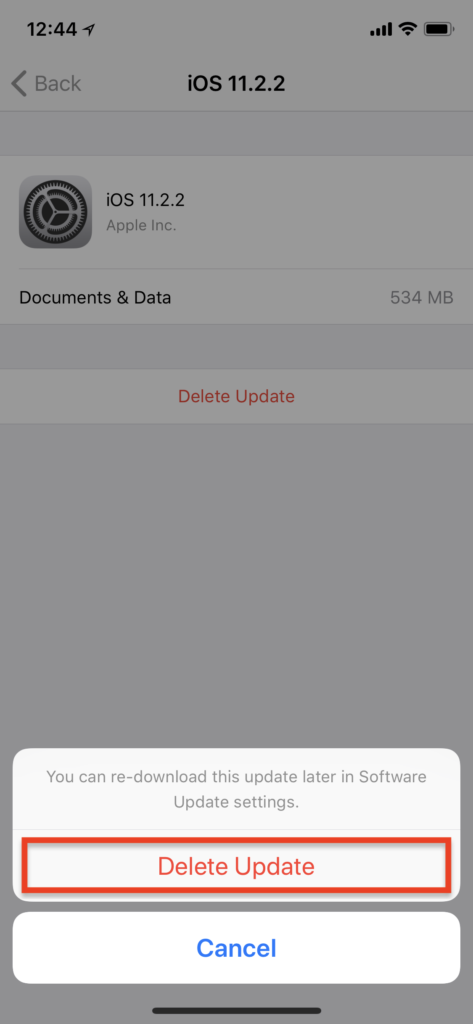
That’s it. With this way, you can stop auto software update on iPhone/iPad.
Don’t Miss
How to share Wi-Fi password with nearby multiple devices in iOS 11
How to fix iMessage & Facetime Activation Error on iPhone/iPad in iOS 11, 10 or below [Updated]
How to Sign a Document on your iPhone or iPad in iOS 11
How to back up and restore iPhone or iPad with iCloud?
How to Enable AirDrop in iOS 11