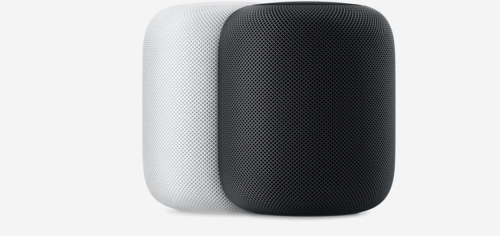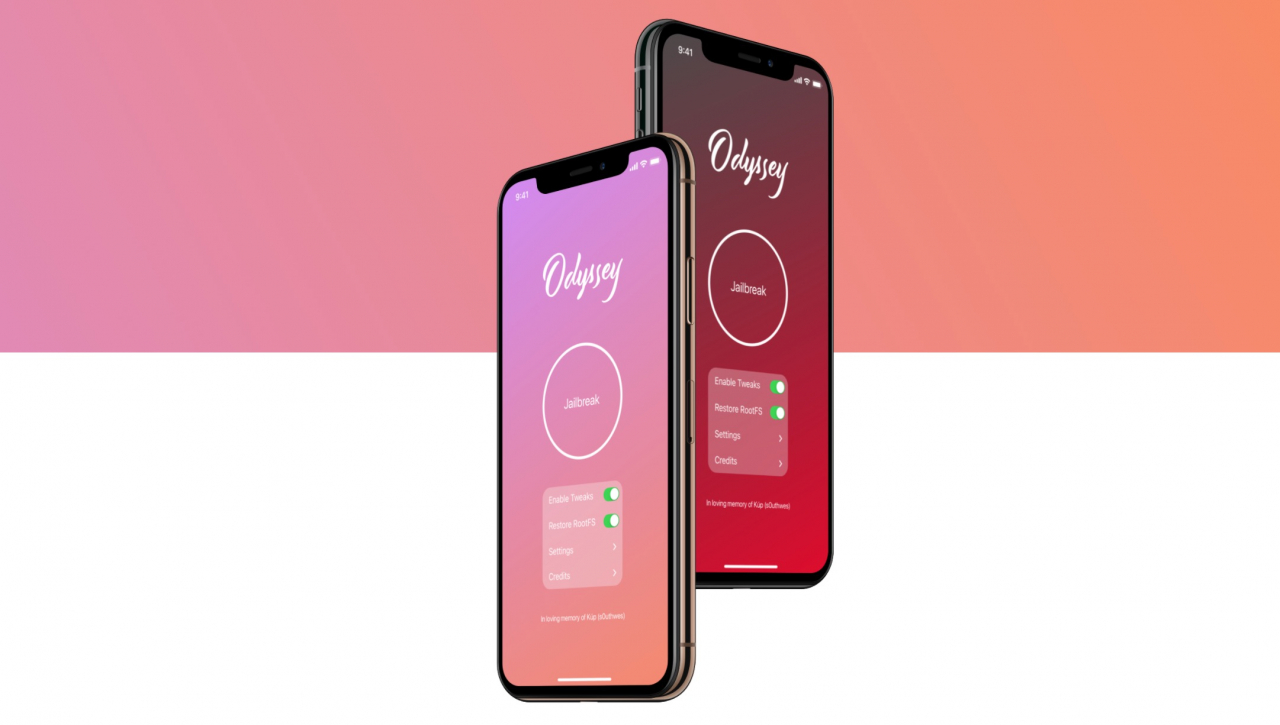The Pangu team has just released an english version of jailbreak tool to jailbreak iOS 9.2-9.3.3 for iPhone, iPad and iPod touch which depends on Saurik’s Cydia Impactor tool to sign the .iPA file of Pangu jailbreak onto your device. Pangu now supports Windows, Mac and Linux computers.
Since, this jailbreak only supports 64-bit iOS devices and the Compatible devices for jailbreaking iOS 9.2-9.3.3 are;
- iPhone 6s Plus, iPhone 6s, iPhone 6 Plus, iPhone 6, iPhone 5s, iPhone SE
- iPad Air 2, iPad Air, iPad mini 4, iPad mini 3, iPad mini 2, iPad Pro
- iPod Touch 6G
Follow this simple instructions on How to Jailbreak iOS 9.2- 9.3.3 Using Pangu (.ipa)and
Cydia Impactor in English version[Windows]
Step 1: Before you start Be sure to have Find My iPhone and passcode lock disabled before proceeding with this jailbreak.
Step 2: Take a backup of your device via iTunes or iCloud and if possible update your iPhone to latest iOS version 9.3.3.
Step 3: Connect your iOS 9.2-9.3.3 device to your computer via a Lightning USB cable.
Step 4: Before jailbreaking iOS 9.2 -9.3.3 using English Pangu version on windows, download the latest Pangu jailbreak app IPA and Cydia Impactor from our Download Page and save them to a folder on your computer.
Step 5: Right click the Impactor zip and extract all the files of it.
Step 6: Launch Impactor from the extracted folder and Click Run if asked to confirm.
Step 7: Now Connect your iPhone to your computer via USB and making sure to select Trust it prompted.
Step 8: iTunes will detect your iPhone and pops up the notification to allow this computer your iPhone. Click Continue.
Step 9: Drag and drop the NvwaStone IPA downloaded earlier into the Cydia Impactor app that you have already launched in Step 6.
Step 10: You will be asked to enter your Apple ID and password. This is used to sign the IPA, letting it run on your device. Just Enter it.
Step 11: After you have entered your ID and Password Cydia Impactor warns you a notification as in the screenshot. Just Click OK.
Cydia Impactor will now sign the IPA and install the new Pangu jailbreak app on your device.
Step 12: Once the Pangu app has successfully downloaded to your device you must trust the developer profile created under your email address.
So for this, Go to Settings >> General >> Device Management.
Step 13: Select your email from the Device Management menu and Tap Trust (your email)
Step 14: Click the Trust button from the popup that appears. Here i have already verified my email.
Step 15: Return to the Home screen and launch the Pangu app.
Step 16: When asked to allow push notifications, click OK.
Then press the Start button.
Step 17: Manually lock your screen and then wait for 6 seconds. You will receive a push notification that says your device has been jailbroken successfully.
Step 18: Wait a while and when complete, your device will respring with Cydia on your HomeScreen
The Pangu jailbreak is yet semi-tethered, that is you’ll have to use the Pangu jailbreak app on your device homescreen to re-jailbreak it everytime it reboots.
Launch Cydia, and it will re-load all data and prepare the filesystem as it does when you jailbreak your device.
Also See:
How to Jailbreak iOS 9.2 – 9.3.3 on iPhone/iPad using Safari [No Computer Needed]
List of Cydia Tweaks Compatible with iOS 9.2-9.3.3 Jailbreak

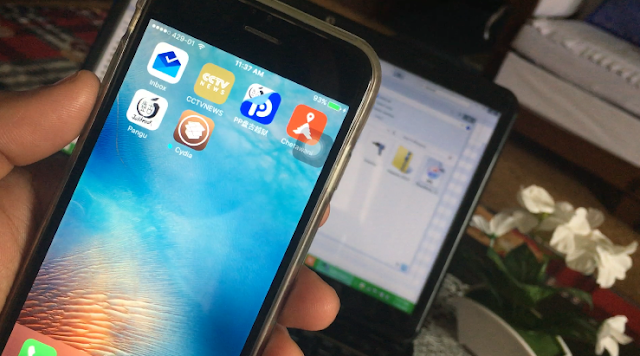
![How to Jailbreak iOS 9.2- 9.3.3 Using English version of Pangu app and Cydia Impactor [Windows] Before jailbreaking iOS 9.2 -9.3.3 using English Pangu version on windows, download the latest Pangu jailbreak app IPA and Cydia Impactor from our Download Page and save them to a folder on your computer.](https://4.bp.blogspot.com/-AYuJsS0ZZvg/V5xQdBGiomI/AAAAAAAAD1s/xPLsvabGUtwhO3k6ILif0uF0s3RAZjNJgCLcB/s640/3.png)