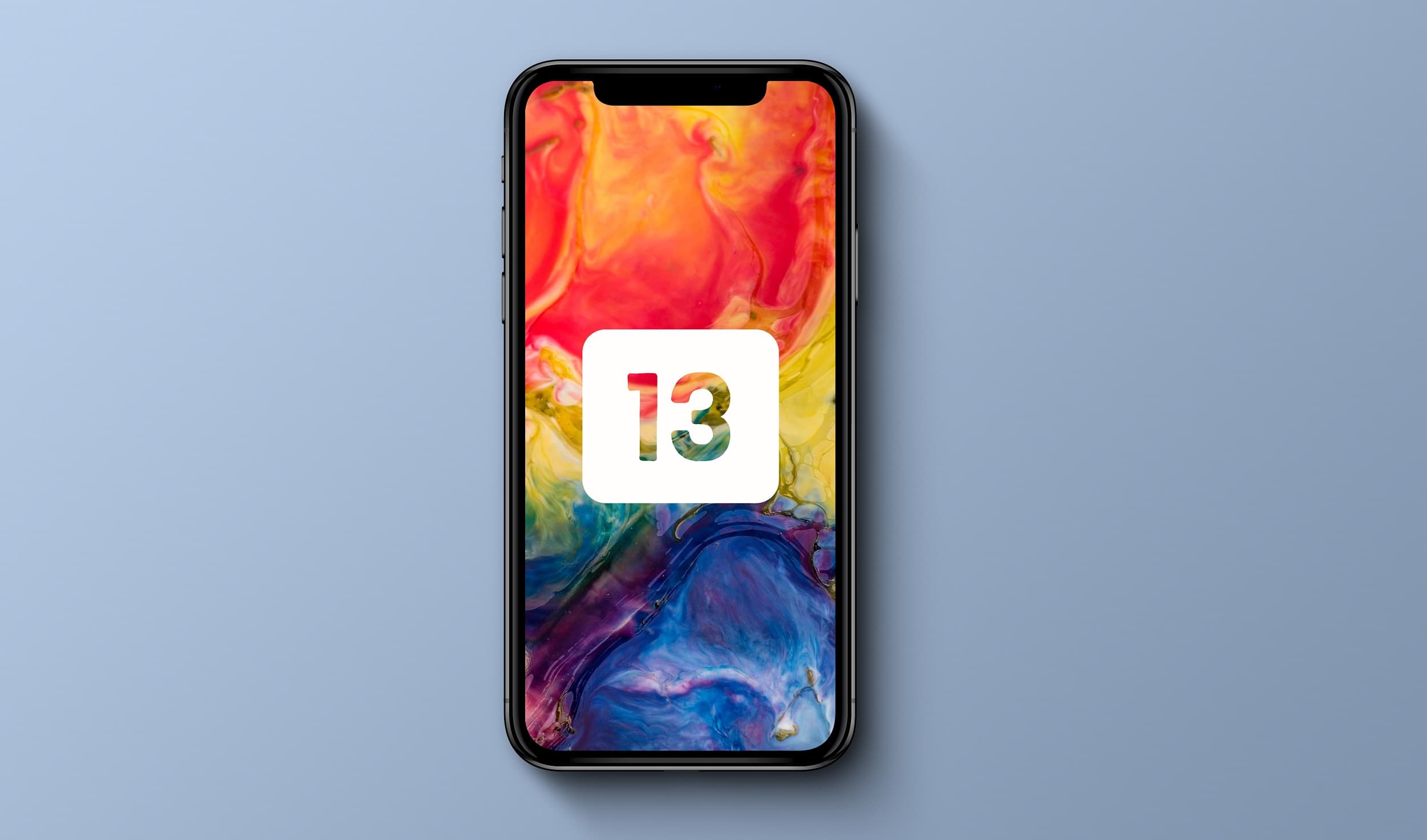You don’t need to worry even if you are a windows user. You can install iOS 13 beta with and without developer account on iPhone using Windows computer/Laptop.
Many of us wondering to download and install iOS 13 beta on iPhone. Mac user is only available for downloading iOS 13 but what if you don’t have a Mac to install iOS 13 beta?
Apple releases the iOS 13 for developer beta in WWDC 2019 event which was held on 3rd June along with new iPadOS13, watchOS 6, macOS Catalina and more. Installing iOS 13 betas on the iPhone is a little different than previous since Apple discontinued the iTunes.
List of iOS 13 Compatible devices
Apple would be updating officially for Windows users as well in a while. However, to get started, make sure to download the IPSW file from the below list if you are not a developer and thus have no Apple developer account. But having a developer account can download the IPSW file from the Apple Developer Program.
Now lets us try using the below steps one by one.
How to Install iOS 13 Beta 1 without Developer Account on iPhone using Windows PC
First up all, thanks and credit goes to Reddit user for sharing the information. So get ready to push iOS 13 on your iPhone.
Downloading iOS 13 beta
Step 1. Download iOS 13 IPSW file for your iPhone (For Non-Developer Account user) from the list.
- iPhone XS Max iOS 13.0 (17A5492t) – Mega.nz
- iPhone XS iOS 13.0 (17A5492t) – Mega.nz
- iPhone XR iOS 13.0 (17A5492t) – Mega.nz
- iPhone XiOS 13.0 (17A5492t) – Mega.nz
- iPhone 8 iOS 13.0 (17A5492t) – Mega.nz
- iPhone 8 Plus iOS 13.0 (17A5492t) – Mega.nz
- iPhone 7 iOS 13.0 (17A5492t) – Mega.nz
- iPhone 7 Plus iOS 13.0 (17A5492t) – Mega.nz
- iPhone SE iOS 13.0 (17A5492t) – Mega.nz
- iPhone 6s iOS 13.0 (17A5492t) – Mega.nz
- iPhone 6s Plus iOS 13.0 (17A5492t) – Mega.nz
- iPod Touch 7th Gen iOS 13.0 (17A5492t) – Mega.nz
Installing iOS 13 beta
Step 2. Connect your iPhone to your Windows PC/Laptop and tap the “Trust” on the pop-up screen.
Step 3. Now download libimobile2019-master.zip
Step 4. Extract the downloaded content of the ZIP file.
Step 5. Now rename the IPSW file to “restore.ipsw” and place it inside the libimobile2019-master folder.
Step 6. Next Open Command Prompt(CMD) or open up with Windows + R button on keyboard and type “cmd”.
Step 7. Now type “cd” and then drag and drop the libimobile2019-master folder to the command prompt window, and then press Enter.
Step 8. Lastly just type: “idevicerestore.exe -d restore.ipsw”
That’s it. Wait for a moment, it will begin to install iOS 13 with the tool and when finished, your iPhone will boot up.
VERDICT
Though it has a very different process of installing iOS 13, this tool has made up windows users easy to install iOS 13 beta on iPhone with or without developer account. If you have any confusion, feel free to comment below and stay connected with iMangoss for more update.