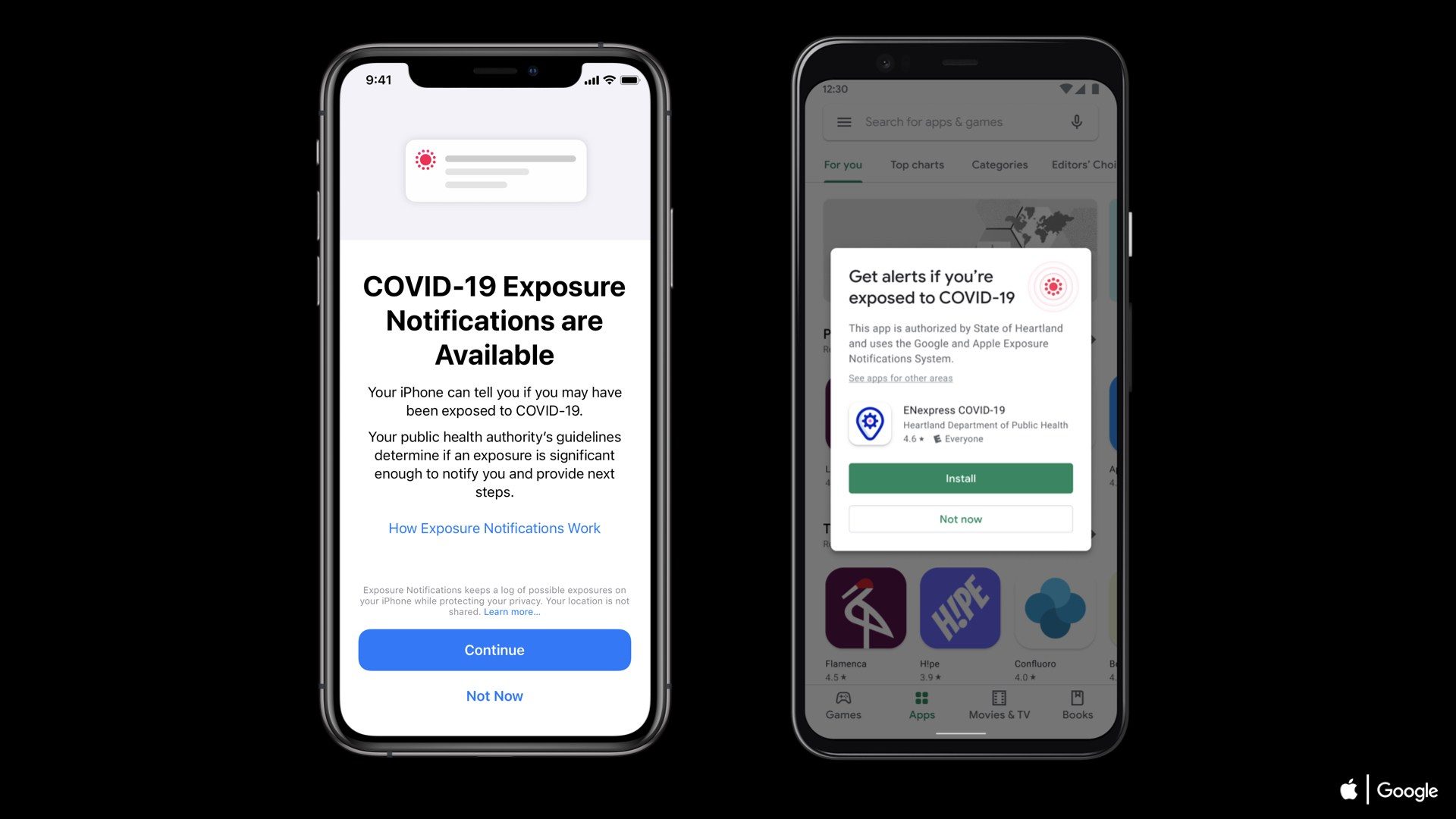For those who didn’t know,
iPhone has a zoom feature by which you can see your iPhone’s icons and other
content in bigger display. Zoom mode is very helpful to those users with poor
eyesight which allows you to view any content with clear and accurate.
iPhone has a zoom feature by which you can see your iPhone’s icons and other
content in bigger display. Zoom mode is very helpful to those users with poor
eyesight which allows you to view any content with clear and accurate.
But what if your iPhone stuck
in Zoom mode? Well this is tricky sometimes, because I have noticed that many
of iOS beginner users get stuck when using Zoom mode but they don’t know how to
disable this feature.
in Zoom mode? Well this is tricky sometimes, because I have noticed that many
of iOS beginner users get stuck when using Zoom mode but they don’t know how to
disable this feature.
You can Toggle Zoom mode on
from the Settings of your iPhone.
from the Settings of your iPhone.
Here’s How to Enable Zoom
Mode on iPhone
Mode on iPhone
Step 1. Go to Settings
>> Tap on General >> Accessibility
>> Tap on General >> Accessibility
Step 2. Tap on Zoom
Step 3. Toggle the Zoom
option ON.
option ON.
It will enable Zoom Mode on
your iPhone.
your iPhone.
Now to activate Zoom mode,
tap twice on the iPhone screen with your three fingers to activate and to
deactivate, again tap twice with three fingers and drag three fingers to move
around the screen.
tap twice on the iPhone screen with your three fingers to activate and to
deactivate, again tap twice with three fingers and drag three fingers to move
around the screen.
Inside Zoom section you can
find many options as Controller, Zoom Region (window zoom or full screen zoom),
and zoom filter. You can resize the maximum zoom level you want.
find many options as Controller, Zoom Region (window zoom or full screen zoom),
and zoom filter. You can resize the maximum zoom level you want.
But when you frequently use
the Zoom-in and zoom-out, your iPhone may get stuck in Zoom Mode.
the Zoom-in and zoom-out, your iPhone may get stuck in Zoom Mode.
So here’s How to fix if your
iPhone get stuck in Zoom Mode
iPhone get stuck in Zoom Mode
It’s very simple. When your
iPhone or iPad get stuck in Zoom screen, then in that case simply double tap on
the zoomed screen with your three fingers.
iPhone or iPad get stuck in Zoom screen, then in that case simply double tap on
the zoomed screen with your three fingers.
That’s it. Now device screen
will look like normal. But if you want to disable then;
will look like normal. But if you want to disable then;
Go back to Settings
>> Accessibility >> Zoom >> Toggle the Zoom option to OFF.
>> Accessibility >> Zoom >> Toggle the Zoom option to OFF.
Let us know what you think
and share your feedback in comment below and also on Facebook, Twitter, and GooglePlus.
and share your feedback in comment below and also on Facebook, Twitter, and GooglePlus.