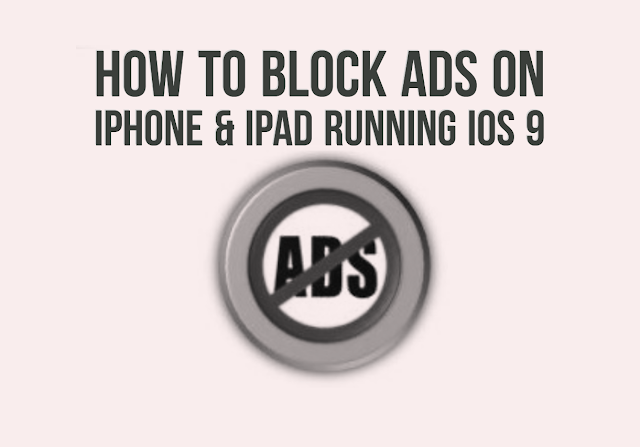Are you fade
with the pop up ads while browsing safari or using app on your iPhone or iPad?
Well I think its true. But you don’t have to worry now if you are on iOS 9. One
of the more surprising features of iOS 9 was Apple’s inclusion of
content blocking extensions for Safari.
with the pop up ads while browsing safari or using app on your iPhone or iPad?
Well I think its true. But you don’t have to worry now if you are on iOS 9. One
of the more surprising features of iOS 9 was Apple’s inclusion of
content blocking extensions for Safari.
Apple’s implementation of Ad
Blockers in iOS 9 is shaking up the internet, and you can browse faster and
with fewer distractions with Ad Blockers. It is now possible to install an ad blocker app which helps you to block ads on iPhone and iPad running iOS 9 when browsing web from safari or using any app but some are free and some are paid.
Blockers in iOS 9 is shaking up the internet, and you can browse faster and
with fewer distractions with Ad Blockers. It is now possible to install an ad blocker app which helps you to block ads on iPhone and iPad running iOS 9 when browsing web from safari or using any app but some are free and some are paid.
How to install
and block ads on the iPhone and iPad
and block ads on the iPhone and iPad
Step 1.
Download a content blocker of your choice like Crystal, HandblockAdblocker , Blockr and many other ad blockers apps from the App Store. If you
want a free Ad blocker, then ADP Adblock Plus is your app to download.
Download a content blocker of your choice like Crystal, HandblockAdblocker , Blockr and many other ad blockers apps from the App Store. If you
want a free Ad blocker, then ADP Adblock Plus is your app to download.
Step 2. Once
you have installed ad blocker app of your choice, head over to Settings ->
Safari -> Content Blockers and enable the blocker you just installed.
you have installed ad blocker app of your choice, head over to Settings ->
Safari -> Content Blockers and enable the blocker you just installed.
The process is
exactly the same for other Ad Blocking software too. So install Adblocker as your wish.
exactly the same for other Ad Blocking software too. So install Adblocker as your wish.
Step 3. Now in
the content blockers section, Enable the blockers of your choice.
the content blockers section, Enable the blockers of your choice.
That’s it! You
can now browse the web on Safari without any pop ads.
can now browse the web on Safari without any pop ads.