There is a hidden feature on iPhone/iPad
that allows your iPhone to speak everything that is displayed on the screen.
The “Speak Screen” feature under accessibility can read all the text including
text messages, emails, articles, contacts, notifications, and almost everything
that is in the screen.
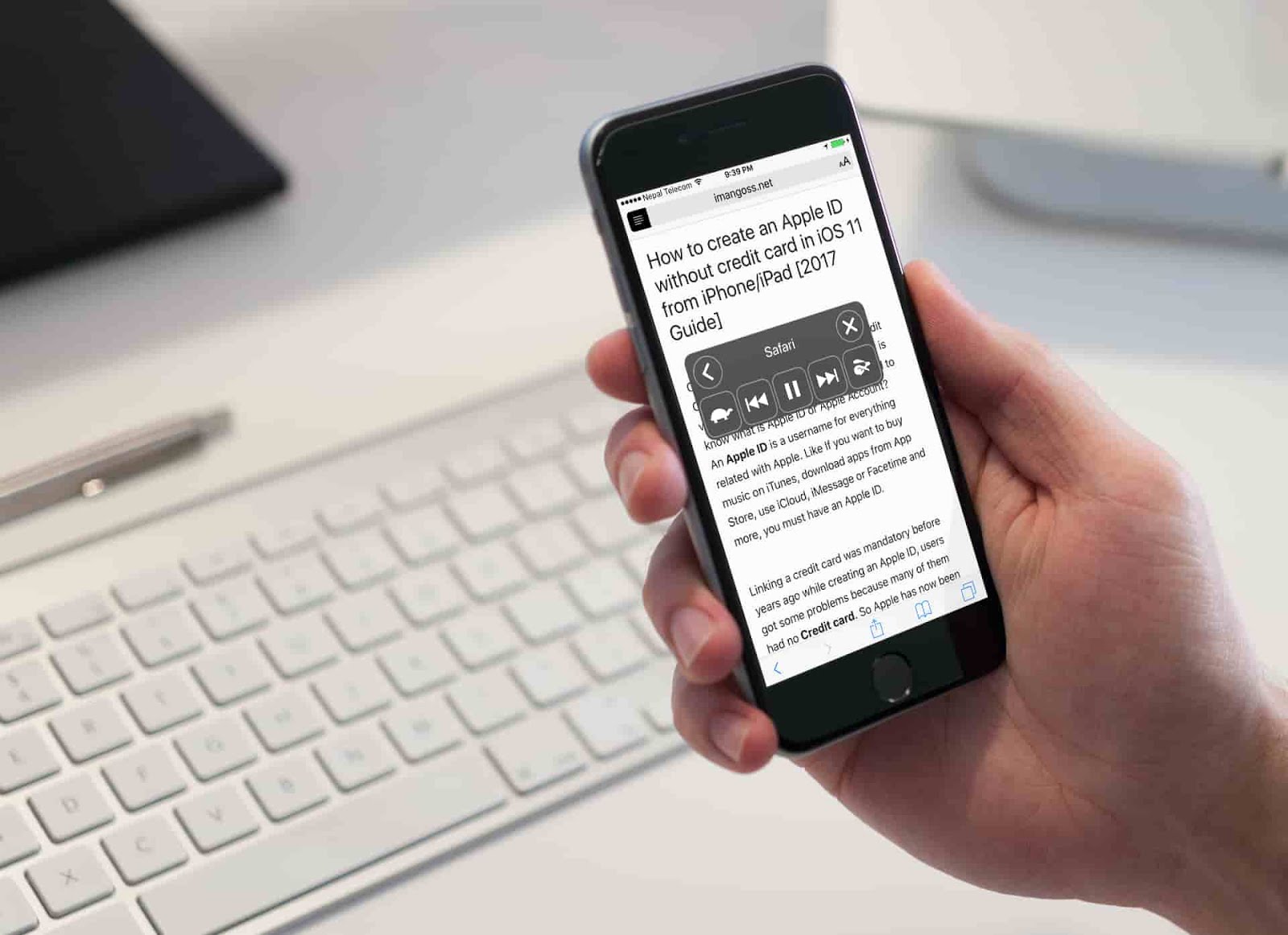
“Speak Screen” feature on iPhone and
iPad comes to handy when you want your iPhone to read eBook and articles in 10/11. With
this feature you can relax and listen to the eBook, stories, novel instead of
reading.
iPad comes to handy when you want your iPhone to read eBook and articles in 10/11. With
this feature you can relax and listen to the eBook, stories, novel instead of
reading.
How to Enable Speak Screen Feature on iPhone/iPad
Step 1: Launch Settings
Step 2: Go to General
Step 3: Accessibility
Step 4: Tap on Speech
Step 5: Lastly Enable the Speak Screen
Feature
Feature
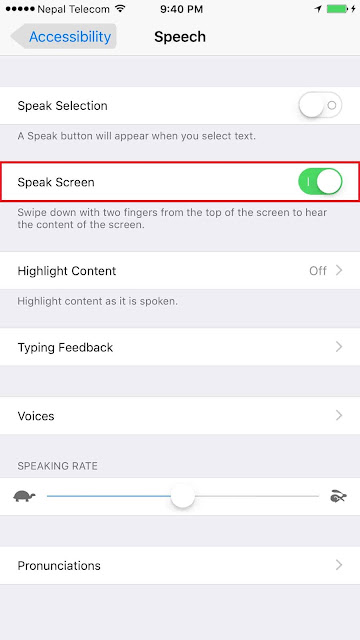
After you enable the “Speak Screen”
feature, you can now start using it. Using Speak Screen feature might be quite
tricky since there is no tutorial provided on iPhone. But here is how you can
use Speak Screen Feature on iPhone/iPad.
feature, you can now start using it. Using Speak Screen feature might be quite
tricky since there is no tutorial provided on iPhone. But here is how you can
use Speak Screen Feature on iPhone/iPad.
How to Use Speak Screen Feature on
iPhone/iPad
iPhone/iPad
Using Speak Screen Feature is very
simple. You can activate this feature with a Gesture. You can activate the
Speak Screen feature on your iPhone, iPad and iPod Touch in iOS 11/10 or below just by swiping down
from the top of the screen using your two fingers.
simple. You can activate this feature with a Gesture. You can activate the
Speak Screen feature on your iPhone, iPad and iPod Touch in iOS 11/10 or below just by swiping down
from the top of the screen using your two fingers.
When you swipe down from the top of your
screen using two fingers, it will pop up a menu that shows skip, rewind, speed
up, slow down, close, back and the play/pause button. You can control
everything from this menu.
screen using two fingers, it will pop up a menu that shows skip, rewind, speed
up, slow down, close, back and the play/pause button. You can control
everything from this menu.
Your iPhone will automatically start to
speak everything that is displayed on your iPhones screen immediately after you
swipe down on the screen. For example if you are using Facebook and if you
swipe down from the top of your screen with two fingers, it will speak every
text that is shown in the Facebook app. That mean it can read things like
status, likes, comments, shares and all the thing that is being shown in the
app. Or say you are reading an article in Safari app, and when you swipe down
using two finger on top of your screen, your iPhone will read that article for
you.
speak everything that is displayed on your iPhones screen immediately after you
swipe down on the screen. For example if you are using Facebook and if you
swipe down from the top of your screen with two fingers, it will speak every
text that is shown in the Facebook app. That mean it can read things like
status, likes, comments, shares and all the thing that is being shown in the
app. Or say you are reading an article in Safari app, and when you swipe down
using two finger on top of your screen, your iPhone will read that article for
you.
The Speak Screen in iOS is a really useful
hidden feature for iOS 11/10/9 users in daily life. You should give it a try and let us
know what you think about this feature in comments below.
hidden feature for iOS 11/10/9 users in daily life. You should give it a try and let us
know what you think about this feature in comments below.
Also Check:
How to make iPhone Speak Name/Number of a caller in iOS 10 – 11
How to Enable Low Power Mode from Control Center on
iOS 11
How to Record iPhone Screen on iOS 11 using Control
Center
iOS 11
How to Record iPhone Screen on iOS 11 using Control
Center



