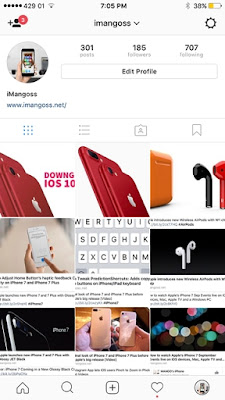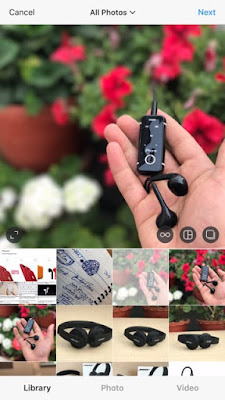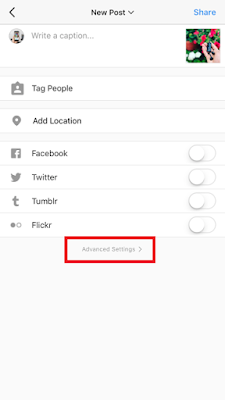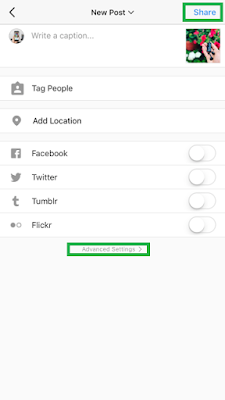If
you don’t want to see any comments on your Instagram posts including some nasty
& hurtful comments then you can disable Instagram comments from your iPhone or iPad at any time. That is when you turn off the Instagram comments, no one will be
able to leave on comment on your post and existing comments will also be
hidden.
you don’t want to see any comments on your Instagram posts including some nasty
& hurtful comments then you can disable Instagram comments from your iPhone or iPad at any time. That is when you turn off the Instagram comments, no one will be
able to leave on comment on your post and existing comments will also be
hidden.
Follow
this tutorial on how to turn off comments on your Instagram posts using
iPhone-iPad;
this tutorial on how to turn off comments on your Instagram posts using
iPhone-iPad;
There
are two ways to disable or turn off the comments of Instagram post ie before sharing
a post to Instagram or after a post already been shared to Instagram.
are two ways to disable or turn off the comments of Instagram post ie before sharing
a post to Instagram or after a post already been shared to Instagram.
How
to turn off comments on Instagram post [iPhone-iPad]
to turn off comments on Instagram post [iPhone-iPad]
If
you have not shared your post and planning to turn off commenting section on
your Instagram posts before publishing a new photo or video then follow this
steps;
you have not shared your post and planning to turn off commenting section on
your Instagram posts before publishing a new photo or video then follow this
steps;
1) Launch
the Instagram app on your iPhone
the Instagram app on your iPhone
2) Tap
on the Share button(+) to take a photo or select an image from
your Photo Library you wish to share.
on the Share button(+) to take a photo or select an image from
your Photo Library you wish to share.
3) After
selecting your picture with filters, tap on the Next button.
selecting your picture with filters, tap on the Next button.
4) Now
from the bottom, tap on the grey Advanced Settings
from the bottom, tap on the grey Advanced Settings
5) Toggle
on the Turn Off Commenting switch as in screenshot.
on the Turn Off Commenting switch as in screenshot.
6) Now
tap on the Back button at the top left of the Advanced settings page.
tap on the Back button at the top left of the Advanced settings page.
7) Write
any caption of your photo or video and Tap on the blue Share button from
the top right corner of the app.
any caption of your photo or video and Tap on the blue Share button from
the top right corner of the app.
That’s
it. You have now successfully turned off your Instagram comments of your post. Your Instagram’s comment section is disabled and will be missing from
the post you shared.
it. You have now successfully turned off your Instagram comments of your post. Your Instagram’s comment section is disabled and will be missing from
the post you shared.
How
to Disable Instagram comments for existing photos or videos
to Disable Instagram comments for existing photos or videos
If
you have already shared your post and planning to turn off comments on your
Instagram posts then follow this steps
you have already shared your post and planning to turn off comments on your
Instagram posts then follow this steps
1) Launch
the Instagram app on iPhone-iPad.
the Instagram app on iPhone-iPad.
2) Tap
on the Home tab or Profile tab and find a
post you want to disable comments for.
on the Home tab or Profile tab and find a
post you want to disable comments for.
3) Now
tap on the menu (… line) button on the top right your Instagram post.
tap on the menu (… line) button on the top right your Instagram post.
4) It
pops up a menu, just tap on the Turn Off Commenting option.
pops up a menu, just tap on the Turn Off Commenting option.
That’s
it. You have successfully turned off
your Instagram comments of your shared post. You will not see any comments on
that.
it. You have successfully turned off
your Instagram comments of your shared post. You will not see any comments on
that.
If
in case you want to turn on your Instagram’s comment back, simply apply same
process as above and toggle off the turn off commenting before you shared a post and tap
on turn on commenting when you have already shared your Instagram posts.
in case you want to turn on your Instagram’s comment back, simply apply same
process as above and toggle off the turn off commenting before you shared a post and tap
on turn on commenting when you have already shared your Instagram posts.
Share
this if you liked it and don’t forget to follow iMangoss on Facebook, Twitter
and Instagram for more updates.
this if you liked it and don’t forget to follow iMangoss on Facebook, Twitter
and Instagram for more updates.
Share it if you like and don’t forget to follow iMangoss on Social Networks like Facebook, Twitter, Google+, or RSS for more updates.