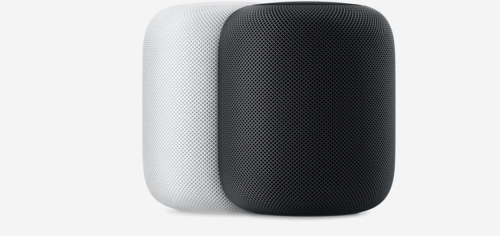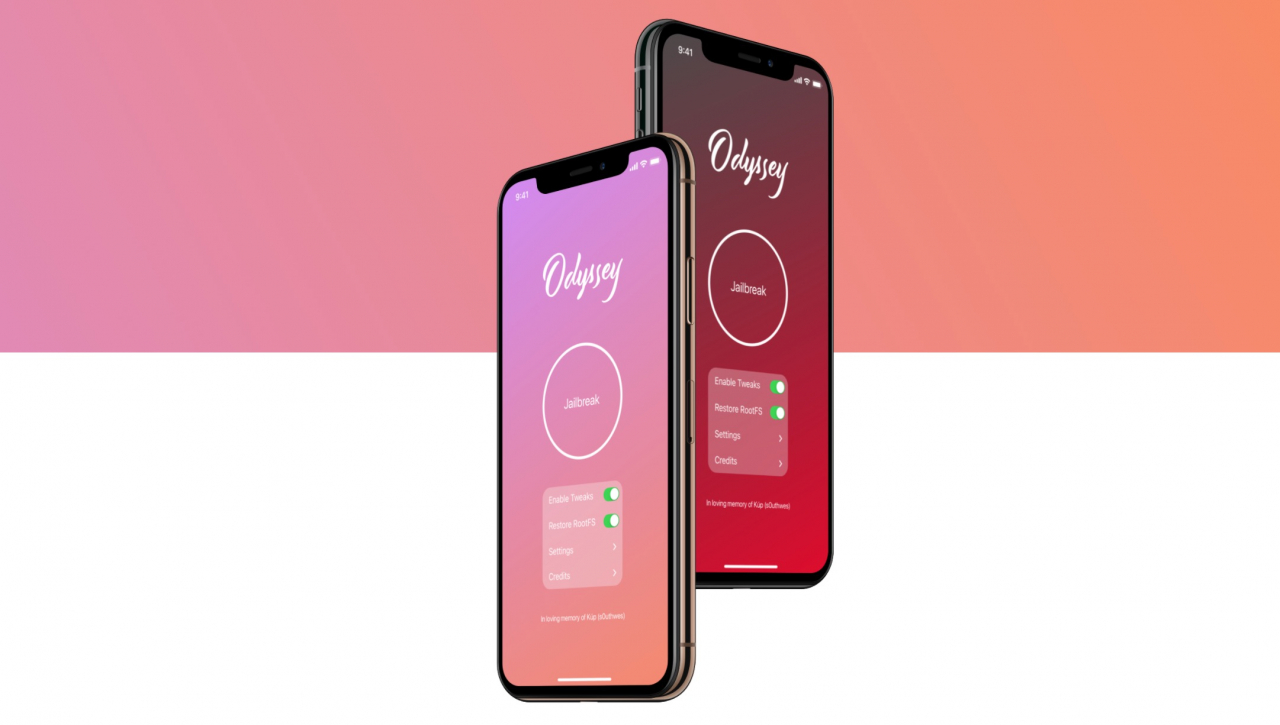Are you eagerly waiting for iOS 11.3.1 jailbreak? Well, many of you want to jailbreak your iPhone or iPad and customize the way you like.
Ahead of the release of Electra jailbreak for iOS 11.3.1, a new downgrade tool for iOS 11.3.1 has been released. You can downgrade to the previous version like iOS 11.3.1 even if you are currently running the latest version or betas. But for downgrade, you must have saved the SHSH blobs for this.
For those who have saved the SHSH blobs, can downgrade to iOS 11.3.1 easily with this downgrade toolkit. It is similar to the FutureRestore tool.
Since Apple is no longer signing the previous iOS, this tool is great and super easy to get back iOS 11.3.1 and jailbreak your device with just simple steps.
This awesome jailbreak toolkit is developed by the jailbreakstatus team, that lets you downgrade and restore to iOS 11.3.1 and take the opportunity of the upcoming jailbreak.
Downgrade tool for iOS 11.3.1 works on all 64-bit devices except iPhone X and iPhone 8/Plus.
How to downgrade iPhone to iOS 11.3.1 for Electra Jailbreak
Step 1. Go to jailbreakstatus.com/downgrade
Step 2. Choose your device
Step 3. Download the iOS 11.3.1 IPSW for ipsw.me.
Step 4. Download our toolkit according to your device
Step 5. Download latest iTunes
Step 6. Nonce Setter for iOS 11
Step 7. Download Cydia Impactor
After you have downloaded, follow the JailbreakStatus instruction with full concentration,
Nonce Setting:
- Sideload the nonce app:
- Go to http://jailbreakstatus.com/downgrade/gen_finder/ and upload your shsh blob then press fetch generator.
- Once you get the generator (the bold text like 0x000000000), copy it.
- Run nonce setter on ur iOS device. The success rate might not be great, so here is are some tips on how to get it to work: Reddit Post.
- Once noncereboot_empty_list opens, enter the generator exactly what is written on the generator finder you previously used.
- Press the enter key and wait for the success alert.
Pre-Restore
- Extract the zip file from the requirements.
- Put your shsh blob and iOS 11.3.1 ipsw into that extracted folder
- Put the extracted folder on Desktop and rename it to
downgrade(no capitals)
- For Windows open Command Prompt.
- For MacOS users open Terminal.
- For Windows users:
cd %USERPROFILE%/Desktop/downgrade- For macOS users:
cd ~/Desktop/downgradeFutureRestore
The command for MacOS
./Futurerestore/futurerestore_macOS -t blob.shsh2 -s SEP.im4p -b baseband.bbfw -p BuildManifest.plist -m BuildManifest.plist 11.3.1.ipswThe command for Windows:
Futurerestore/futurerestore_windows.exe -t blob.shsh2 -s SEP.im4p -b baseband.bbfw -p BuildManifest.plist -m BuildManifest.plist 11.3.1.ipswNOTICE!!! The file names above aren’t the exact file name in the toolkit zip file.
Please take the time to rename the file names in the folder for the following files:
blob.shsh2– Rename the name with the SHSH blob you should have in the zip file fromStep 2of this section.SEP.im4p– Rename the name with the file that has the wordSEPin it.baseband.bbfw– Rename the name with the.bbfwfile in the folder.11.3.1.ipsw– Rename the 11.3.1 ipsw file to11.3.1.ipsw.Now, just run the command in Command Prompt / Terminal!