Some of your apps installed on your iPhone are auto renewing ? Here’s how to stop auto renewing and cancel AppStore subscriptions of the app purchase via iPhone or Mac/PC using iTunes.
Whenever you purchase any iOS paid apps for trail period, it offers free subscription for limited (trail) period of time. Like when you purchase any Wallpaper apps, VPN apps, Apple Music apps, Games or any that have a trail period, subscriptions will automatically renew until you cancel them.
What type of Subscription Renew Automatically?
- Apple Music Subscription
- Apps Subscription
- Itunes Subscription
- Apple News, Newspaper and magazine subscription
- In-app subscription(HBO, Spotify, Pandora, Hulu etc)
Auto renew subscription can disappoint you when it deducts your money from the Bank or Paypal account without even knowing you. So always make sure to check which app have a subscription.
Here’s how to easily manage all your subscription and stop all apps subscription that are auto renewing right from your iPhone, iPad, Mac or PC.
How to Cancel Auto Subscription of apps on iPhone in iOS 11
1# Go to Settings

2# Tap your Name and tap iTunes and App Store

3# Next tap your Apple ID and tap View Apple ID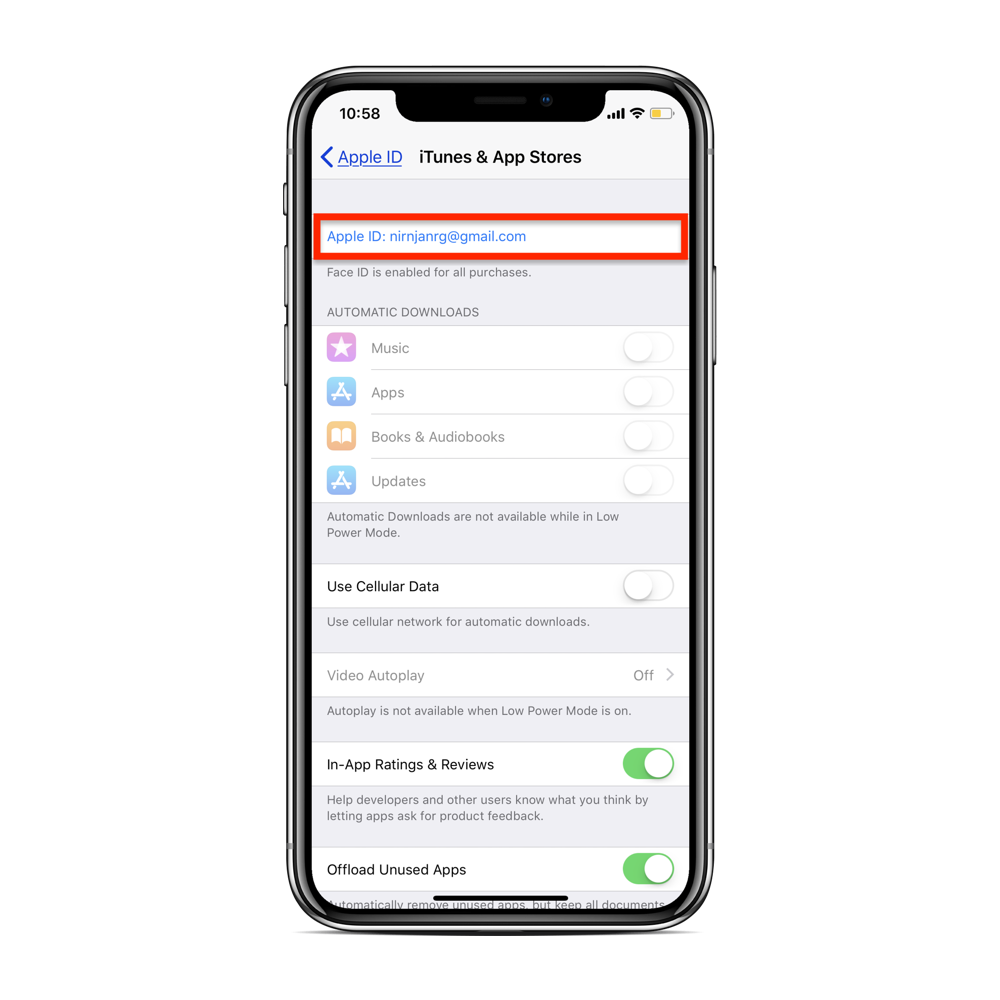

It now redirects to the another page as Account Settings
4# Tap Subscriptions

You will see the list of apps that you have purchased on subscription which is set as Active.

5# Choose the apps you want to cancel subscription.
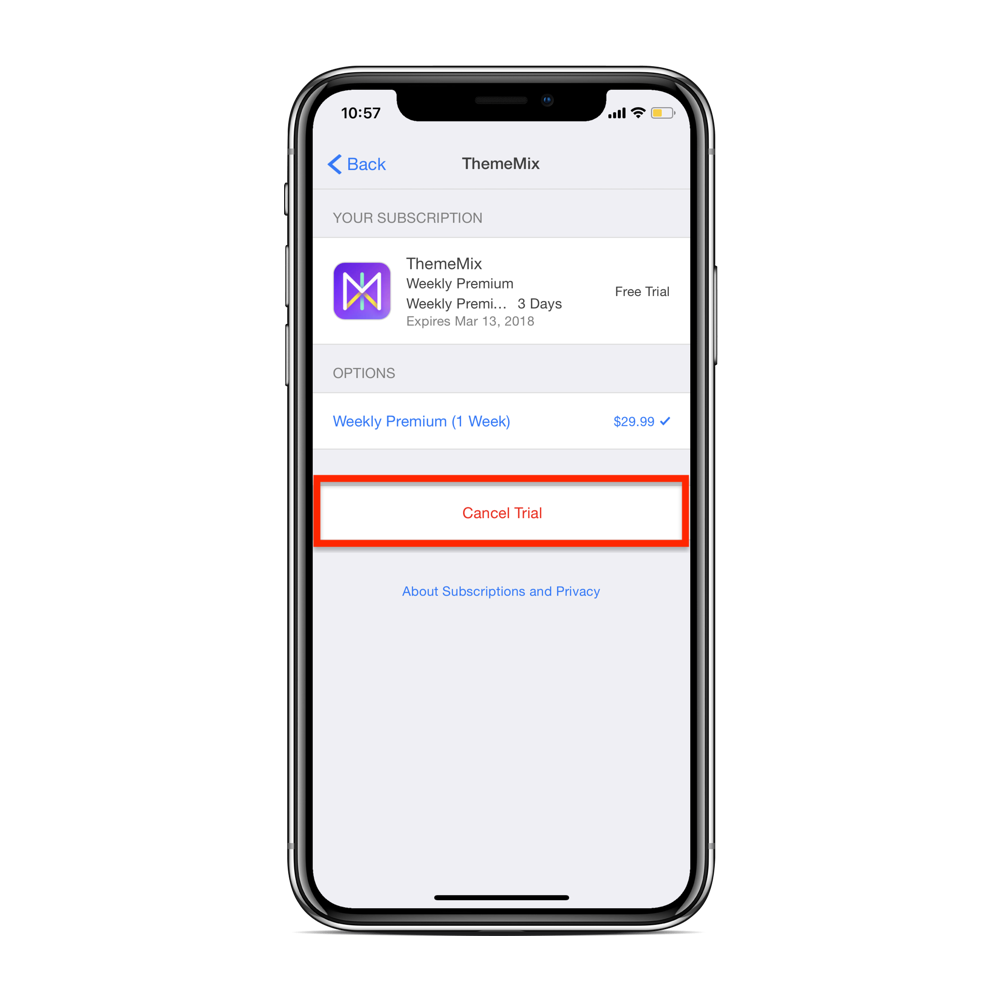
6# Tap Cancel Subscription and tap confirm to cancel your subscription and will stop renewing automatically and the subscription will be set as Expired.
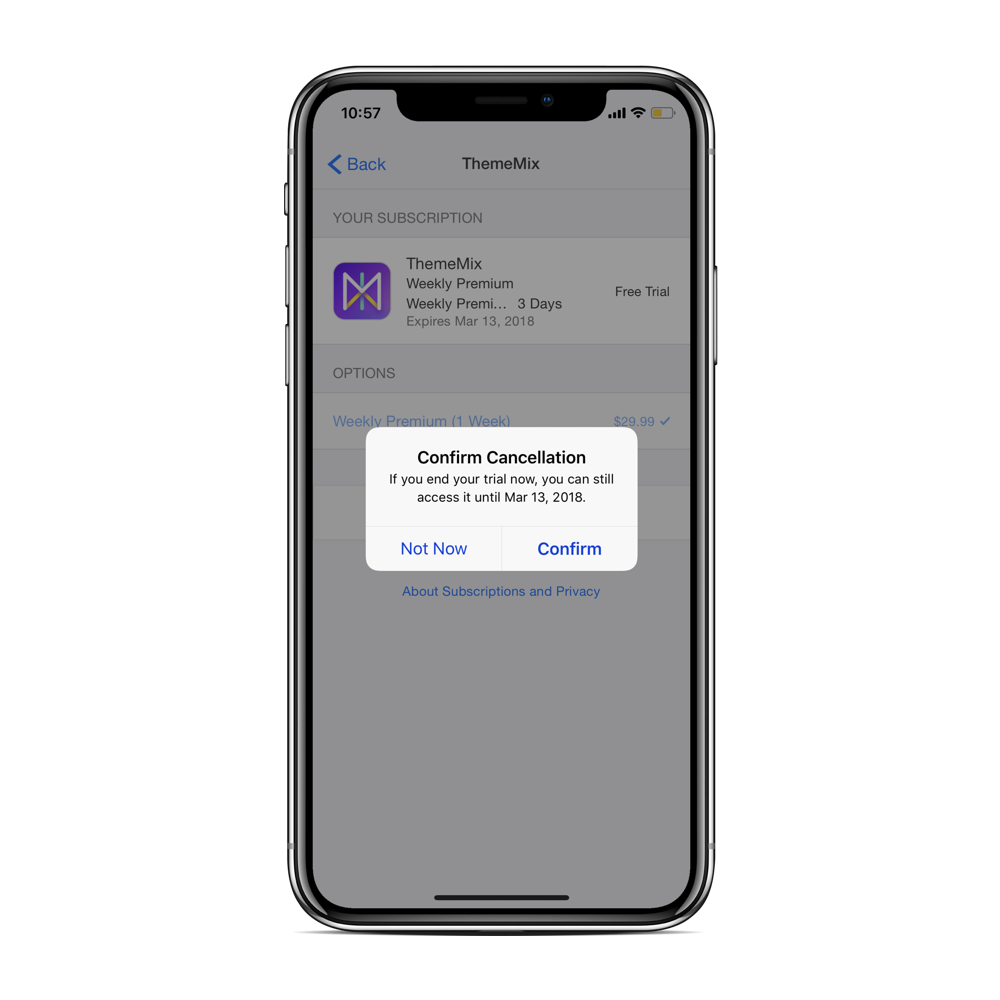
How to Cancel Auto Subscription of app using iTunes on Mac or PC
1# Open iTunes

2# From the top of the iTunes menu bar, choose Account and click on View My Account

3# You need to authenticate here. Sign with your Apple ID if you have not.

5# Now scroll down to the Settings section on the Account Information page

6# You will see the subscription section. Click on Manage an will see all of your subscription.

7# Choose the apps you want to cancel subscription. Tap Edit from the right and again tap Cancel Subscription to cancel your subscription and will stop renewing automatically.
This way you can manage all your apps subscription and get rid of auto renewal subscription of app purchase from iPhone, iPad, Mac or PC.
Don’t Miss
How to fix iMessage & Facetime ‘Waiting for Activation’ Error
How to Clean Junk Files and Free Up space on iPhone




