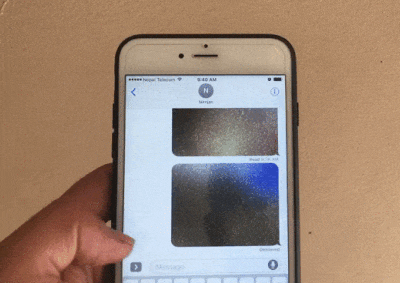Invisible Ink message on iMessage is a
new feature introduced on iOS 10. It allows you to hide a message and photo
that you want to send it to your friends. The way of seeing the Invisible
Message is also different. All you have to do is scratch the part message part
on iMessage to reveal it.
new feature introduced on iOS 10. It allows you to hide a message and photo
that you want to send it to your friends. The way of seeing the Invisible
Message is also different. All you have to do is scratch the part message part
on iMessage to reveal it.
Also See:
Here is How you can send an Invisible
Ink message using iMessage on iOS 10
Ink message using iMessage on iOS 10
Step 1: Launch iMessage and Enter the recipient
iMessage address or phone number.
iMessage address or phone number.
Step 2: Create a message with text or
photo.
photo.
Step 3: Now here comes the tricky part.
All you have to do is 3D Touch the send button to invoke various styles to send
your message. (Tap and hold the send button for non 3D Touch devices)
All you have to do is 3D Touch the send button to invoke various styles to send
your message. (Tap and hold the send button for non 3D Touch devices)
Step 4: Tap on INVISIBLE INK option and
once it turns invisible tap the blue send button again to send it.
once it turns invisible tap the blue send button again to send it.
Have you used this feature with your friends
yet? You should give it a try and let us knoe what you think about this
feature.
yet? You should give it a try and let us knoe what you think about this
feature.
Comment below if you have any iOS tips
and tricks to share.
and tricks to share.