Want to watch latest TV shows and Movies on your iPhone and
iPad even if your iOS device is not Jailbroken? If so then you are in a right
place. In this post, we will guide your through installing Popcorn Time on your
iPhone and iPad running iOS 11, iOS 10 and iOS 9 devices without jailbreak.
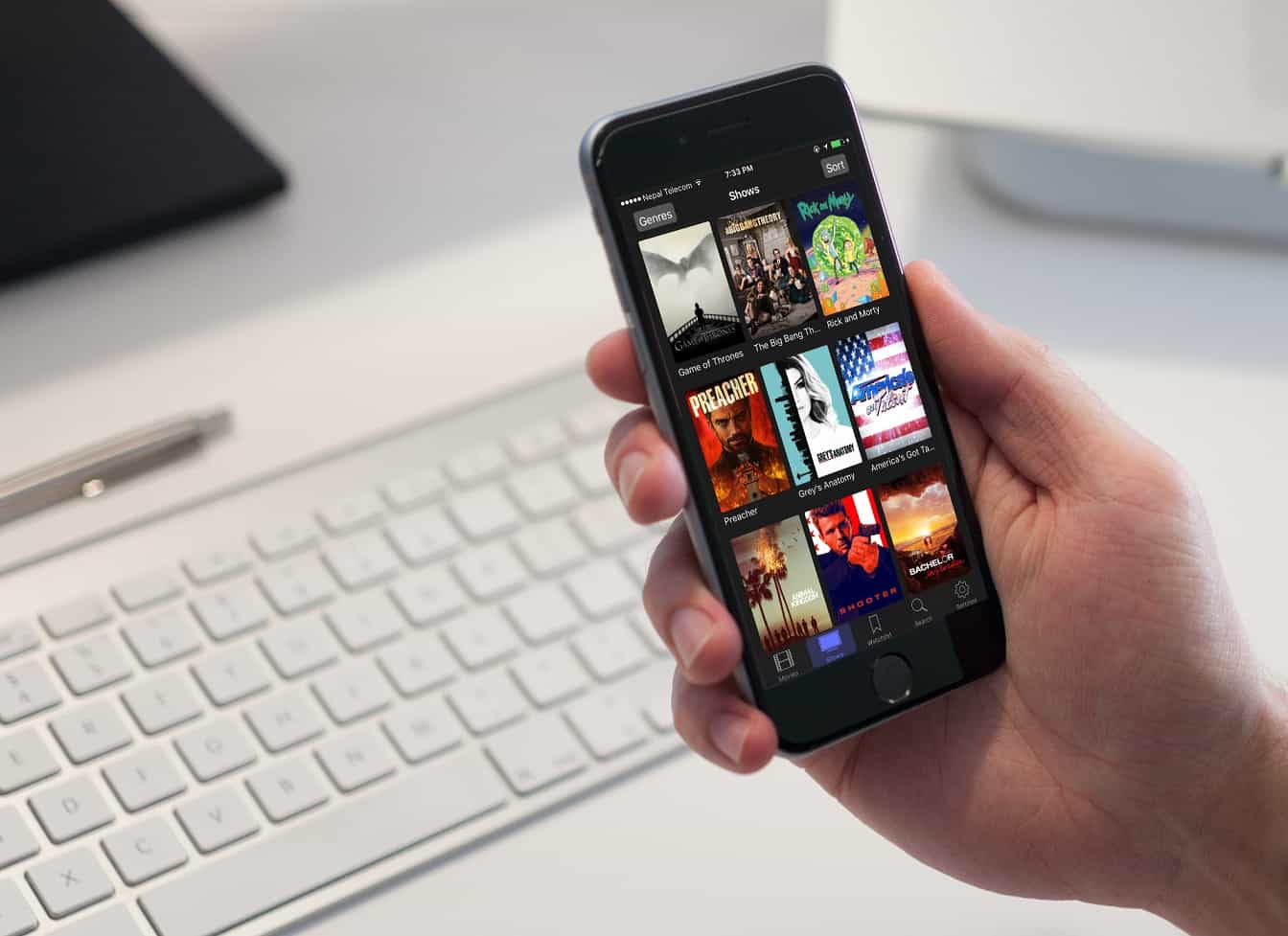
Popcorn Time is a very popular app that allows you to watch
latest TV shows and Movies online right on your iPhone and iPad without having
to pay anything. Yes, that true. Installing Popcorn Time is completely free and
you can watch online TV shows and Movies as much as you want. There is no subscription
fees or any kind of charges.
latest TV shows and Movies online right on your iPhone and iPad without having
to pay anything. Yes, that true. Installing Popcorn Time is completely free and
you can watch online TV shows and Movies as much as you want. There is no subscription
fees or any kind of charges.
Popcorn Time offers over hundreds of latest Movies and TV
shows. The genre selection function in Popcorn Time app allows you to watch
Movies and TV shows only from your favorite category. The quality of a video is
amazing and offers you to choose between 480p, 720p and 1080p HD resolution.
Also you can add a subtitle online, that is built in the app which is a quite a
nice thing to have while watching Movies and TV shows. The UI of the Popcorn
Time app on iPhone is clean which makes it easier to find the latest Movies and
TV shows in a few taps.
shows. The genre selection function in Popcorn Time app allows you to watch
Movies and TV shows only from your favorite category. The quality of a video is
amazing and offers you to choose between 480p, 720p and 1080p HD resolution.
Also you can add a subtitle online, that is built in the app which is a quite a
nice thing to have while watching Movies and TV shows. The UI of the Popcorn
Time app on iPhone is clean which makes it easier to find the latest Movies and
TV shows in a few taps.
Not only you can install Popcorn Time on your iOS device but
also can be installed on Mac, Windows, Linux and Android devices too. But in
this post, we will only focus on installing Popcorn Time on iOS devices. Let’s
get started!
also can be installed on Mac, Windows, Linux and Android devices too. But in
this post, we will only focus on installing Popcorn Time on iOS devices. Let’s
get started!
Installing Popcorn Time directly from Popcorn Time website is
a bit difficult and require too many processes. So the best way to install
Popcorn Time is by using Appvalley app. Appvalley is a very useful app to
install apps and games that is not available in the Appstore.
a bit difficult and require too many processes. So the best way to install
Popcorn Time is by using Appvalley app. Appvalley is a very useful app to
install apps and games that is not available in the Appstore.
How to Install Popcorn Time on iOS 11, iOS 10 and iOS 9
without Jailbreak using Appvalley
without Jailbreak using Appvalley
Step 1: Launch Safari Browser on your iPhone/iPad running iOS
11 – 10 or 9 and type “appvalley.vip” on address bar
11 – 10 or 9 and type “appvalley.vip” on address bar
Step 2: The Appvalley main page will load followed by a
beautiful visual animation going through the background. At the center of your
screen, you will see “Install AppValley”. Simply tap on it
beautiful visual animation going through the background. At the center of your
screen, you will see “Install AppValley”. Simply tap on it
Step 3: A pop up will appear asking you to
install AppValley Beta. Tap on “Install” for one more time
install AppValley Beta. Tap on “Install” for one more time
Step 4: AppValley will be downloading in the
background. It will take a while to complete downloading “AppValley” on your
device
background. It will take a while to complete downloading “AppValley” on your
device
Step 5: When you try to open “AppValley” after the completion
of installation, it will pop up a message saying “Untrusted Enterprises
Developer”. This is a common issue. All you have to do is trust the app to make
it work properly on your iPhone/iPad
of installation, it will pop up a message saying “Untrusted Enterprises
Developer”. This is a common issue. All you have to do is trust the app to make
it work properly on your iPhone/iPad
Step 6: To trust the AppValley app, go to Settings – General – Profile
& Device Management –Changzhou Olympic Stadium Management Co. Ltd and
tap “Trust”. It will then verify the app and will start working
& Device Management –Changzhou Olympic Stadium Management Co. Ltd and
tap “Trust”. It will then verify the app and will start working
Now you have downloaded AppValley, you are ready to install Popcorn
Time on your iPhone – iPad .
Time on your iPhone – iPad .
Step 7: Open the AppValley app and Tap on Library
Step 8: Under Apps section tap on Browse
Step 9: Scroll down and find the app that says PopcornTime
Step 10: Tap it and hit Get. It will pop up a message asking
you to install or cancel. Simply hit install and it
will be downloading in your iPhones home screen.
you to install or cancel. Simply hit install and it
will be downloading in your iPhones home screen.
Step 9: After installing PopcornTime, follow step 6
again to trust Popcorn Time app otherwise it might not work properly.
again to trust Popcorn Time app otherwise it might not work properly.
That’s it! You have successfully installed Popcorn Time on
your iPhone running iOS 11/10/9. Now you can watch your favorite Movies and TV shows online right
on your iPhone or iPad.
your iPhone running iOS 11/10/9. Now you can watch your favorite Movies and TV shows online right
on your iPhone or iPad.
Note: Popcorn Time may stop working when you reboot your
device. If it stops working, simply install it again using Appvalley using the same procedure.
device. If it stops working, simply install it again using Appvalley using the same procedure.
Also See


