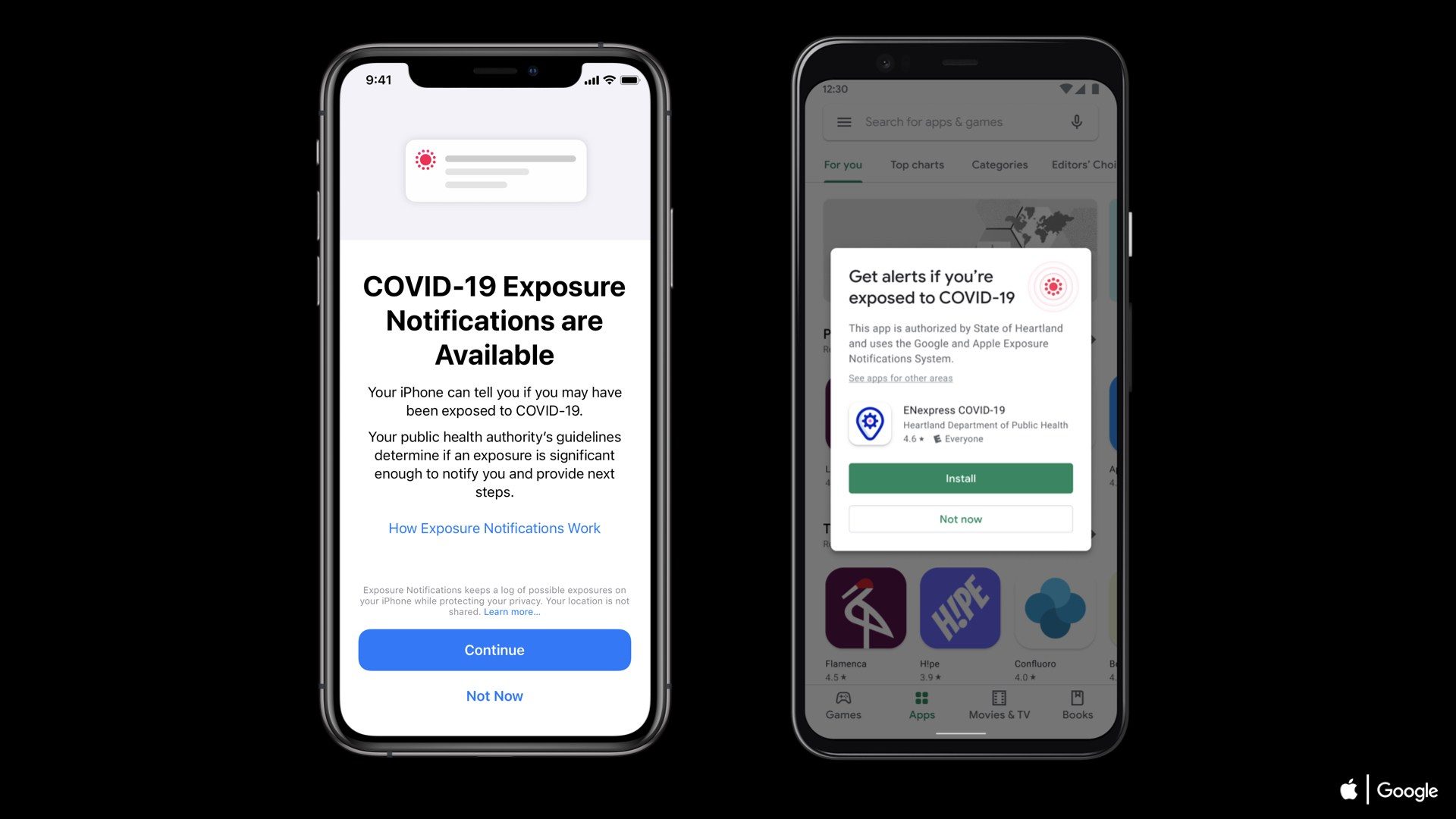What’s up guys,
Instagram has now updated with the ability to use multiple Instagram
accounts on your iPhone, iPad and iPod touch. You might have one or multiple
accounts for different reason like one for work, friends or family so it’s
quite difficult to switch between them by log in to the other account everytime
you need it.
Instagram has now updated with the ability to use multiple Instagram
accounts on your iPhone, iPad and iPod touch. You might have one or multiple
accounts for different reason like one for work, friends or family so it’s
quite difficult to switch between them by log in to the other account everytime
you need it.
Instagram announced that account switching on
Instagram would be available to all. “Starting this week, you can quickly and
easily switch between multiple accounts on Instagram!” So this is kinda very
good news to all Instagram user.
Instagram would be available to all. “Starting this week, you can quickly and
easily switch between multiple accounts on Instagram!” So this is kinda very
good news to all Instagram user.
How to add
multiple Instagram accounts
multiple Instagram accounts
- Open
your Instagram app and find the profile icon in the bottom-right
corner.
- Now, in the
Profile section, tap the gear (setting) icon in the upper-right corner.
- In Options,
scroll down and tap on Add Account.
- Now sign in to
another Instagram account. or if you don’t have a second account, just sign up
by tapping Sign Up at the bottom. - Once you
have added multiple accounts, you’ll see your profile photo you’re
using at the moment.
That’s it. You
are done
are done
How
to switch between multiple Instagram accounts
to switch between multiple Instagram accounts
If you’re logged in to an Instagram account and also
signed in with another Instagram account then follow this tutorial to switch
between multiple Instagram accounts.
signed in with another Instagram account then follow this tutorial to switch
between multiple Instagram accounts.
Method
1
1
Step 1: Launch
the Instagram app, tap on your account tab at the bottom right of the app.
the Instagram app, tap on your account tab at the bottom right of the app.
Step 2: Tap
on your Instagram username at the top and a drop down menu showing all your
active Instagram accounts will appear.
on your Instagram username at the top and a drop down menu showing all your
active Instagram accounts will appear.
Step 3: Tap
on the account you want to use, and you should see a notification banner that
says you have switched to different Instagram account
on the account you want to use, and you should see a notification banner that
says you have switched to different Instagram account
Note: From
this drop down menu, you can also easily add another Instagram account by
tapping on the “Add Account” button.
this drop down menu, you can also easily add another Instagram account by
tapping on the “Add Account” button.
Method
2
2
Step 1: Tap
and hold on your account tab at the bottom right of the app
and hold on your account tab at the bottom right of the app
Step 2: When
the pop-up appears, you will see the options to select different accounts in
the list
the pop-up appears, you will see the options to select different accounts in
the list
Step 3: After
selecting a different account, you will see the notification that you’ve
switched to a different Instagram account.
selecting a different account, you will see the notification that you’ve
switched to a different Instagram account.
Like this? Let us
know in the comment below..
know in the comment below..
If you had not
yet downloaded Instagram app then click the link below to get Instagram app for free.
yet downloaded Instagram app then click the link below to get Instagram app for free.
Also see: