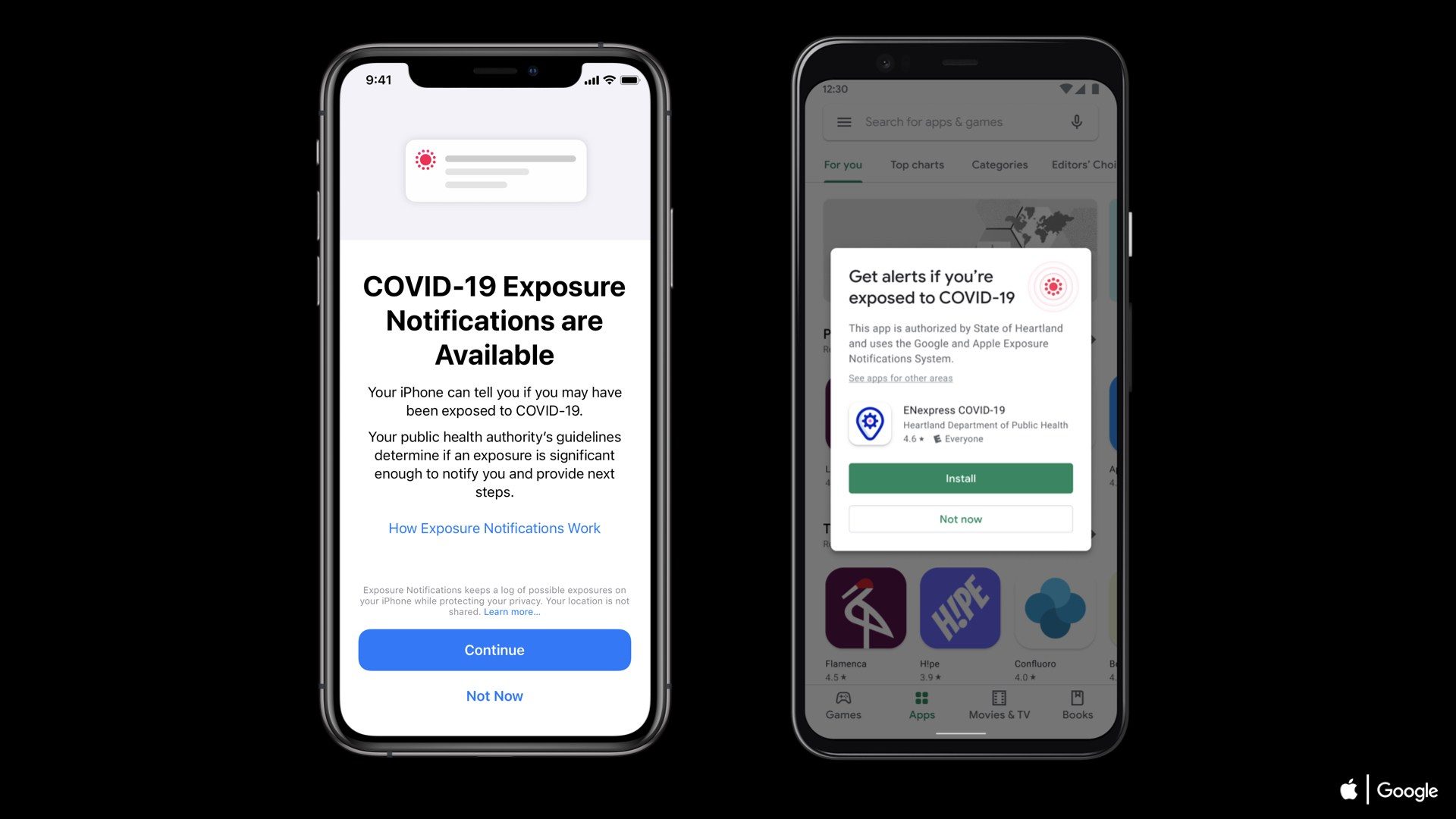After a long wait, iPhone 6s & 6s Plus is finally here. With
the introduction of 3D Touch in iPhone 6s and 6s Plus, an
entirely new way to interact with your phone. For the first time, iPhone senses
how much pressure you apply to the display. In addition to familiar Multi‑Touch
gestures like Tap, Swipe, and Pinch, 3D Touch introduces Peek and Pop.
This brings a new dimension of functionality to the iPhone experience. And when
you use 3D Touch, your iPhone responds with subtle taps. Now
users can explore their iPhones quicker with 3D Touch. The feature has multiple
usages in different apps on iPhone.
the introduction of 3D Touch in iPhone 6s and 6s Plus, an
entirely new way to interact with your phone. For the first time, iPhone senses
how much pressure you apply to the display. In addition to familiar Multi‑Touch
gestures like Tap, Swipe, and Pinch, 3D Touch introduces Peek and Pop.
This brings a new dimension of functionality to the iPhone experience. And when
you use 3D Touch, your iPhone responds with subtle taps. Now
users can explore their iPhones quicker with 3D Touch. The feature has multiple
usages in different apps on iPhone.
It’s also important to understand that 3D
Touch is only available on the iPhone 6S and 6S Plus because it’s hardware
related. This technology is built into the display, so older iPhones will not
get 3D Touch, even after upgrading to iOS 9.
With 3D Touch you can now initiate a Quick Action by opening
an app directly to the particular section you want. Just hard press on an icon
from your home screen for a pop up of options that you can select as a shortcut
to the specificaction.
an app directly to the particular section you want. Just hard press on an icon
from your home screen for a pop up of options that you can select as a shortcut
to the specificaction.
Here is a list of stock apps that offer Home screen actions:
- Messages
- Calendar
- Photos
- Camera
- Clock
- Maps
- Videos
- Walle
- Notes
- Reminders
- iTunesStore
- AppStore
- iBooks
Store - News
- Phone
- Safari
- Music
- FaceTime
- Contacts
- Find my Friends
You can see some examples with pictures.
Lets begin with the Phone app, you can simply hard press on
the Phone app icon, and select your favourite contact from the popup menu to
make that call more efficiently rather that pressing the Phone app icon to open the app
and navigate to the contact for your favourites.
the Phone app icon, and select your favourite contact from the popup menu to
make that call more efficiently rather that pressing the Phone app icon to open the app
and navigate to the contact for your favourites.
Likewise hard
pressing on the Camera app from the home screen, and you will be able to select
either Take Selfie, Record
Video, Record
Slo-mo, or Take
Photo to go to that specific action.
pressing on the Camera app from the home screen, and you will be able to select
either Take Selfie, Record
Video, Record
Slo-mo, or Take
Photo to go to that specific action.
Also Hard pressing on the iMessage icon will give
you New
Message and a list of your favorite contacts, and hard
pressing on Maps will give you Directions
Home, Mark
My Location, Send
My Location, and Search
Nearby.
For
more 3D Touch features just click on this link.
more 3D Touch features just click on this link.
If
you find any new features then please let us know or comment below.
you find any new features then please let us know or comment below.
If you like this post then Share it….