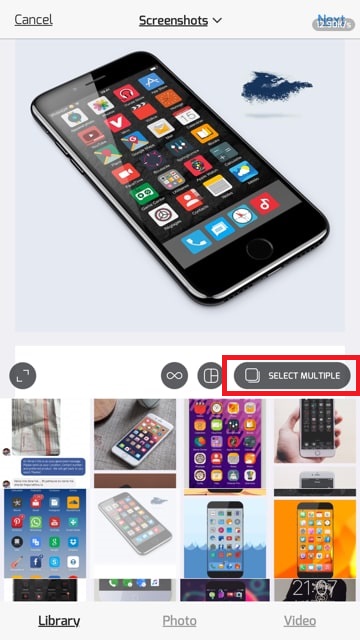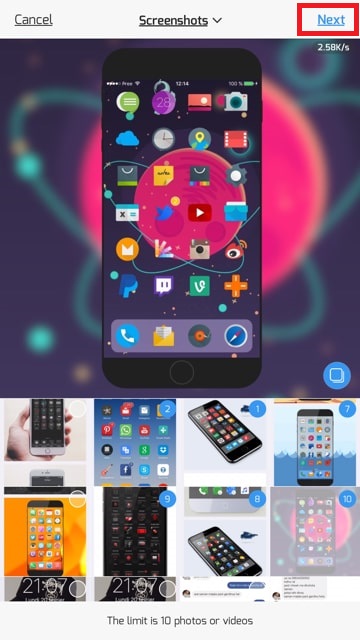Last week Instagram announced the
ability to share multiple photos and videos in one Instagram’s post. Now the app
has received an update on iOS that lets user to share multiple photos and videos
on instagram. You can add upto 10 photos and videos in one post.
ability to share multiple photos and videos in one Instagram’s post. Now the app
has received an update on iOS that lets user to share multiple photos and videos
on instagram. You can add upto 10 photos and videos in one post.
How to share multiple photos and videos
on instagram on iPhone/iPad
on instagram on iPhone/iPad
When uploading to your Instagram’s feed,
you’ll see a new icon to select multiple photos and videos.
you’ll see a new icon to select multiple photos and videos.
Here is how to
upload/share multiple instagrams photos and videos on iPhone-iPad.
upload/share multiple instagrams photos and videos on iPhone-iPad.
Step 1: Launch Instagram
Step 2: Tap the “Plus” tab to upload
photos or videos
photos or videos
Step 3: You will see many icons here.
Step 4: Tap the new “Select Multiple” icon
on the right hand side
on the right hand side
Step 5: Now select your favorite photos/videos
that you want to share (maximum 10)
that you want to share (maximum 10)
Step 6: Tap the “Next” button located on
top right corner
top right corner
Step 7: Here you can tap and hold to
change the order, apply a filter to everything at once or edit one by one. Hit “Next”.
change the order, apply a filter to everything at once or edit one by one. Hit “Next”.
Step 8: Now write down the Caption and hit
the “Share” button.
the “Share” button.
That’s it!
How to see multiple photos on Instagram
on iPhone
on iPhone
On your profile grid, you’ll notice the
first photo or video of your post has a little icon, which means there’s more
to see with blue dots at the bottom of these posts to let you know you can
swipe to see more. Simply swipe the photos to see them all.
first photo or video of your post has a little icon, which means there’s more
to see with blue dots at the bottom of these posts to let you know you can
swipe to see more. Simply swipe the photos to see them all.
Updated Instagram 10.10 can downloaded
from the iOS App Store for free which is compatible with iOS 10, 9 and 8.
from the iOS App Store for free which is compatible with iOS 10, 9 and 8.