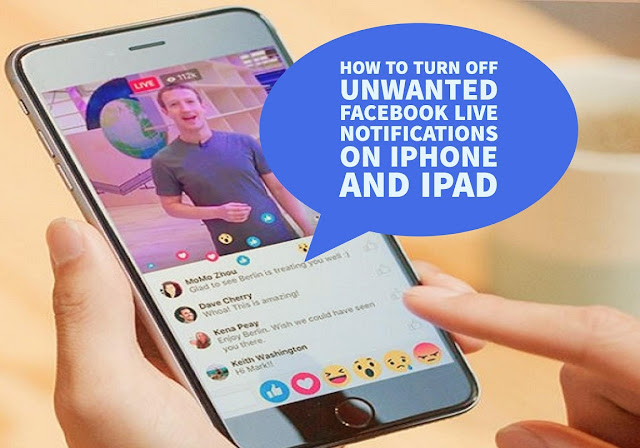Facebook has
started its video streaming service just a few months earlier. And now it has
been very popular around the world and the users are heavily increasing day by
day. Anyone can post their live videos and can share with anyone by which you
can keep in touch with your friends, family and more.
started its video streaming service just a few months earlier. And now it has
been very popular around the world and the users are heavily increasing day by
day. Anyone can post their live videos and can share with anyone by which you
can keep in touch with your friends, family and more.
Actually, Live
videos are real-time video posts on Facebook. Live videos from public figures
you follow and your friends will appear in your News Feed.
videos are real-time video posts on Facebook. Live videos from public figures
you follow and your friends will appear in your News Feed.
When you’re
watching a live video or a video that was live, you can tap or click Subscribe to
get notified the next time that Facebook account starts a live broadcast. But
when you are getting lots of unwanted facebook live video notifications then it
will be very annoying to you. So you can also turn off or block unwanted live notification
with these simple steps.
watching a live video or a video that was live, you can tap or click Subscribe to
get notified the next time that Facebook account starts a live broadcast. But
when you are getting lots of unwanted facebook live video notifications then it
will be very annoying to you. So you can also turn off or block unwanted live notification
with these simple steps.
How to turn off or block unwanted Facebook Live Video Notifications on iPhone and iPad
To turn off or block Facebook’s live video notifications on iPhone/iPad here’s the simple steps;
Since we
cannot turn off all of these notification from the iPhone and iPad as Facebook
don’t allows to do from phone so we need to do from PC or Laptop.
cannot turn off all of these notification from the iPhone and iPad as Facebook
don’t allows to do from phone so we need to do from PC or Laptop.
- Launch
Facebook from PC or Laptop and Log in on to your Account. - Click on top
right corner menu
- Scroll down
and select Settings>> Account Settings
- Again scroll
down & Click on Notifications and you will see the option named On
Facebook - Click On
Facebook
- There are many
features inside On Facebook you can always go through it if you want. - Scroll down to Live
Videos to make changes to live video notifications like On, Suggestions,
All Off.
- Select to All
Off options to turn off all the notifications.
You can
successfully changes your settings. You have now turned off all the unwanted
Facebook Live Notifications and you will recive no more notifications.
successfully changes your settings. You have now turned off all the unwanted
Facebook Live Notifications and you will recive no more notifications.
Similarly you
can turn on these notification at anytime you want.
can turn on these notification at anytime you want.