With the
release of iOS 10, Apple added so many new features to it Message app. You can
find so many great effects to play around like bubble effect, full screen
animation effect, digital touch and much more in iMessage app on iPhone/iPad.
But there is one more thing that is hidden on your keyboard and that is you can
send a handwritten text message to your friends in iOS 10 and iOS 11.
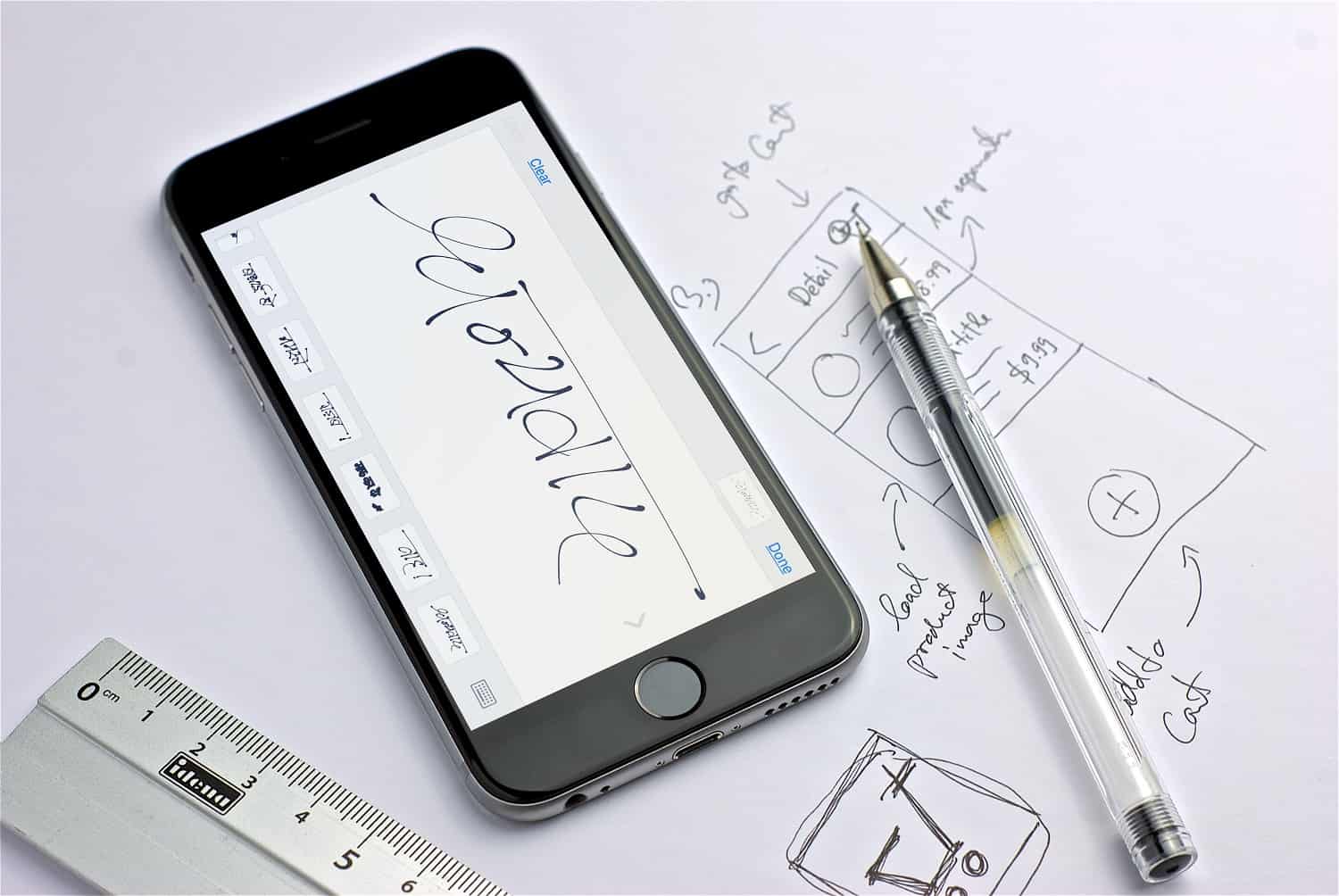
Yes you can
send a text message to your friends and relatives using your own handwriting in
iMessage app on iOS 10 and 11. It is pretty simple to do that but it might be
not know by every iOS user. So in this post, you will learn on;
send a text message to your friends and relatives using your own handwriting in
iMessage app on iOS 10 and 11. It is pretty simple to do that but it might be
not know by every iOS user. So in this post, you will learn on;
How to send a
text message using own handwriting in iMessage on iPhone and iPad running iOS 10 and iOS 11.
Step 1:
Launch Messages app
Launch Messages app
Step 3: Enter
iMessage ID or select a contact from the existing phone-book
iMessage ID or select a contact from the existing phone-book
Step 4: Tap
on iMessage field to show keyboard and Turn your iPhone in Landscape Mode
on iMessage field to show keyboard and Turn your iPhone in Landscape Mode
Step 6: You
will see a pre-written handwriting messages like “hello”, “thankyou” and so on.
To create your own handwritten message, write in the white blank part
will see a pre-written handwriting messages like “hello”, “thankyou” and so on.
To create your own handwritten message, write in the white blank part
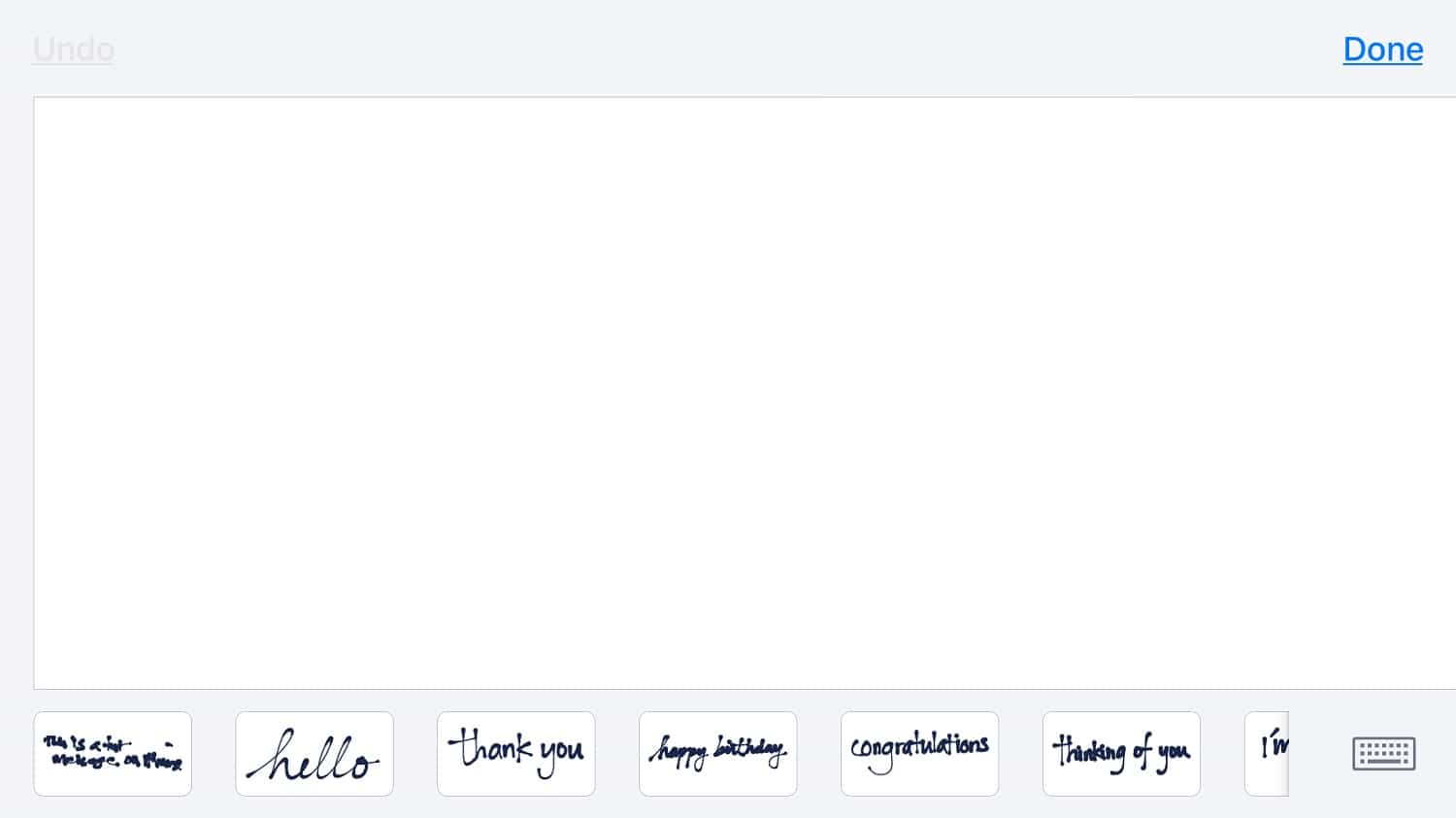
On iPad you
do not need to turn your device sideways. Just tap the from the bottom part
from the bottom part
of your keyboard and you are done. Your handwritten text message will animate flawless and is faster than texting someone.
do not need to turn your device sideways. Just tap the
of your keyboard and you are done. Your handwritten text message will animate flawless and is faster than texting someone.
That is all
guys. You should definitely give it a try on your iPhone or iPad.
guys. You should definitely give it a try on your iPhone or iPad.
Also see:



