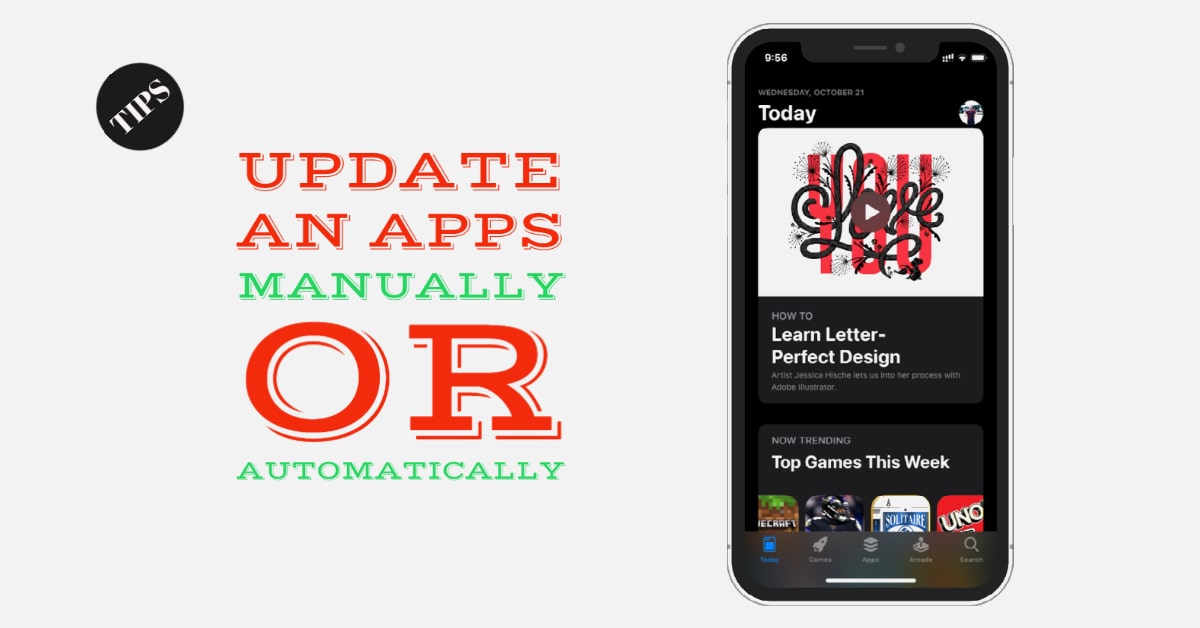With the introduction of new iOS 12, Apple has added a new functionality in Control center and it is “QR Code”. You can now customize the Control Center in iOS 12 and add a QR Code feature which then you can quickly scan any QR Codes directly from Control Center. You don’t need to open a Camera for scanning QR Code like iOS 11.
QR Codes are the easiest way to read a piece of information using your Smartphone. QR Codes can be found in books, food products, electrical appliances, mobile applications, groceries, beauty products, health products, AppStore etc. You can quickly get its detailed information just by scanning that code using your Smartphone.
Scanning QR Code from Control Center is now built into Apples iOS 12. Either you can scan QR Code with Camera or Control Center in iOS 12, you do not need to install other 3rd party apps to scan QR code from now.
In this article, you will learn scanning QR codes in iOS 12 directly from iPhone Using Control Center or from Stock Camera
How to Scan QR Codes in iOS 12 using Control Center
1: Go to Settings app
2: Next Tap on Control Center just below the General

(Control Center menu has now changed in iOS 12)
3: Tap on Customize Controls where you can add and organize additional controls to appear in Control Center

4: There you’ll find the Scan QR Code toggle in the more Controls section

5: Tap the + icon to include QR Code in the iOS 12 Control Center

6: Drag and swipe up down to the place where you want the QR Code.
7: Now Swipe up the screen to see the control center on iPhone 8 Plus or below or swipe down from the top right corner to see on iPhone X
8: You can now find the new QR Code Control in the Control center
9: Just tap on QR Code icon and it will redirect to the camera and begin to scan any object you place

Similarly, if you want to scan QR Code from the Camera rather than from Control center then here’s how;
How to Scan QR Codes using Camera in iOS 12
1: Before you start scanning QR Codes from iPhone Camera, there is one thing you need to do in the Settings app ie; enable scan QR code and for this go to Settings – Camera and Enable Scan QR Codes and open camera to start the scan.

Step 2: Launch the Camera app
Step 3: Now you can place your mobile camera into the QR Codes object. After it detects the QR code, it will pop up a result in the banner. Tap it and you will be redirected to the Safari or any app with all the information about the QR code of any object you have captured.
Likewise, you can scan QR code by 3D touching on Camera app.
That’s it. Stay with us for more updates.
How to install iOS 12 on iPhone or iPad
Get iOS 12 wallpaper on iPhone