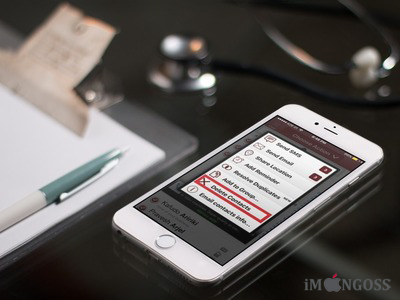By
default there is no way to remove multiple contacts at once from iPhone – iPad on
any iOS version like iOS 10, iOS 9 and iOS 8 so it’s being difficult to delete contacts from iPhone at once. Apple should add deleting or removing
multiple contacts features on Contacts App or in Phone App because sometime we
need to delete multiple contacts for some reasons and deleting contacts one by one is
pretty annoying and confusing.
So thanks to third party apps like Groups for
iPhone which allows you to remove or delete several unwanted and multiple contacts
from iPhone-iPad at once on iOS 10, iOS 9 and iOS 8.
iPhone which allows you to remove or delete several unwanted and multiple contacts
from iPhone-iPad at once on iOS 10, iOS 9 and iOS 8.
A
new app called “Groups” is available on App Store for free which lets
you remove single and multiple contacts at once from your iPhone running iOS 10-9
and 8. Not only that Groups can easily
create and manage any groups of contact, merge duplicate contacts, sort
contacts by the time they were added and more.
new app called “Groups” is available on App Store for free which lets
you remove single and multiple contacts at once from your iPhone running iOS 10-9
and 8. Not only that Groups can easily
create and manage any groups of contact, merge duplicate contacts, sort
contacts by the time they were added and more.
How
to remove Multiple Contacts from iPhone at Once from iPhone on iOS 10 or below
to remove Multiple Contacts from iPhone at Once from iPhone on iOS 10 or below
Step
1. Head over to App Store and download Groups App on iPhone.
1. Head over to App Store and download Groups App on iPhone.
Step
2. Once Groups app is installed on your iPhone, launch Groups app.
2. Once Groups app is installed on your iPhone, launch Groups app.
Step
3. App will notify to access your contacts. Tap OK to access your
contacts.
3. App will notify to access your contacts. Tap OK to access your
contacts.
Step
4. Now under Smart Labels, we can find number of contacts which are
uncategorized, have email/phone/photos. Just tap on each one of these particular
groups and make sure you want to delete multiple contacts from any labels and clean them
all up at once by tapping Select All from the top left corner.
4. Now under Smart Labels, we can find number of contacts which are
uncategorized, have email/phone/photos. Just tap on each one of these particular
groups and make sure you want to delete multiple contacts from any labels and clean them
all up at once by tapping Select All from the top left corner.
Let’s
begin…
begin…
I have
selected the Smart Labels called Has Email.
selected the Smart Labels called Has Email.
Step 5. From
the top left corner Tap Select All and it will allow you to Choose Action.
the top left corner Tap Select All and it will allow you to Choose Action.
Step 6. Tap
on Choose Action at the top, you can find many options as Send SMS, Send Email,
Share Location, Add Reminder, Resolve Duplicates, Add to Group, Delete Contacts
and more.
on Choose Action at the top, you can find many options as Send SMS, Send Email,
Share Location, Add Reminder, Resolve Duplicates, Add to Group, Delete Contacts
and more.
Step 7. Now
to delete all Contacts at once, Select Delete Contacts option from the menu.
to delete all Contacts at once, Select Delete Contacts option from the menu.
Lastly
it will now notify whether to remove or cancel, Just you need to tap on “Remove
from my iPhone!” to remove your multiple contacts at once.
it will now notify whether to remove or cancel, Just you need to tap on “Remove
from my iPhone!” to remove your multiple contacts at once.