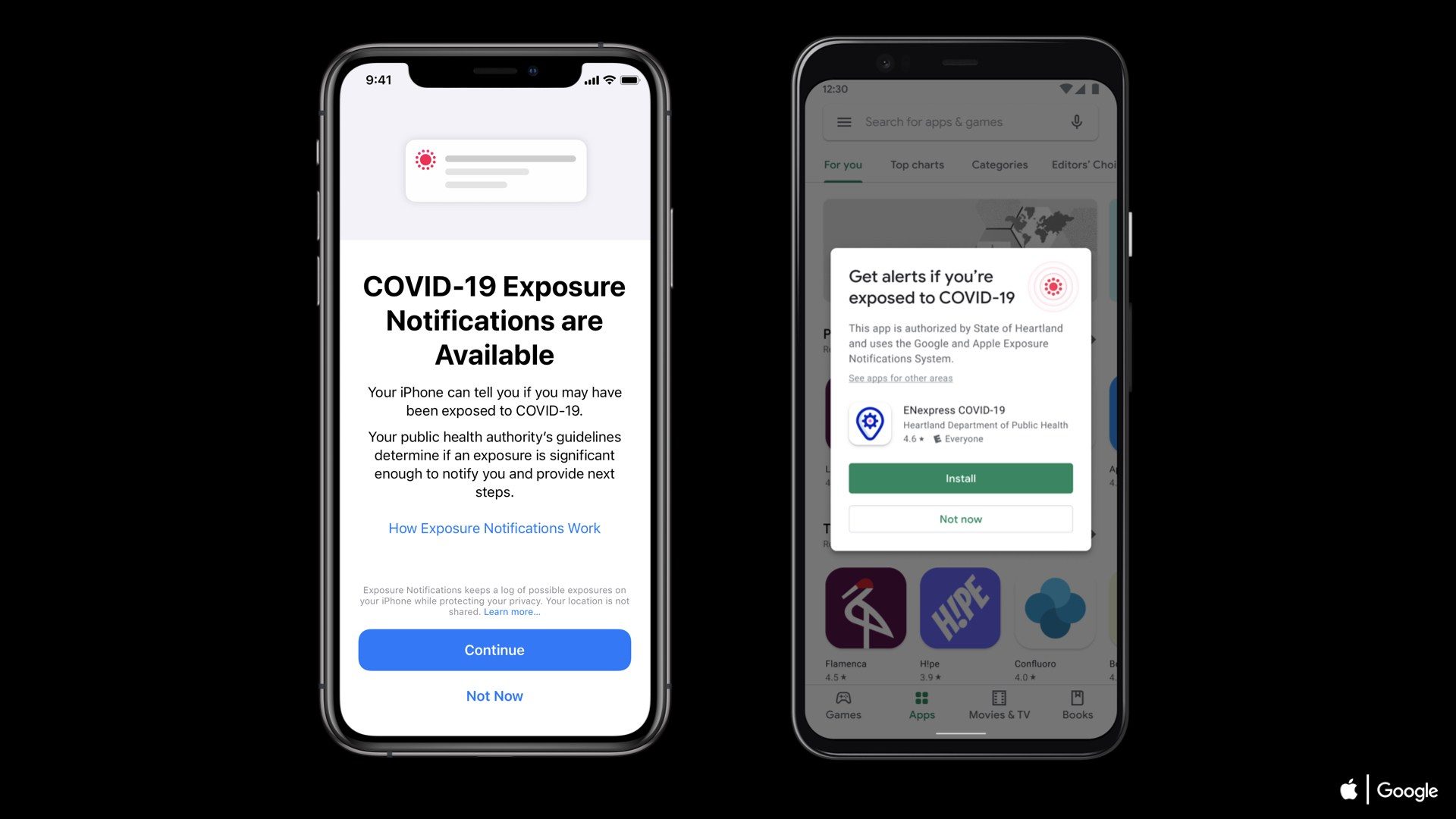Along with the release of iOS 9.3,
the big new features in it is Night Shift mode and password protected in Note
app. We always wanted to secure our notes which are very important and there
was no password protected ability in the Notes app in the previous version of
iOS. iOS has a good notes app as compare to other.
the big new features in it is Night Shift mode and password protected in Note
app. We always wanted to secure our notes which are very important and there
was no password protected ability in the Notes app in the previous version of
iOS. iOS has a good notes app as compare to other.
Many user uses notes to save any
important data on their iPhone and iPad and with this feature you can now lock your notes with password protected and with Touch ID on your iPhone and
iPad running iOS 9.3 or later.
important data on their iPhone and iPad and with this feature you can now lock your notes with password protected and with Touch ID on your iPhone and
iPad running iOS 9.3 or later.
How to lock notes with password
& Touch ID
& Touch ID
Step 1: Launch the Notes app on
your iPhone and iPad.
your iPhone and iPad.
Step 2: Create a new note or just
tap on existing note.
tap on existing note.
Step 3: Now tap on the Share button
from the top right-hand corner and tap Lock Note from share sheet.
from the top right-hand corner and tap Lock Note from share sheet.
Step 4: You
will be ask for establishing password with a corresponding hint for the first time.
will be ask for establishing password with a corresponding hint for the first time.
Along with
that, you’ll also find a toggle switch for enabling Touch ID if you have
Touch ID enabled device. Touch ID will access notes even faster and more
convenient way.
that, you’ll also find a toggle switch for enabling Touch ID if you have
Touch ID enabled device. Touch ID will access notes even faster and more
convenient way.
Step 5: After adding password, your note will be locked.
Please note that this password will
enable you to open all notes on Mac also.
enable you to open all notes on Mac also.
How to lock all iPhone/iPad
notes quickly
notes quickly
Step 1: Launch the Notes app.
Step 2: Switch to the main notes
list view.
list view.
Step 3: Tap the Lock Now button at
the bottom of the Notes app interface.
the bottom of the Notes app interface.
How to unlock notes with password &
Touch ID
Touch ID
Step 1: Tap on note you wish to
unlock or Open a note with a lock applied.
unlock or Open a note with a lock applied.
Step 2: Now tap on View Note and
enter your password to unlock the note, or use Touch ID.
enter your password to unlock the note, or use Touch ID.
If Touch ID is not available, type in
your password. You can see confirmation that the note is unlocked.
your password. You can see confirmation that the note is unlocked.
How to remove a lock from a note on
iPhone & iPad
iPhone & iPad
Once you unlock a note, you can remove
its lock altogether.
its lock altogether.
Step 1: Open the note that you wish
to modify. Enter your password.
to modify. Enter your password.
Step 2: Tap the Share button in the
upper right-hand corner.
upper right-hand corner.
Step 3: Tap Remove Lock in the
actions section of the Share Sheet. You’ve removed the lock from your notes.
actions section of the Share Sheet. You’ve removed the lock from your notes.
How to change the Notes app password
Step 1: Open Settings >>
Notes >> Password.
Notes >> Password.
Step 2: Tap Change Password.
Step 3: Enter the old password, a
new password and hint, and tap Done.
new password and hint, and tap Done.
How to reset the Notes app password
What if you forget your Notes app
password? You can reset it with your iPhone passcode or with your Apple ID.
password? You can reset it with your iPhone passcode or with your Apple ID.
Step 1: Open Settings >>
Notes >> Password.
Notes >> Password.
Step 2: Tap Reset Password.
Step 4: Tap on Reset Password to confirm
the action.
the action.
Step 5: Now you can enter a new
password >> Retype the same password for verification >> Select a
hint >> Tap on Done from top right corner.
password >> Retype the same password for verification >> Select a
hint >> Tap on Done from top right corner.
It’s done. You have successfully lock, unlock, remove and reset your notes.
So how often do you lock your notes? Let
us know in the comment section…
us know in the comment section…