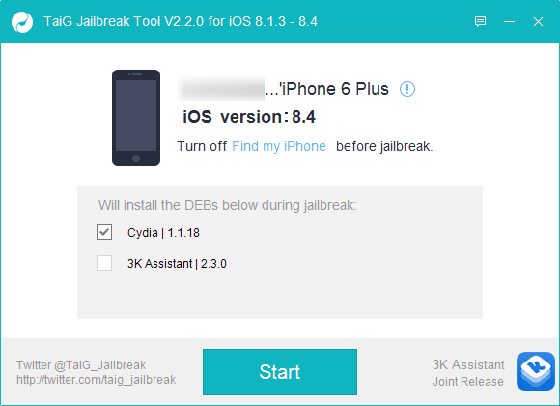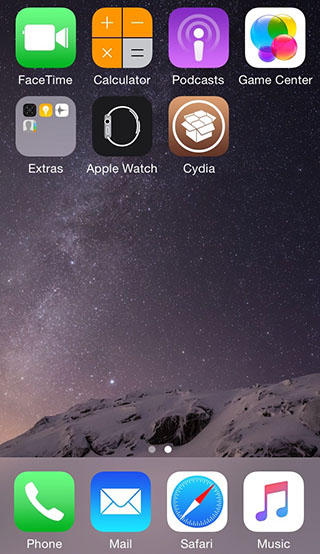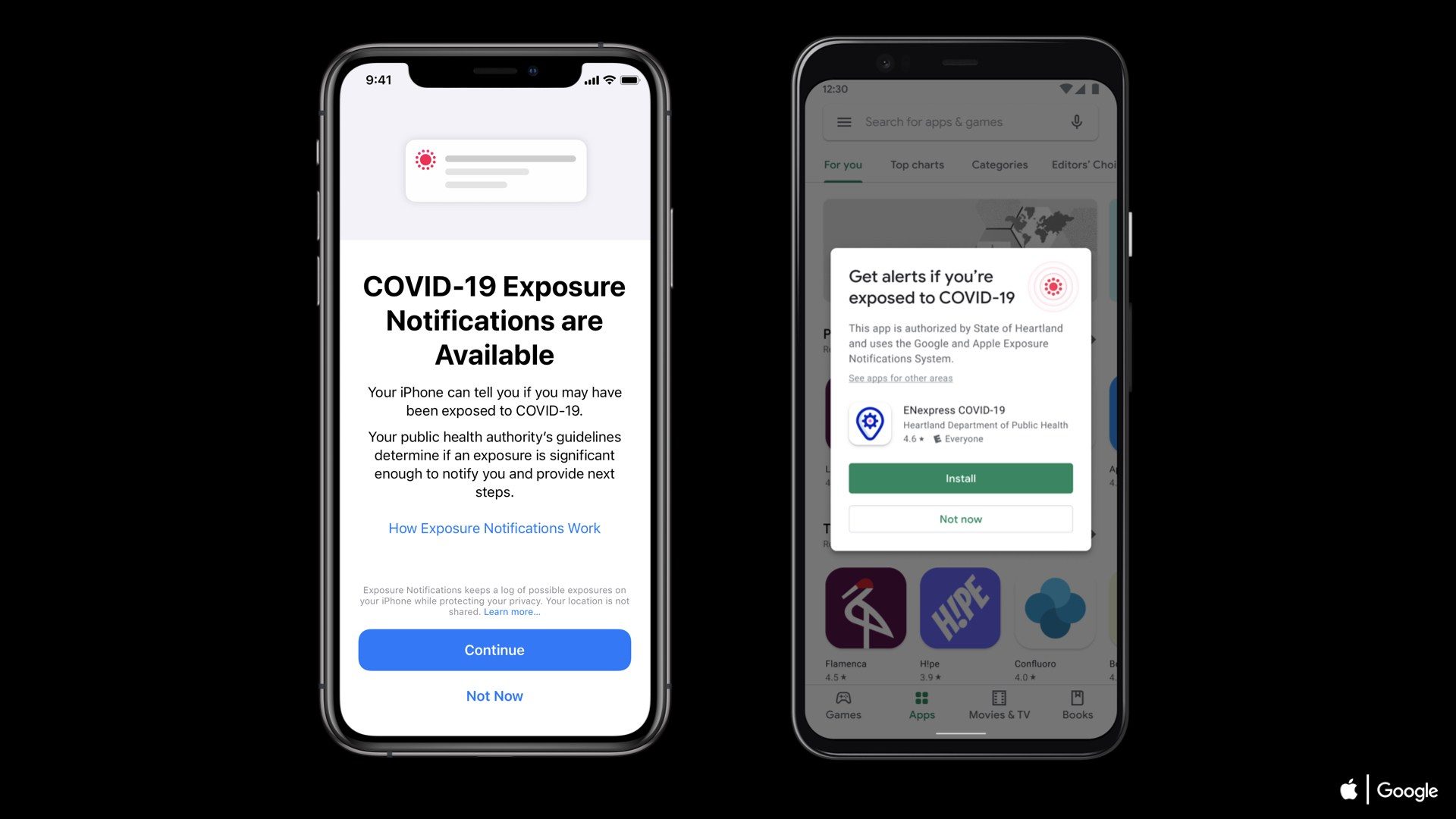The TaiG team has just released a new version (v2.2.0) of their popular jailbreak tool to jailbreak iOS 8.4.
TaiG supports following iOS 8.4-8.1.3 devices:
iPhone 6, iPhone 6 Plus, iPhone 5s,
iPhone 5c, iPhone 5, iPhone 4S
iPhone 5c, iPhone 5, iPhone 4S
iPad Air 2, iPad Air, iPad 4, iPad 3,
iPad 2
iPad mini 3, iPad mini 2(Retina),
iPad mini(First gen)
iPod touch 5G
Things to do before jailbreaking:
Before you start Be sure to have Find My iPhone and passcode lock disabled before proceeding with this jailbreak.
- Take a backup of your device via iTunes or iCloud.
- TaiG 2.2.0 : TaiG 8.4- 8.1.3 untethered save and extract it to your desktop
- Connect your iOS 8.4 device to your computer via a Lightning USB cable.
- Remember you need to uninstall your itunes you have a latest vaersion. And install
itunes v 12.0.1. - Right click on the TaiG jailbreak tool (from desktop) and click ‘Run as Administrator’.
- A new screen launches .You should see the name of your iOS device as well as the device model on the screen indicating that it has been recognized.
- Uncheck the 3K assistant checkbox
- Click on the green Start button to proceed. You will see the circular progress bar.
- After the jailbreak is complete, your device will reboot automatically, and you should see the Cydia icon on the Home screen. The TaiG jailbreak tool will also tell you that the “Jailbreak Succeeded!”
Congratulations, you are now jailbroken on iOS 8.4 with a working Cydia Substrate!
Share it if you like this post..