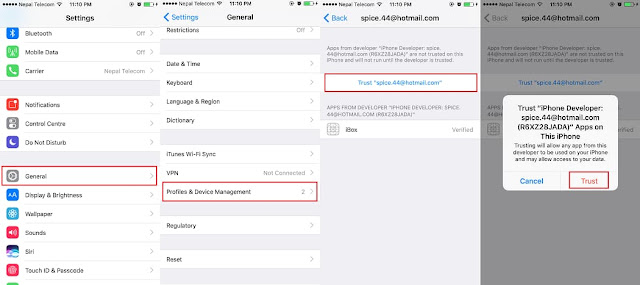As earlier, Hacking
Jules has posted a video of the iPhone 7 running Windows XP
without jailbreak. He made this possible via the bochs x86 emulator (iBox 2).
Jules has posted a video of the iPhone 7 running Windows XP
without jailbreak. He made this possible via the bochs x86 emulator (iBox 2).
Want to run Windows XP on your
iPhone 7 or iPhone 7 Plus?
iPhone 7 or iPhone 7 Plus?
Running Windows XP on iPhone 7 is quite
nice and easy to access like on your PC. This emulator supports all iPhone’s
and iPad’s running iOS 10, 10.2, 10.2.1 or later. You don’t need to jailbreak
your iOS devices for this.
nice and easy to access like on your PC. This emulator supports all iPhone’s
and iPad’s running iOS 10, 10.2, 10.2.1 or later. You don’t need to jailbreak
your iOS devices for this.
Here’s a step by step guide tutorial on
how to run Windows XP on your iPhone 7 -7 Plus or any iPhone/iPad running iOS
10 or later.
how to run Windows XP on your iPhone 7 -7 Plus or any iPhone/iPad running iOS
10 or later.
How to install Windows XP on iOS 10.2 without Jailbreak
First you need to download all these
file from the link below;
file from the link below;
- After you have downloaded these files,
extract MicroXP Anatomica.zip to get image file and Cydia Impactor.zip file to get
Cydia Impactor tool to same folder as in the screenshot. - Now Run Cydia Impactor
- Drag the iBox.ipa file on Impactor
- Enter your Apple ID and Password
- Now wait for a while and once Cydia
Impactor process is done, new app iBox is shown in the Homescreen of your
iPhone/iPad. - Now Open iTunes, Select your iOS device
- Go to Apps Section and click on iBox
app. - Now drag and drop the image file that
you have extracted from MicroXP Anatomica in the iBox and Sync it. - Disconnect iTunes and unplug the cable from
your iPhone/iPad. - Now go to Settings >> General
>> Device Management to trust the profile you have signed in.
- After your profile is trusted, run the
iBox app from homescreen. - Click on (+) button, you see the
configuration editor. - Rename it as XP or any name you like(new configuration).
- Now Click on HDD and then click Drives.
Again tap on (+) from top right corner.
- Select HDD and tap on Done.
- Now go back to Configuration Editor and
scroll down little bit and tap on to None option in Extension.
- Hit Save button.
- You will see your configuration. Just
click into it.
Now your windows start loading with a
new Windows XP.
new Windows XP.
Enjoy!! You have successfully installed
and run Windows XP on your iPhone running iOS 10 or later.
If any confusion, please let us know in the comment section below.
and run Windows XP on your iPhone running iOS 10 or later.
If any confusion, please let us know in the comment section below.