really popular tweak for iPhones and iPads. Later Apple added this feature on
its mobile devices as a default and called it Night Shift Mode. One year
after introducing Night Shift Mode on iOS devices, Apple has integrated this
feature into macOS as well.
Night Shift Mode is a really unique feature that cut down the harmful light that comes out of device’s screen while seeing at night by shifting its color to the yellowish tone. Night Shift Mode on Mac produces a warm color that helps your eyes from hurting by giving a nice color temperature on screen which is much easier to see at night.
Here is how you can Turn On Night Shift Mode in macOS Sierra 10.12.4 or newer and macOS High Sierra 10.13.
There are few options where you can enable or turn on Night Shift Mode in Mac running macOS Sierra and High Sierra. It might be little tricky if you just get your hands-on the new Macs. However, you won’t find it difficult to turn it on after you finish reading this post.
How to Turn on Night Shift Mode using Notification Center in macOS Sierra
Step 1: Open Notification Center by clicking Notification Bar icon denoted by three line on top right part of your screen or swiping left from right edge with two fingers on Trackpad.
Step 2: When the notification center shows, swipe all the way down to expose extra feature including Night Shift Mode.
Step 3: Click the “Night Shift” toggle to turn it on
How to Turn on Night Shift Mode in macOS Sierra using Siri
If your device is running macOS Sierra or macOS High Sierra, you can turn on Night Shift Mode with the help of Siri.
Just click the Siri button or Tap the Siri button in case you are using Macbook Pro with Touch Bar and say “turn on Night Shift Mode” or “enable Night Shift Mode”
How to adjust Color Temperature of Night Shift Mode in Mac
Night Shift Mode has its own preference setting where you will find various options to play around. You can even adjust the color temperature of Night Shift Mode according to your preference.
Step 1: Go to System Preference
Step 2: Click on Display
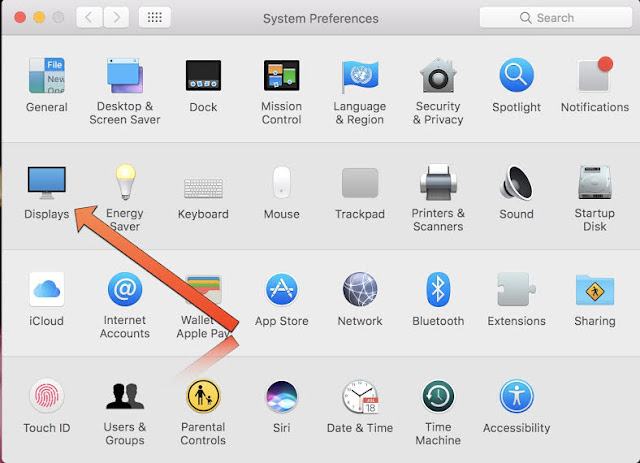

Step 4: Now click and drag the slider to adjust the color temperature that you want on your screen
You can also schedule Night Shift Mode to turn on and off automatically in the preference settings.
Mac Models that supports Night Shift Mode
Night Shift Mode can be used on Macs which was produced in 2012 or later. Here is the list of compatible Mac models that supports Night Shift Mode:
- MacBook (Early 2015 or newer)
- MacBook Air (Mid 2012 or newer)
- MacBook Pro (Mid 2012 or newer)
- Mac mini (Late 2012 or newer)
- iMac (Late 2012 or newer)
- Mac Pro (Late 2013 or newer)
- Apple LED Cinema Display
- Apple Thunderbolt Display
- LG UltraFine 5K Display
- LG UltraFine 4K Display
Don’t Miss
How to Watch Video in Picture-in-Picture mode in macOS Sierra & High Sierra using Safari




