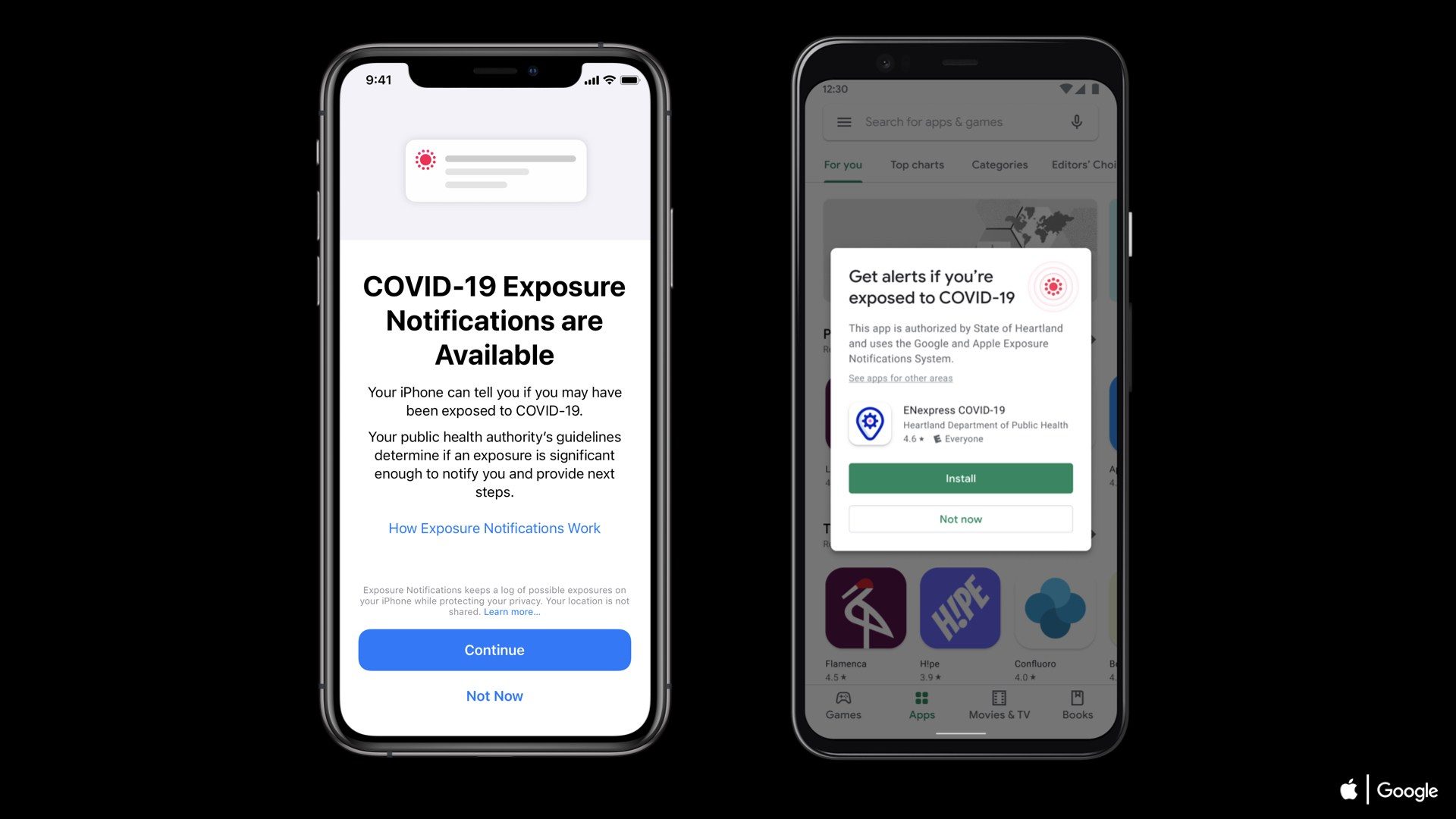As Apple is still singing iOS 9.1, you can now downgrade back to
iOS 9.1 from latest firmware iOS 9.2 which was released a days ago.
If you feel iOS 9.1 is better than iOS 9.2 and had accidently
upgraded via OTA update then you don’t have to worry about. Apple is still
signing the iOS 9.1 firmware, so downgrade is possible. So hurry up because
Apple might stops signing iOS 9.1 at any time.
To find out if Apple is still signing the firmware file, check https://ipsw.me
I suggest you to downgrade to iOS 9.1 and stick to it for some time. What if there is jailbreak for iOS 9.1 rather than 9.2? So downgrade it as soon as possible. If the jailbreak team releases the jailbreak for iOS 9.1, it will be difficult to downgrade later because Apple will stop signing iOS 9.1 at that time but if there is jailbreak for iOS 9.2, you can upgrade your iOS at anytime. Anyway here is step by step procedure on how to downgrade your iOS if you wish to do so.
upgraded via OTA update then you don’t have to worry about. Apple is still
signing the iOS 9.1 firmware, so downgrade is possible. So hurry up because
Apple might stops signing iOS 9.1 at any time.
To find out if Apple is still signing the firmware file, check https://ipsw.me
I suggest you to downgrade to iOS 9.1 and stick to it for some time. What if there is jailbreak for iOS 9.1 rather than 9.2? So downgrade it as soon as possible. If the jailbreak team releases the jailbreak for iOS 9.1, it will be difficult to downgrade later because Apple will stop signing iOS 9.1 at that time but if there is jailbreak for iOS 9.2, you can upgrade your iOS at anytime. Anyway here is step by step procedure on how to downgrade your iOS if you wish to do so.
Here’s how to downgrade your iPhone to iOS 9.1 from iOS 9.2
First Download the iOS firmware file for your device from our Download page.
- Turn off Find my
iPhone & disable passcode lock via the Settings app.
(Settings > iCloud > Find my iPhone).
- Launch iTunes & connect your iPhone,
iPad & iPod Touch using data cable to your computer.
- Hold the Alt/Option key
on the Mac or Shift Key in Windows on your keyboard
and click on the Check for Update option, instead of
restoring. Important: Please note that holding the
Alt/Option key on the Mac or Shift Key in Windows is very important
because iTunes will update your device to iOS 9.2, so be careful.
- Now Select the iOS 9.1 ipsw file you
had downloaded earlier.
- iTunes will inform that it will
update your iOS device to iOS 9.1 and will verify the
update with Apple.
- Click Update.
- iTunes will now install iOS 9.1 on your
device.
That’s it. Your device should now be successfully upgraded to
iOS 9.1.
iOS 9.1.
Note: jailbroken Users should stay away from iOS 9.1 & iOS 9.2
as these iOS firmware has no jailbreak yet.
as these iOS firmware has no jailbreak yet.
If you are on iOS 9.0.2 and want to jailbreak your iPhone then
here’s How to jailbreak iOS 9.0.2 using Pangu
here’s How to jailbreak iOS 9.0.2 using Pangu
Like this post? Let us know what you think in the comment below.