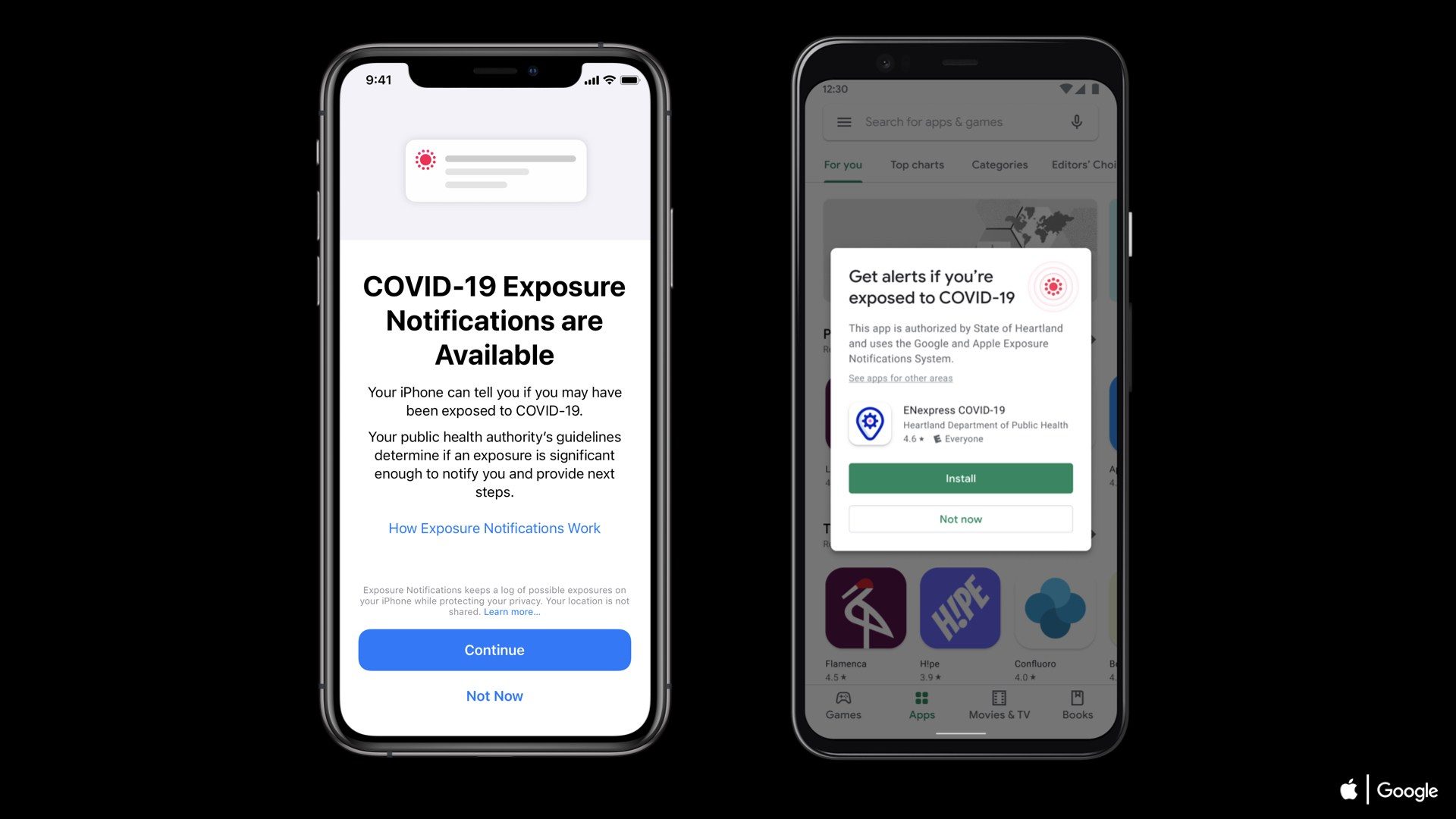Apple
released iOS 8.3 few
days back, which includes number of bug fixes and security and performance
improvements, in addition to features such as redesigned Emoji keyboard,
CarPlay Wireless etc.
released iOS 8.3 few
days back, which includes number of bug fixes and security and performance
improvements, in addition to features such as redesigned Emoji keyboard,
CarPlay Wireless etc.
If you’re
having an issue after upgrading to iOS 8.3, and want to downgrade back to iOS
8.2 then you can follow the guide below.
having an issue after upgrading to iOS 8.3, and want to downgrade back to iOS
8.2 then you can follow the guide below.
You will need to hurry up because
Apple could stop signing any moment.
*You
will be able to downgrade back only to iOS 8.2. You cannot downgrade
to iOS 8.1.2 or lower as Apple has stopped signing the firmware file
will be able to downgrade back only to iOS 8.2. You cannot downgrade
to iOS 8.1.2 or lower as Apple has stopped signing the firmware file
*You
will be able to downgrade as long as Apple continues to sign iOS 8.2 firmware
file.
will be able to downgrade as long as Apple continues to sign iOS 8.2 firmware
file.
*It
is important to take a backup of your iOS device to iCloud or using iTunes so
you can restore from the backup if something goes wrong.
is important to take a backup of your iOS device to iCloud or using iTunes so
you can restore from the backup if something goes wrong.
*Apple
doesn’t recommend downgrading so please proceed at your own risk.
doesn’t recommend downgrading so please proceed at your own risk.
How to downgrade from
iOS 8.3 to iOS 8.2
iOS 8.3 to iOS 8.2
As
Apple is still signing iOS 8.2, you can downgrade from iOS 8.3 to iOS 8.2.
please follow these simple instructions to downgrade:
Apple is still signing iOS 8.2, you can downgrade from iOS 8.3 to iOS 8.2.
please follow these simple instructions to downgrade:
*Download
the iOS 8.2 firmware file for your device. Click here to download.
the iOS 8.2 firmware file for your device. Click here to download.
*Connect
the device running iOS 8.3 to your computer.
the device running iOS 8.3 to your computer.
*Launch
iTunes and select the iOS device from the top right corner, to the left of the
iTunes Store button.
iTunes and select the iOS device from the top right corner, to the left of the
iTunes Store button.
*Hold
the Alt/Option key on the Mac or Shift Key in Windows on your keyboard and
click on the Check for Update option, instead of
restoring.
the Alt/Option key on the Mac or Shift Key in Windows on your keyboard and
click on the Check for Update option, instead of
restoring.
*Important
note: We were able to successfully downgrade from iOS 8.3 to iOS
8.2 using this step, but if you want to go by using Restore method,
but it will be more time consuming. which could wipe the data from
your device so please don’t forget to take a backup.
note: We were able to successfully downgrade from iOS 8.3 to iOS
8.2 using this step, but if you want to go by using Restore method,
but it will be more time consuming. which could wipe the data from
your device so please don’t forget to take a backup.
*Select
the ipsw file you had downloaded earlier.
the ipsw file you had downloaded earlier.
*Click Update.
*iTunes
should now downgrade your iOS device to iOS 8.2.
should now downgrade your iOS device to iOS 8.2.
*After
downgrading, the iOS device will restart. That’s it. You should now be
successfully downgraded to iOS 8.2.
downgrading, the iOS device will restart. That’s it. You should now be
successfully downgraded to iOS 8.2.