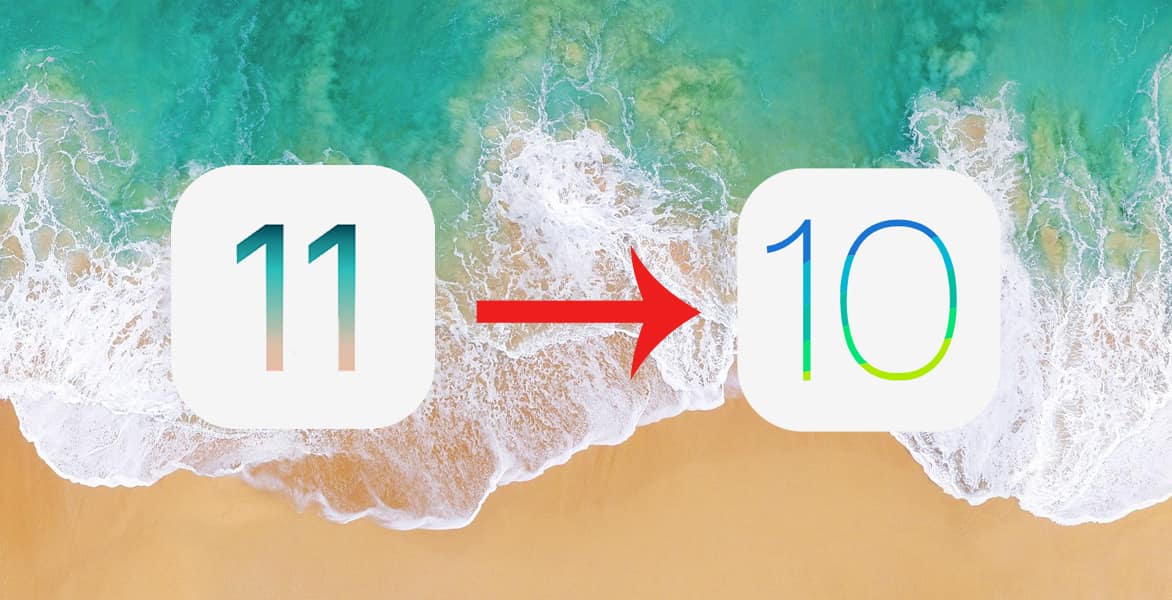Have you
downloaded iOS 11 beta on your iPhone/iPad? Is it
buggy? Downgrading from iOS 11 beta to iOS 10.3.2-10.3.1 is possible? Here’s a
guide on how to downgrade iOS 11 beta to iOS 10.3.2-10.3.1 on iPhone/iPad.
downloaded iOS 11 beta on your iPhone/iPad? Is it
buggy? Downgrading from iOS 11 beta to iOS 10.3.2-10.3.1 is possible? Here’s a
guide on how to downgrade iOS 11 beta to iOS 10.3.2-10.3.1 on iPhone/iPad.
iOS 11 has so
many new features like New control center, redesigned App Drawyer for
iMessage, iCloud Syncing, Apple Pay, Screen Recorder, Wifi Sharing, Document
Scanning, QR reading, new redesigned Siri with improved voice and translation
feature, New Camera features & more features.
many new features like New control center, redesigned App Drawyer for
iMessage, iCloud Syncing, Apple Pay, Screen Recorder, Wifi Sharing, Document
Scanning, QR reading, new redesigned Siri with improved voice and translation
feature, New Camera features & more features.
You might be
feeling annoying bugs of the latest iOS 11 version. Likewise, you have a
battery drain issue and crashing applications. Since iOS 11 is in beta stage it
needs some more improvements and bug fixes to run smoothly.
feeling annoying bugs of the latest iOS 11 version. Likewise, you have a
battery drain issue and crashing applications. Since iOS 11 is in beta stage it
needs some more improvements and bug fixes to run smoothly.
If you
feel iOS 10.3.2 or iOS 10.3.1 is better than iOS 11 beta or if you have also faced a number of issues on iOS 11 and want to downgrade
your iPhone to iOS 10.3.2/10.3.1 from iOS 11 , here is how you can
get back to iOS 10.3.2/10.3.3 quickly.
feel iOS 10.3.2 or iOS 10.3.1 is better than iOS 11 beta or if you have also faced a number of issues on iOS 11 and want to downgrade
your iPhone to iOS 10.3.2/10.3.1 from iOS 11 , here is how you can
get back to iOS 10.3.2/10.3.3 quickly.
No worries! if
you had accidentally upgraded through developer account via OTA
update You can easily downgrade iOS 11 beta to iOS 10.3.2-10.3.1 on your iPhone
and iPad. Since Apple is still signing the iOS 10.3.2/10.3.3 firmware,
downgrading is now possible. You can install iOS 11 final which is expected to
be release in September.
you had accidentally upgraded through developer account via OTA
update You can easily downgrade iOS 11 beta to iOS 10.3.2-10.3.1 on your iPhone
and iPad. Since Apple is still signing the iOS 10.3.2/10.3.3 firmware,
downgrading is now possible. You can install iOS 11 final which is expected to
be release in September.
Till then you
can use iOS 10.3.2 if you can wait for its official release of iOS 11. Follow
this steps to go back to iOS 10.3.2/10.3.1 from iOS 11 on your iPhone and iPad.
can use iOS 10.3.2 if you can wait for its official release of iOS 11. Follow
this steps to go back to iOS 10.3.2/10.3.1 from iOS 11 on your iPhone and iPad.
Also If you
are a big fan of Jailbreak or you accidentally installed
the new iOS 11, its best to seat back on previous iOS and immediately
downgrade your iPhone from iOS 11 to iOS 10.3.2/10.3.1 for now but if you do
not care about Jailbreak then you can upgrade to iOS 11 at any time.
are a big fan of Jailbreak or you accidentally installed
the new iOS 11, its best to seat back on previous iOS and immediately
downgrade your iPhone from iOS 11 to iOS 10.3.2/10.3.1 for now but if you do
not care about Jailbreak then you can upgrade to iOS 11 at any time.
How to
Downgrade iPhone to iOS 10.3.2-10.3.1/10.3.3 from iOS 11
Downgrade iPhone to iOS 10.3.2-10.3.1/10.3.3 from iOS 11
First of all,
you need to download the iOS 10.3.2/10.3.1 firmware file for your device from
our Download page.
you need to download the iOS 10.3.2/10.3.1 firmware file for your device from
our Download page.
1## You need to
upgrade or download iTunes to the latest version on your Mac or PC.
upgrade or download iTunes to the latest version on your Mac or PC.
2## Now Turn
off Find my iPhone & disable passcode lock via the Settings
app. (Settings > iCloud > Find my iPhone).
off Find my iPhone & disable passcode lock via the Settings
app. (Settings > iCloud > Find my iPhone).
3## Launch iTunes &
connect your iPhone, iPad & iPod Touch using data cable to your computer.
connect your iPhone, iPad & iPod Touch using data cable to your computer.
Hold
the Alt/Option key on the Mac or Shift Key in Windows
on your keyboard.
the Alt/Option key on the Mac or Shift Key in Windows
on your keyboard.
5## Now Select the
iOS 10.3.2/10.3.1 ipsw file you had downloaded earlier.
iOS 10.3.2/10.3.1 ipsw file you had downloaded earlier.
6## Then click on
the Restore iPhone.
the Restore iPhone.
7## iTunes will
inform that it will restore your iOS device to iOS 10.3.2/10.3.1 and
Click Restore.
inform that it will restore your iOS device to iOS 10.3.2/10.3.1 and
Click Restore.
After
restored, your device will reboot to the welcome screen and will now install
iOS 10.3.2/10.3.1 on your device.
restored, your device will reboot to the welcome screen and will now install
iOS 10.3.2/10.3.1 on your device.
That’s it.
Your device should now be successfully downgraded iOS 11 to iOS
10.3.2-10.3.1. Your downgrading process is completed; you need to now set up
your device by following the on-screen instructions.
Your device should now be successfully downgraded iOS 11 to iOS
10.3.2-10.3.1. Your downgrading process is completed; you need to now set up
your device by following the on-screen instructions.
Also See
Stick with us
for more news, rumors, tips and tricks and many more regarding iOS devices
and Stay updated and don’t forget to follows us on Facebook, Twitter, Google+, or RSS.
for more news, rumors, tips and tricks and many more regarding iOS devices
and Stay updated and don’t forget to follows us on Facebook, Twitter, Google+, or RSS.