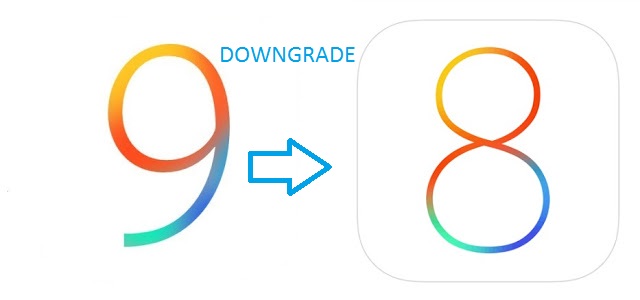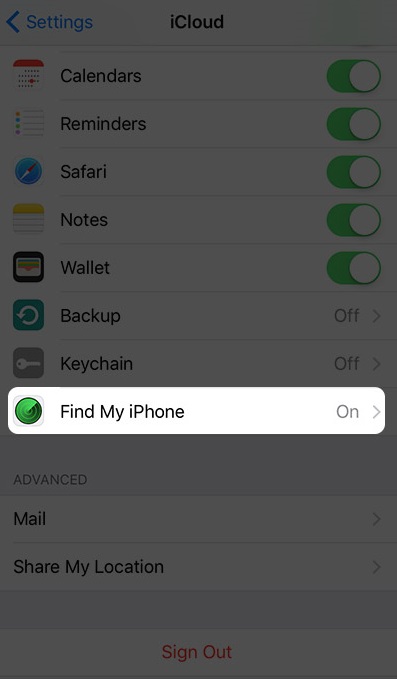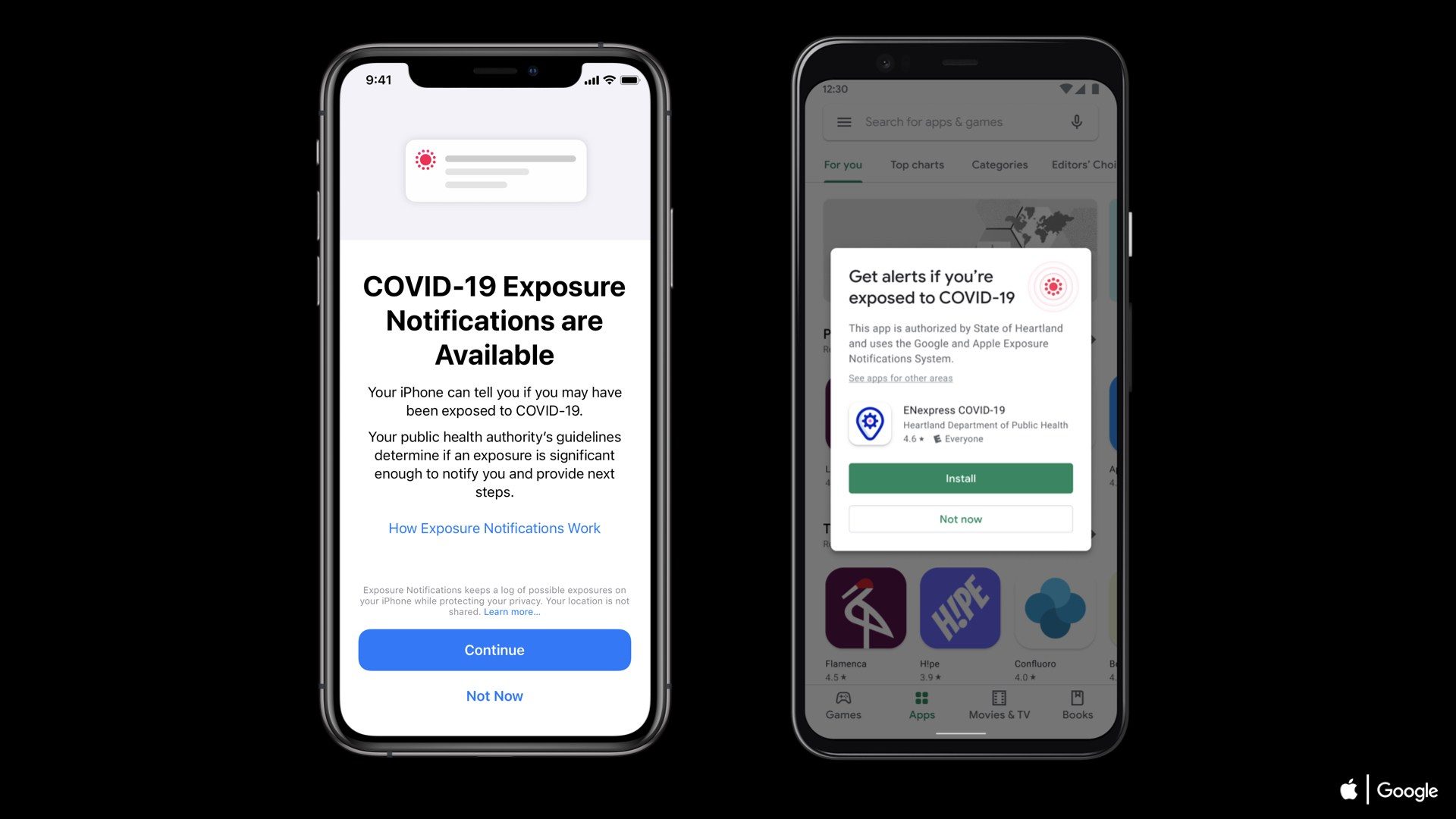As iOS 9 is now a public, You may be excited about its new features and
some of you already had a iOS 9 in your iDevices.
some of you already had a iOS 9 in your iDevices.
But after downloading iOS 9 public version, you
have experienced some glitches in your iDevice; some apps are not yet
compatible with this latest version or you feel that your phone runs slower
with this latest iOS version or perhaps you are still so much in love with that
previous iOS version.
have experienced some glitches in your iDevice; some apps are not yet
compatible with this latest version or you feel that your phone runs slower
with this latest iOS version or perhaps you are still so much in love with that
previous iOS version.
Don’t worry you can downgrade back to earlier
version 8.4.1.
version 8.4.1.
Apple normally signs off the previous version a
month or two after it officially launches new iOS. Note: you cannot restore the
same on the older version of iOS you have got. You can only downgrade your
iDevices to iOS 8.4.1 because Apple stills signing this iOS. You can check the
Apple signing status in this link. https://ipsw.me
month or two after it officially launches new iOS. Note: you cannot restore the
same on the older version of iOS you have got. You can only downgrade your
iDevices to iOS 8.4.1 because Apple stills signing this iOS. You can check the
Apple signing status in this link. https://ipsw.me
Before you downgrade from iOS 9 to iOS 8.4.1, you
need to download iOS 8.4.1 IPSW from our Download Section that is compatible with your iDevices.
need to download iOS 8.4.1 IPSW from our Download Section that is compatible with your iDevices.
How to Downgrade from iOS 9 to iOS 8.4.1
Step 1. First launch
Settings app on your iDevice → Tap iCloud.
Settings app on your iDevice → Tap iCloud.
Step 2. Scroll down and tap on “Find My Phone” & Toggle it oFF.
Step 4. Now switch
off your iDevice by long pressing power button.
off your iDevice by long pressing power button.
Step 5. Open iTunes
on your computer.
on your computer.
Step 6. Connect your
iDevice to the computer via USB cable.
iDevice to the computer via USB cable.
Step 7. Enter your
iDevice into Recovery Mode by Pressing power button and home button
simultaneously for 10 seconds.
iDevice into Recovery Mode by Pressing power button and home button
simultaneously for 10 seconds.
Step 8. Now release
the power button & hold the home button.
the power button & hold the home button.
A message will pop up in iTunes: A
device has been detected in recovery mode.
device has been detected in recovery mode.
Now be ready for the downgrade
process.
process.
Step 9. If you are
using Mac OS X, press OPTION & click the Restore button.
using Mac OS X, press OPTION & click the Restore button.
If you are using Windows computer, press
SHIFT & click the Restore button.
SHIFT & click the Restore button.
Step 10. Browse iOS
8.4.1 IPSW file you have downloaded earlier and select that file.
8.4.1 IPSW file you have downloaded earlier and select that file.
Do not mess with your device while
downgrade process because it might take some time.
downgrade process because it might take some time.
Once the downgrade procedure completes, your device will
flash a new setup screen. Enjoy! Now you are on the previous iOS. Stay Updated.
flash a new setup screen. Enjoy! Now you are on the previous iOS. Stay Updated.
Like this post? Let us know in the comment below.