Apple has
added many new features and has brought some biggest changes to its stock iOS
apps. You will find various different features like redesigned control center,
ability to scan documents using notes app, scanning QR Codes using stock camera
app, sharing WiFi password between iOS devices and many more.
added many new features and has brought some biggest changes to its stock iOS
apps. You will find various different features like redesigned control center,
ability to scan documents using notes app, scanning QR Codes using stock camera
app, sharing WiFi password between iOS devices and many more.
Out of that Apple
has completely redesigned App Store in iOS 11 with a new template layout and added App
Preview feature that automatically plays a promotional video trailers of an app
as you scroll through the App Store.
| Image Credit: Apple |
The App
Preview feature on App Store is really cool but might eat up lot of cellular
data connection. It is okay if you browse App Store if you are on WiFi
connection but browsing App Store on Cellular Data might use huge amount of
Cellular data since it plays a video on every single App.
Preview feature on App Store is really cool but might eat up lot of cellular
data connection. It is okay if you browse App Store if you are on WiFi
connection but browsing App Store on Cellular Data might use huge amount of
Cellular data since it plays a video on every single App.
It is best
idea to turn off Auto-Play Video in App Store on iOS 11 if you browser App
Store using you’re cellular data connection to avoid extra cellular charges. You can easily disable and completely stop Auto-Playing videos in iOS
11’s App Store app preview with a few taps.
idea to turn off Auto-Play Video in App Store on iOS 11 if you browser App
Store using you’re cellular data connection to avoid extra cellular charges. You can easily disable and completely stop Auto-Playing videos in iOS
11’s App Store app preview with a few taps.
How to Turn Off Auto-Play videos in App Store on iPhone/iPad
Step 1: Go
to Settings from Home Screen
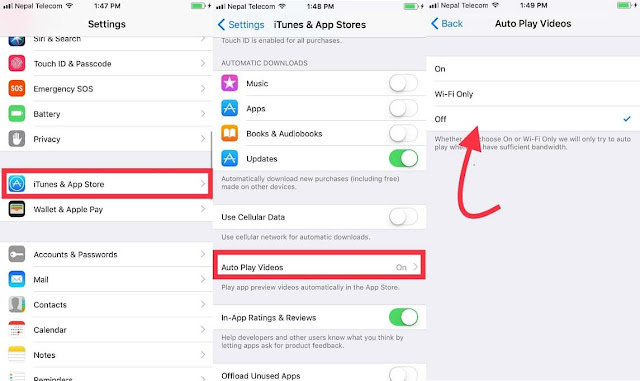
Step 2:
Scroll through settings menu and find iTunes & App Store
Scroll through settings menu and find iTunes & App Store
Step 3: Tap
on Auto-Play Videos which will then give three options to choose from:
on Auto-Play Videos which will then give three options to choose from:
- On: Plays
video for app on both cellular and WiFi connection - WiFi: Plays
video for app only on WiFi connection - Off: Disable
Auto-Play videos on App Store
Step 4: Tap
Off to disable App Preview forever.
Off to disable App Preview forever.
This is all!
Also see:
Also see:



