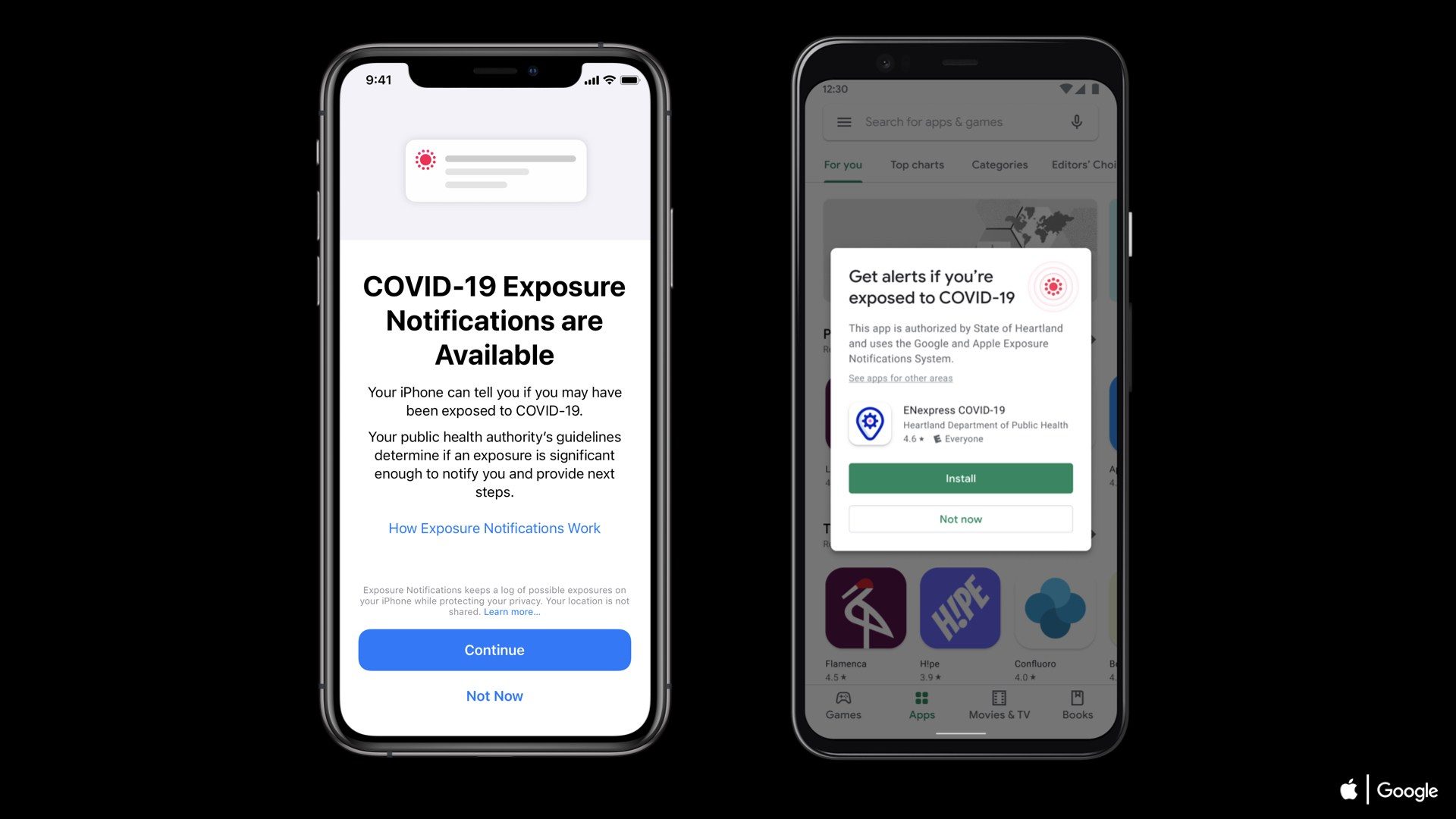Is your Wifi and Bluetooth stills running in
the background and is not tuning off? Here’s how to turn off Wifi and Bluetooth
completely to get some extra battery life in iOS 11.
the background and is not tuning off? Here’s how to turn off Wifi and Bluetooth
completely to get some extra battery life in iOS 11.
Apple has redesign the Control Center in iOS
11 with lots of new toggles and features in it. With iOS 11 Control Center you
can able to turn on Wi-Fi, Cellular Data, Bluetooth, Airplane, Airdrop, Music,
Screen recording, Flashlight, Camera, Low power mode and more.

11 with lots of new toggles and features in it. With iOS 11 Control Center you
can able to turn on Wi-Fi, Cellular Data, Bluetooth, Airplane, Airdrop, Music,
Screen recording, Flashlight, Camera, Low power mode and more.

But in some feature like Wi-Fi and Bluetooth
Apple no longer lets you completely turn off or disable the Wi-Fi and Bluetooth
in iOS 11 or later when you toggle of the switch of Wi-Fi and Bluetooth from
the control center. Apple has knowingly added this feature for some instant.
Apple no longer lets you completely turn off or disable the Wi-Fi and Bluetooth
in iOS 11 or later when you toggle of the switch of Wi-Fi and Bluetooth from
the control center. Apple has knowingly added this feature for some instant.
Because of that, your Wi-Fi and Bluetooth still runs in the background of your
iPhone or iPad which ultimately drains of battery. To stop that you need to
turn off or disable Wi-Fi and Bluetooth completely on your iPhone or iPad in
iOS 11 with these following steps;
How to Completely Disable Wifi and Bluetooth
in iOS 11 on iPhone/iPad
in iOS 11 on iPhone/iPad
You might not have notice when disabling the
Wifi and Bluetooth from Control Center in iOS 11 won’t completely turn off. It
actually stops the process of Wifi and Bluetooth connectivity but still runs in
the background for some other reasons like AirDrop, AirPlay, Location Services,
Apple Watch and more.
Wifi and Bluetooth from Control Center in iOS 11 won’t completely turn off. It
actually stops the process of Wifi and Bluetooth connectivity but still runs in
the background for some other reasons like AirDrop, AirPlay, Location Services,
Apple Watch and more.
If you want your Wifi and Bluetooth to be
completely turn off on your iPhone or iPad running iOS 11, then here’s how……
completely turn off on your iPhone or iPad running iOS 11, then here’s how……
How to Completely Turn Off Wifi in iOS 11 on iPhone/iPad
#1. Go to Settings on iPhone
or iPad.

#2. Next Tap on Wi-Fi.


As you can in the screenshot that your Wifi
stills in On stage and running in the background.
stills in On stage and running in the background.
#3. Now Toggle off the switch to
completely turn Off Wi-Fi.

completely turn Off Wi-Fi.

Similary,
How to Completely Turn Off Bluetooth in iOS 11 on iPhone/iPad
#1. As above simply Go to Settings on
your iPhone/iPad.

#2. Next Tap on Bluetooth


As you can in the screenshot that your Bluetooth
stills in On stage and running in the background.
stills in On stage and running in the background.
#3. Now Toggle off the switch to
completely turn Off Bluetooth.

completely turn Off Bluetooth.

It’s done. You have now successfully turned
off your both Wifi and Bluetooth in iOS 11 on iPhone/iPad.
off your both Wifi and Bluetooth in iOS 11 on iPhone/iPad.
If you find this tip useful then share this
post and also find us on Apple News too.
post and also find us on Apple News too.
You can also checkout: