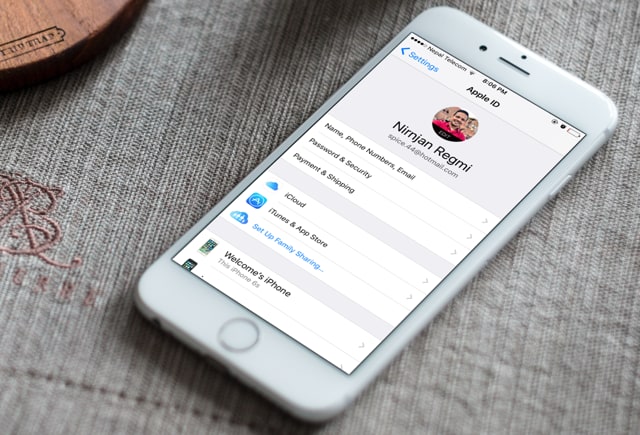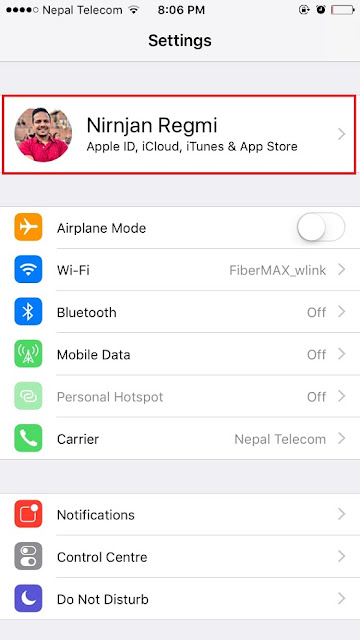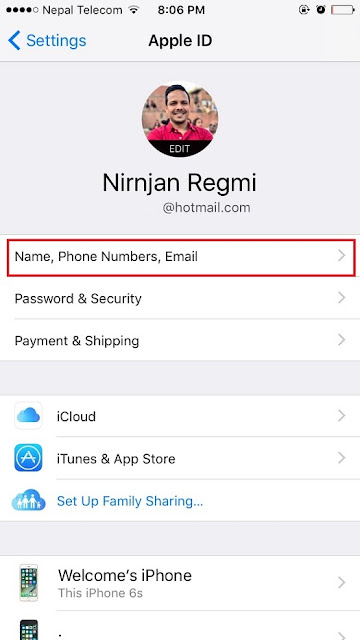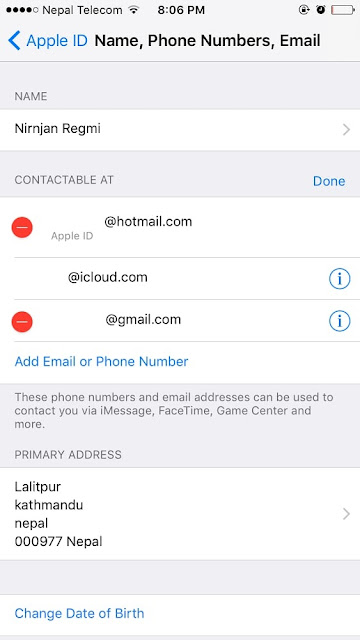Follow this guide to change your email
address associated with Apple ID on iPhone and ipad running iOS 10.3 and
10.3.1.
address associated with Apple ID on iPhone and ipad running iOS 10.3 and
10.3.1.
Changing email address associated with
Apple ID has now become easier in iOS 10.3.10.3.1. You can change your
Apple-ID email address directly from your iPhone and iPad without losing your
any data.
Apple ID has now become easier in iOS 10.3.10.3.1. You can change your
Apple-ID email address directly from your iPhone and iPad without losing your
any data.
Earlier, Apple allows you to change your email address by visiting
your Apple ID page and when you change your email ID with your Apple ID, you
will have to re-login to all of the services like iTunes, App Store, iCloud
etc. So Apple made so easy on iOS 10.3 and iOS 10.3 changing the email ID
associated with your Apple ID from iPhone-iPad.
your Apple ID page and when you change your email ID with your Apple ID, you
will have to re-login to all of the services like iTunes, App Store, iCloud
etc. So Apple made so easy on iOS 10.3 and iOS 10.3 changing the email ID
associated with your Apple ID from iPhone-iPad.
How to Change Email Address Associated
with Apple ID on iPhone and iPad in iOS 10.3, 10.3.1
with Apple ID on iPhone and iPad in iOS 10.3, 10.3.1
Step #1. Go to Settings app on your
iPhone-iPad.
iPhone-iPad.
Step #2. Next, tap on your profile
(A new option added in Settings on iOS 10.3, 10.3.1).
(A new option added in Settings on iOS 10.3, 10.3.1).
Step #3. Now, tap on Name, Phone
Numbers, Email.
Numbers, Email.
Step #4. After then tap on Edit
& tap on Delete.
& tap on Delete.
It will pop up a notification, simply tap
on Continue and follow the instructions.
on Continue and follow the instructions.
While changing your email address, answer
a couple of security questions.
a couple of security questions.
Now enter the new email
address, a verification code will be sent to new address. You need to Enter the given
code to verify your new email address.
address, a verification code will be sent to new address. You need to Enter the given
code to verify your new email address.
That’s it! Likewise, you have the option to change
your birthday, name and the address associated with your Apple ID.
your birthday, name and the address associated with your Apple ID.
Share it if you like and don’t forget to follow iMangoss on Social Networks like Facebook, Twitter, Google+, or RSS for more updates.