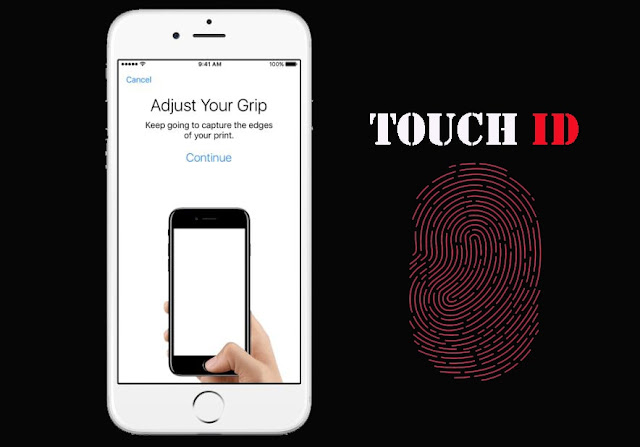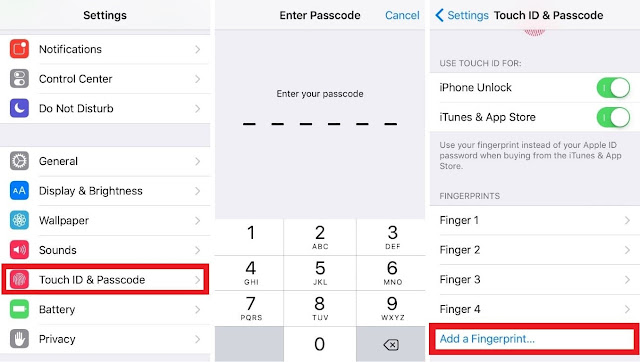Touch ID is the iPhone’s great feature that
came with the introduction of iPhone 5S. With Touch ID you can able to unlock
your iPhone iPad with your fingerprint sense by just tapping the Home Button.
Even when purchasing some apps from AppStore, iTunes or with Apple Pay you can easily
authenticate yourself with Touch ID, you don’t need to enter your Apple ID
password for it. So with Touch ID fingerprint it’s easy to access your phone,
app by just tapping your finger on the Touch ID HomeButton.
came with the introduction of iPhone 5S. With Touch ID you can able to unlock
your iPhone iPad with your fingerprint sense by just tapping the Home Button.
Even when purchasing some apps from AppStore, iTunes or with Apple Pay you can easily
authenticate yourself with Touch ID, you don’t need to enter your Apple ID
password for it. So with Touch ID fingerprint it’s easy to access your phone,
app by just tapping your finger on the Touch ID HomeButton.
So whenever you set up your device for
the first time, you’ll be asked to register with Touch ID fingerprint. However you
can add up to five of your fingers print you like so they can be used with
Touch ID for any purpose.
the first time, you’ll be asked to register with Touch ID fingerprint. However you
can add up to five of your fingers print you like so they can be used with
Touch ID for any purpose.
Having multiple fingers Touch ID can be
helpful for a number of scenarios, like you carry your iPhone with left or
right hand, it doesn’t matter when you have assigned your both thumb
fingerprint sensor because sometime in difficulty you need to use one of your
fingers print instead of your thumb print.
helpful for a number of scenarios, like you carry your iPhone with left or
right hand, it doesn’t matter when you have assigned your both thumb
fingerprint sensor because sometime in difficulty you need to use one of your
fingers print instead of your thumb print.
So I personally recommend to use more than
one fingerprint for Touch ID for your easy access.
one fingerprint for Touch ID for your easy access.
How to add more fingerprint Touch ID on
iPhone 7/7Plus
iPhone 7/7Plus
1) Launch the Settings app >> Touch
ID & Passcode
ID & Passcode
2) Enter your Passcode when
prompted.
prompted.
3) Now tap on the Add a
Fingerprint… button.
Fingerprint… button.
4) When your device asks, place
your finger you want to authenticate with Touch ID finger sensor.
your finger you want to authenticate with Touch ID finger sensor.
Lift and rest your finger on the Home
button repeatedly until the fingerprint on the screen fills red fully.
button repeatedly until the fingerprint on the screen fills red fully.
5) Once your iPhone asks you to
adjust your grip, tap on the Continue button.
adjust your grip, tap on the Continue button.
6) Now when prompted, place the your
finger on the Touch ID sensor, once again lift and rest your finger edges on
the Home button repeatedly until the fingerprint on the screen fills red fully.
finger on the Touch ID sensor, once again lift and rest your finger edges on
the Home button repeatedly until the fingerprint on the screen fills red fully.
7) Device would now say its
Complete; Your Toucd ID is ready, your print can be used for unlocking your
iPhone. Tap on the Continue button.
Complete; Your Toucd ID is ready, your print can be used for unlocking your
iPhone. Tap on the Continue button.
That’s it. Congratulations, you’ve just
added a new fingerprint sensor to Touch ID.
added a new fingerprint sensor to Touch ID.
Similarly, you can add more fingers to
Touch ID by repeating the same process above.
Touch ID by repeating the same process above.