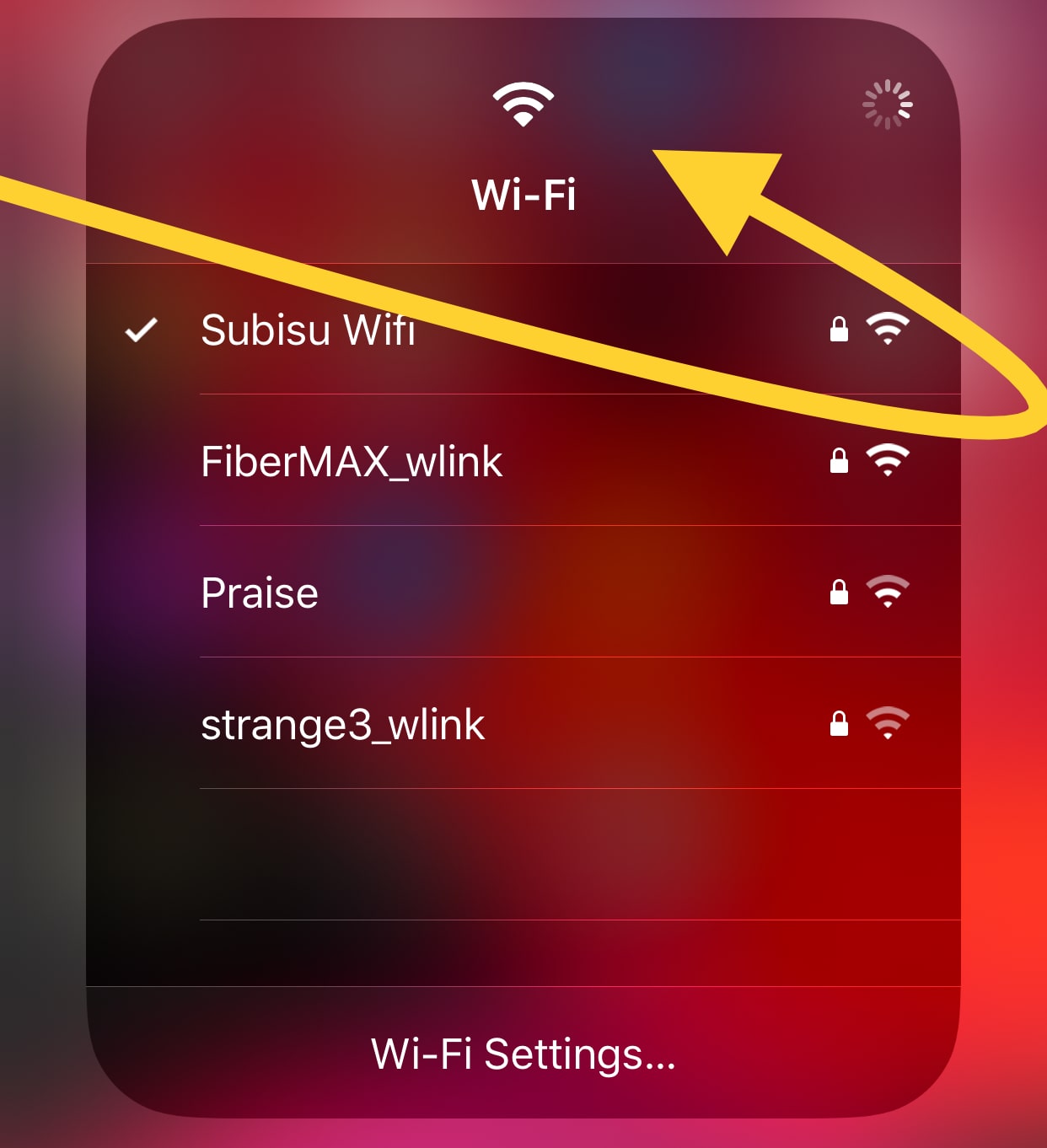I always wanted the Control Center to be able to access the list of available Wi-Fi networks and Bluetooth devices. In iOS 12 or earlier, in the Control Center, you only get on/off toggles for Wi-Fi and Bluetooth, and if you want to access a list of available options, you are forced to open the Settings app and go to dedicated settings pages.
As users can now quickly access a list of available Wi-Fi networks as well as a list of previously connected Bluetooth devices right on the Control Center, this changes in iOS 13. Users can long press the Control Center toggle widget to expand it to access these new menus. Once expanded, users can then tap and hold the Bluetooth or Wi-Fi toggle to access these settings’ list menus.
How To Access WiFi & Bluetooth List With iOS 13 Control Center

- Launch the Control Center
- Long Press or 3D Touch at the middle of the four icons where WiFi, Airplane mode, Bluetooth & Cellular option is located
- Now Long Press or 3D Touch the WiFi icon or Bluetooth icon to see the list of available WiFi’s/ Bluetooth devices
In addition to displaying the list of options available, users also get a shortcut to the Wi-Fi and Bluetooth Settings pages that they can tap to open the Settings pages for these system features instantly.
Personally, that’s a feature I’ve always wanted on iOS and I’m happy that iOS 13 finally brought it to everyone. The only thing that would improve this feature is the ability to access the menus without first expanding the toggle widget, as this adds an unnecessary step.
With this feature, iOS users can switch Wi-Fi networks or connect to their Bluetooth devices without opening the Settings app.