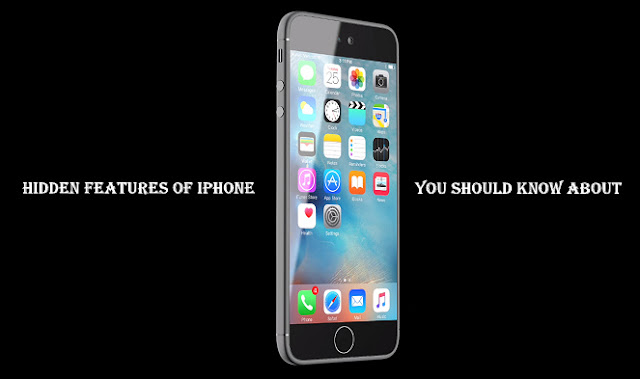We
use our iPhones all day but we are relatively unknown that there are still some hidden features in the settings menu of our iPhone and you should know about this. These
hidden features are very cool & useful. So I
have listed some 6 hidden iPhone features like the ability to make custom vibrations,
texting shortcuts, hiding stock apps, flash notification, hidden emoticons and
the ability to control your screen by tilting your head.
Here’s
how to enable all these hidden features on iPhone
how to enable all these hidden features on iPhone
Custom
Vibration
Vibration
Custom
Vibration enables you to create your own custom vibration and can even assign
them to your favourite contacts because you might be fade up with the ringing
tone and default vibration of your device.
To do
this :
this :
Go to Settings > Sounds > Ringtone > Vibration > Create a new
vibration > Now tap to create a vibration pattern you like.
vibration > Now tap to create a vibration pattern you like.
How
to assign custom vibration to your contacts
to assign custom vibration to your contacts
To do
this:
this:
Go to Contacts > Choose a Contact > Under Vibration field >
Assing your custom vibration you have made.
Assing your custom vibration you have made.
Texting
Shortcuts
Shortcuts
Texting
Shortcuts is actually a short form of text. Like you don’t need to type whole
keyword spelling. If you are in hurry this texting shortcuts features will
surely help you. For example: You want to text “Oh my God”, “By the way” so
here you can assign short form text to “OMG” and “BTW” only.
To do
this:
this:
Go to
Settings > General > Keyboard > Text Replacement > Tap on (+) sign
> Insert Phrase and its shortcuts.
Settings > General > Keyboard > Text Replacement > Tap on (+) sign
> Insert Phrase and its shortcuts.
Head
Tilting
Tilting
Head
Tilting is just an amazing features you should know about. With this you can
control your iPhone by just movements of your head.
To do
this:
this:
Go to
Settings > General > Accessibility > Switch Control > Enable Switch
Control > Tap on Swicthes > Add new switch > Choose a switch source
you want.
Settings > General > Accessibility > Switch Control > Enable Switch
Control > Tap on Swicthes > Add new switch > Choose a switch source
you want.
You
will see the blue bars appearing around the display. You can also use it to
trigger Volume, Camera, Siri, App Switcher and Notification Center
will see the blue bars appearing around the display. You can also use it to
trigger Volume, Camera, Siri, App Switcher and Notification Center
Hide
Stock Apps
Stock Apps
Apple
iOS have around 30 apps installed onto your iPhone that you can’t delete them
and you probably don’t use all of these apps based upon your location. So to
hide some of the stock apps,
Go to Settings > General > Restrictions >
Enable Restrictions > Enter your password > Disable the apps you want to
hide.
Enable Restrictions > Enter your password > Disable the apps you want to
hide.
Flash
Notification
Notification
Flash
Notification helps you if you are constantly missing your phone calls and text
messages while you are in silent mode, while charging or if you have hearing
problems. You will never miss after you have this feature enabled on your
device.
To do
this:
this:
Go to
Settings > General > Accessibility > Enable LED Flash for Alerts
Settings > General > Accessibility > Enable LED Flash for Alerts
Hidden
Emoticons
Emoticons
There
are many hidden emoticons (text) which you might not know. It is useful for
text messaging and is very easy to implement. These emoticons are great for
sending to any one via iMessage or
any another messenger app to express your feelings.
To do
this:
this:
Go to
Settings > General > Keyboard > Add New Keyboard > Select Japanese
> Kana
Settings > General > Keyboard > Add New Keyboard > Select Japanese
> Kana
After
that tap on Globe icon of your keyboard to implement the emoticons.
that tap on Globe icon of your keyboard to implement the emoticons.
Enjoy
all these features and let us know in the comment below…
all these features and let us know in the comment below…