iOS 12 now has a new feature named Memoji that allow iPhone X, iPhone XS, iPhone XS Max, and iPhone XR owner to create their own character with the help of true depth sensors.
Memoji is like an animated character with a customizable option. You can choose the hairstyle, skin color, hairstyle, eye color, nose shape and more just like you. You can manually send the Memoji with iMessage, in Live Camera View, and on Facetime.
Using Memoji on iPhone X in new iOS 12 is very easy, just follow the step by step below;
How to Create Your Own Memoji Character on iOS 12
Step 1: Launch the Message on iPhone X. Tap on Animoji icon from the list. You’ll see a Memoji. Tap on that and you’ll enter the editing screen to customize the Memoji of your own.
Step 2: When creating the Memoji, you will see the Live preview and your facial movement.

Step 3: Now select the skin tone, hairstyle, head shape, eyes, brows, nose, lips, eyewear, headwear and more to the color of your own that suits you.

Step 4: After you’ve customized your Memoji character, tap on Done.
How to Use Memoji in iMessages on iOS 12
Step 1: Launch the Messages app on your iPhone X and go to an iMessage conversation.
Step 2: When message input, you’ll see a row of iMessage apps like Photos, App Store, Animoji and more. Tap on the Animoji.
Step 3: There you will find all of the previous Animojis and your Memoji character you have created above.
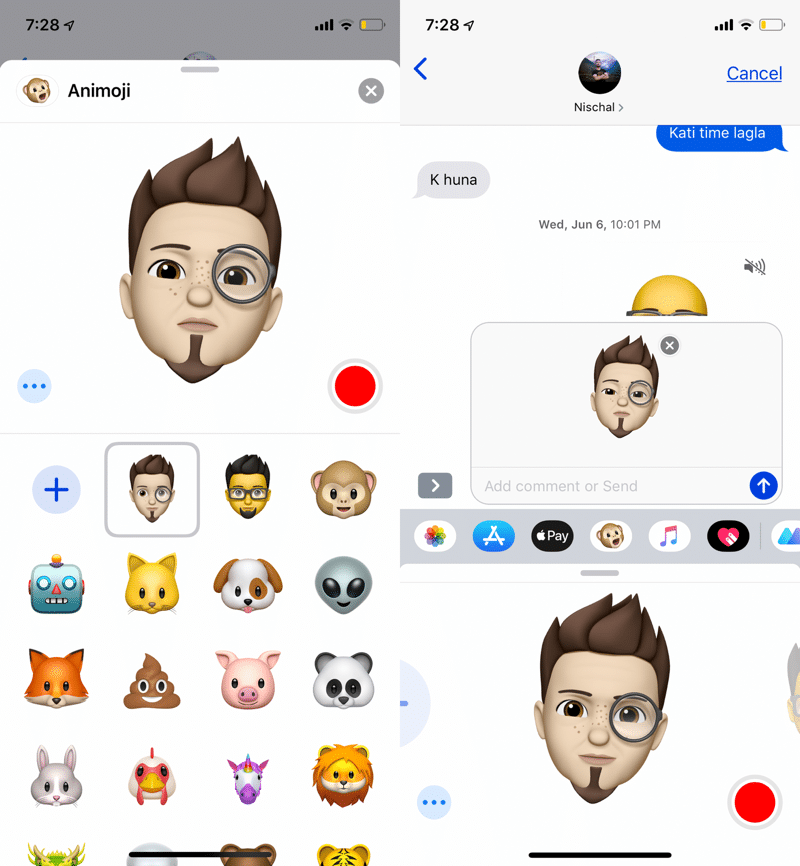
Step 4: You can send Memoji instantly or can drag it as a sticker on iMessage app. Also, you can tap on the red recording button to record you Memoji expression again and send it.
How to Use Memoji Using Camera in iOS 12
In Message app, you can also send the Memoji using the camera option on it. Here’s the trick and it’s how;

1. When you’re in an iMessage app and opening the conversation, tap on the Camera button just above of other apps.
2. It will open up Camera, tap on the Effects button on the left side of the iMessage Camera app.
3. Tap on Animoji icon and select the Memoji and tap the shutter icon.
4. With Effects, you can apply the filters, stickers, text, markup tool & more. Choose and design in your own way and tap Done.
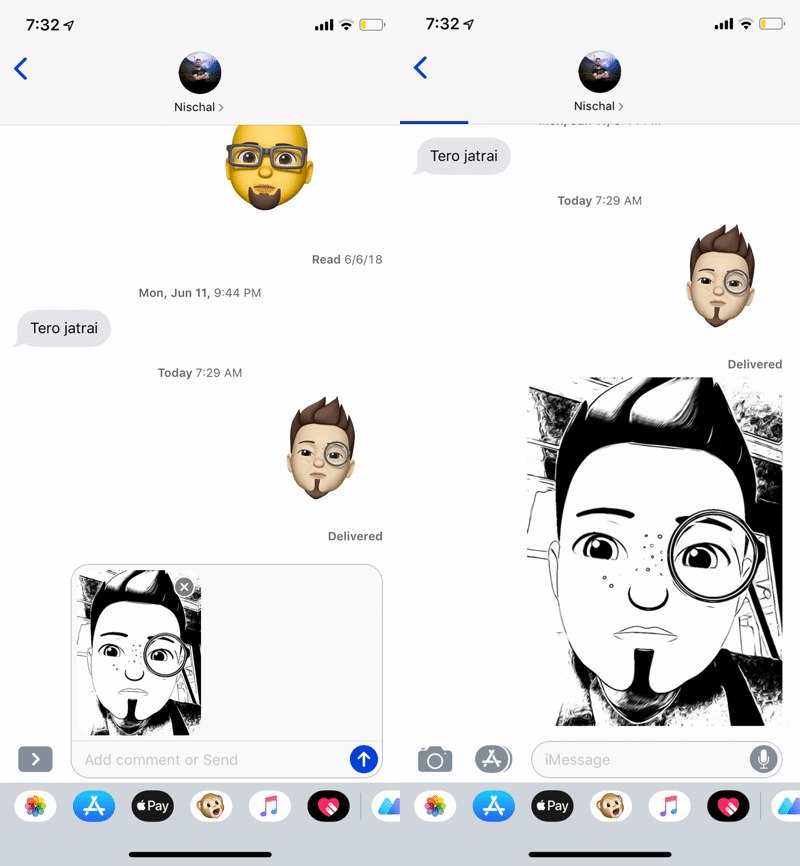
5. Now press the big blue button to send it.
It’s really making fun when sending Memoji giving the real expression. I love it.
See More
How to Enable Do not Disturb Bedtime Mode in iOS 12
iOS 12: How to Use Siri Shortcuts on iPhone | iPad
What is Screen Time Feature in iOS 12 | How to Use
How to Write Message on Apple Watch
Downgrade to iOS 11 from iOS 12 Without Losing Files




