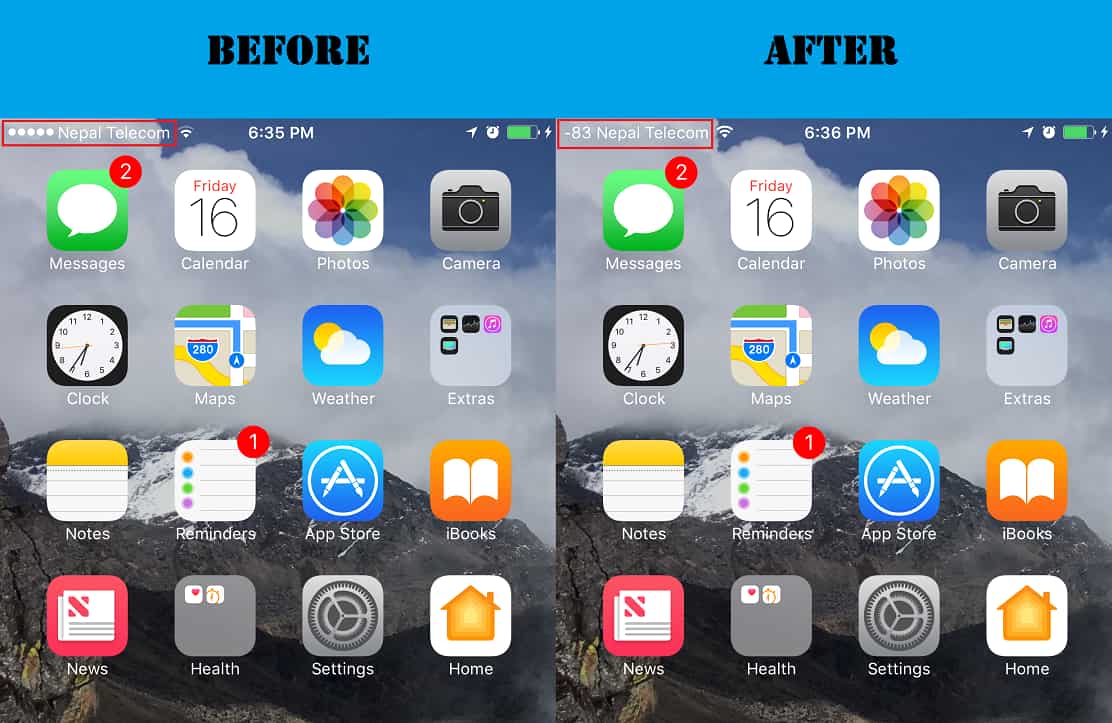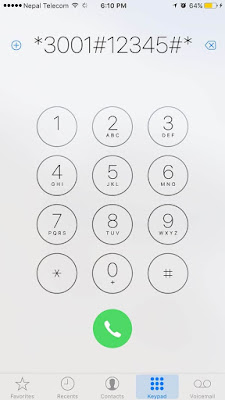Ever wanted to know the exact signal
strength of your iPhone/iPad in numbers in iOS 10/9 or below? Well there is a hidden trick where you
will be able to switch to “Dots” signal bar style to the number style signal
bar on your iPhone without Jailbreak in any iOS 10, 9 or 8.
The number style signal bar helps you to
see the exact signal strength on your iPhone/iPad running iOS 10/9/8. Here are the numbers by
which you can know whether your iPhones signal is strong or weak:
see the exact signal strength on your iPhone/iPad running iOS 10/9/8. Here are the numbers by
which you can know whether your iPhones signal is strong or weak:
If your iPhone shows:
0 to -40 = Best Signal Strength
-41 to -80 = Good Signal Strength
-81 to 140 = Worse Signal Strength and
-141 over = No Signal
So here is how to get number instead of
Dots in Signal Bar on your iPhone running iOS 10
Dots in Signal Bar on your iPhone running iOS 10
Step 1: Launch the Phone app
Step 2: In a dialer, dial *3001#12345#*
and call
and call
Step 5: Now press and hold the Home
Button until you get into the Springboard.
Button until you get into the Springboard.
All done! You will be now able to see
number style signal bar on top of your iPhone. Isn’t that a cool hidden trick?
number style signal bar on top of your iPhone. Isn’t that a cool hidden trick?
If you want to remove the number style
signal bar on your iPhone and want back the previous one, all you need to do is
repeat all the steps mentioned above till step number 4. In step number 5 just
press the Home Button once and you will be able to get back to the old dot style
signal bar.
signal bar on your iPhone and want back the previous one, all you need to do is
repeat all the steps mentioned above till step number 4. In step number 5 just
press the Home Button once and you will be able to get back to the old dot style
signal bar.