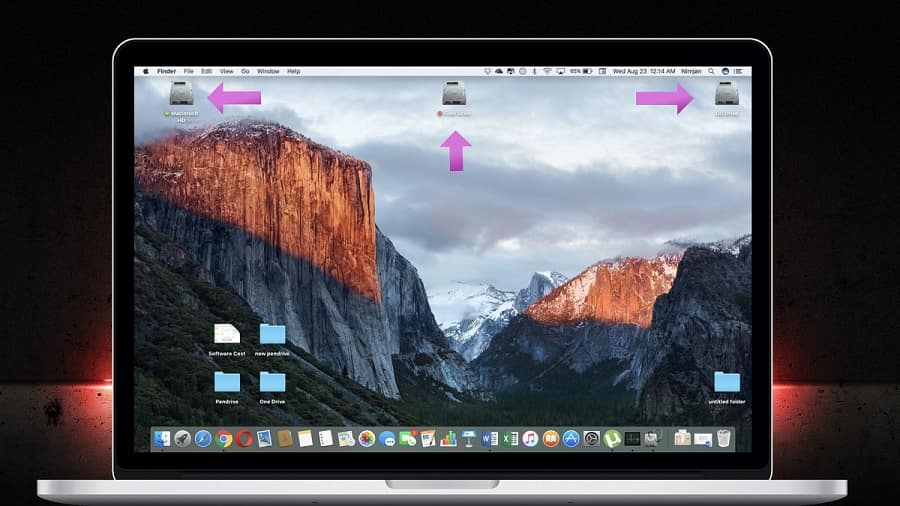When you buy a new mac, you might see only one hard drive partition named as “Macintosh HD”. This is where all your files are stored. What if you want another Hard Drive partition on your Mac? Is it possible to create a new Hard Drive Partition on
Mac? And the answer is Yes!
Creating a Hard Drive Partition on Mac is as easy than you have thought. It is much easier to create a Hard Drive Partition on Mac than you do on Windows OS. And the best thing is you don’t even need any third-party apps to do so.
It is a better idea to create another Hard Drive Partition on Mac to store files according to their categories or if you want to run another OS within the same Mac. For example, you can store all your movies in one Hard Drive Partition and all your files and pictures in another partition or to use multiple OS within the same machine.
How to Partition a Hard Drive on Mac OS High Sierra

Step 2: Click the main Hard Drive icon and Click on Partition