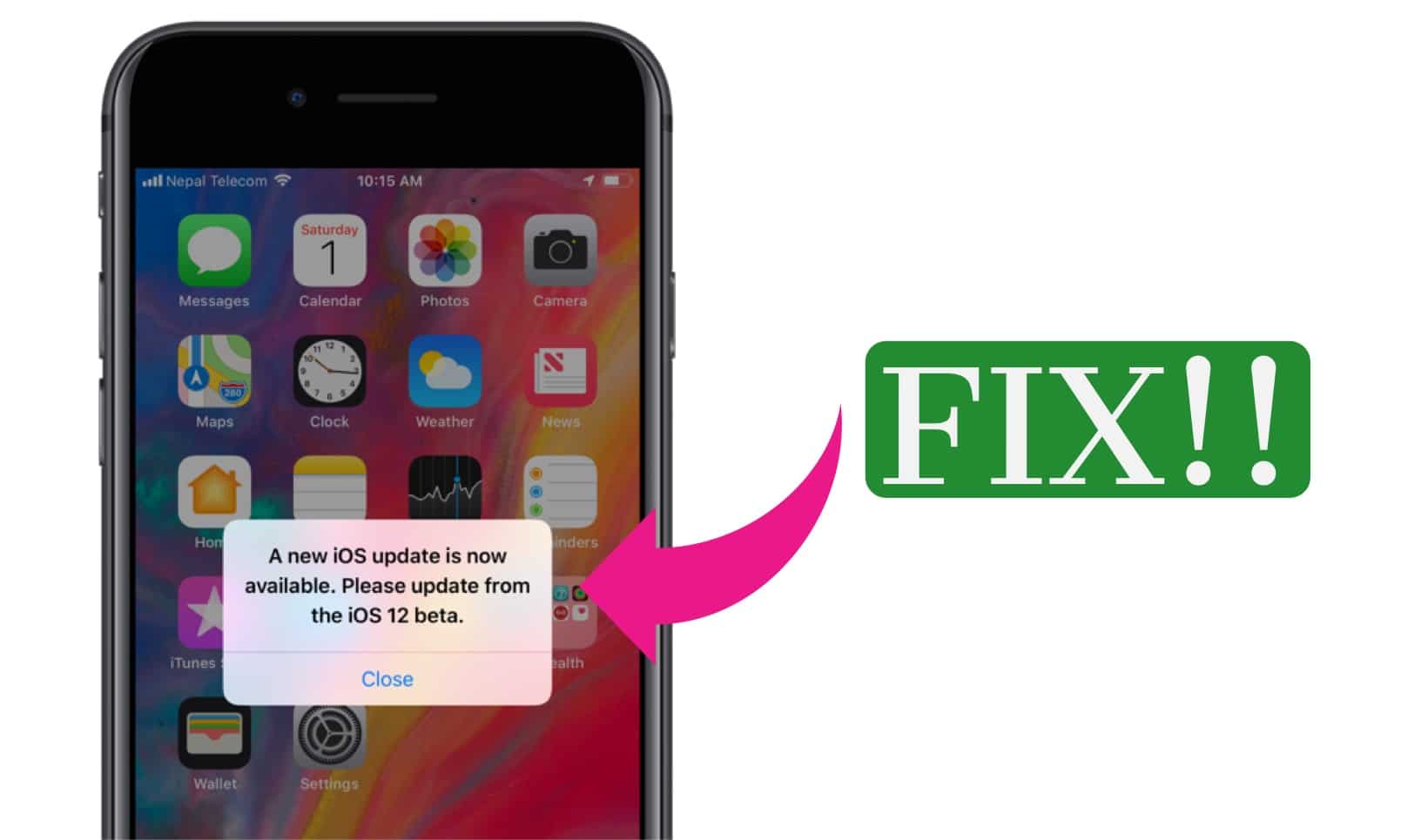Along with iOS 12 Developer Beta 12, Apple also launches Public Beta 10 of iOS 12.
When users installed public beta 9 and developer beta 11, they got a new kind of issue on their mobile device. The problem was they get a pop-up message to install the new update every time they unlock their device or access the notification center.
With this new update, this problem has been fixed!
To install iOS 12 Public Beta 10, all you need to do is go to Settings – General – Software Update.
For the new user who wants to try public beta of iOS 12, check this:
- Launch Safari on iPhone or iPad & Go to beta.apple.com
- Tap Sign Up if you haven’t already
- If you have already signed up earlier, tap on Sign In & Enter your Apple ID and password
- Accept the Terms & Conditions
- Tap iOS tab & then tap “Enroll Your Device”
- Scroll Down & tap Download profile
- Tap Allow
- It will redirect you to iOS beta software profile in the Settings app. Tap on Install at the top right corner
- Enter Passcode – Install – Install – Restart
Now the things are easy! It will now show iOS 12 Update in the Setting apps.
How to Install iOS 12 Public Beta on iPhone & iPad
- After your device has been rebooted, open Settings app >> General >> Software Update
- Tap the Download and Install button and tap on Agree at the bottom right-hand corner of the Terms and Conditions page to begin downloading
- After the downloading process is completed, tap Install Now to start the installation of iOS 12 Public beta
Keep patience as installation process takes time. Till then you can check out features of iOS 12: