Have you
ever wondered when iTunes downloads .ipsw file on your computer, where does it
go? Where does iTunes save .ipsw files on your Mac or Windows? Do you know how to
locate downloaded iPhone/iPad firmware(.ipsw) on your computer? Well if you don’t, you will
be able to find downloaded .ipsw (iPhone/iPad firmware) files location on Mac and Windows by the end of this article.
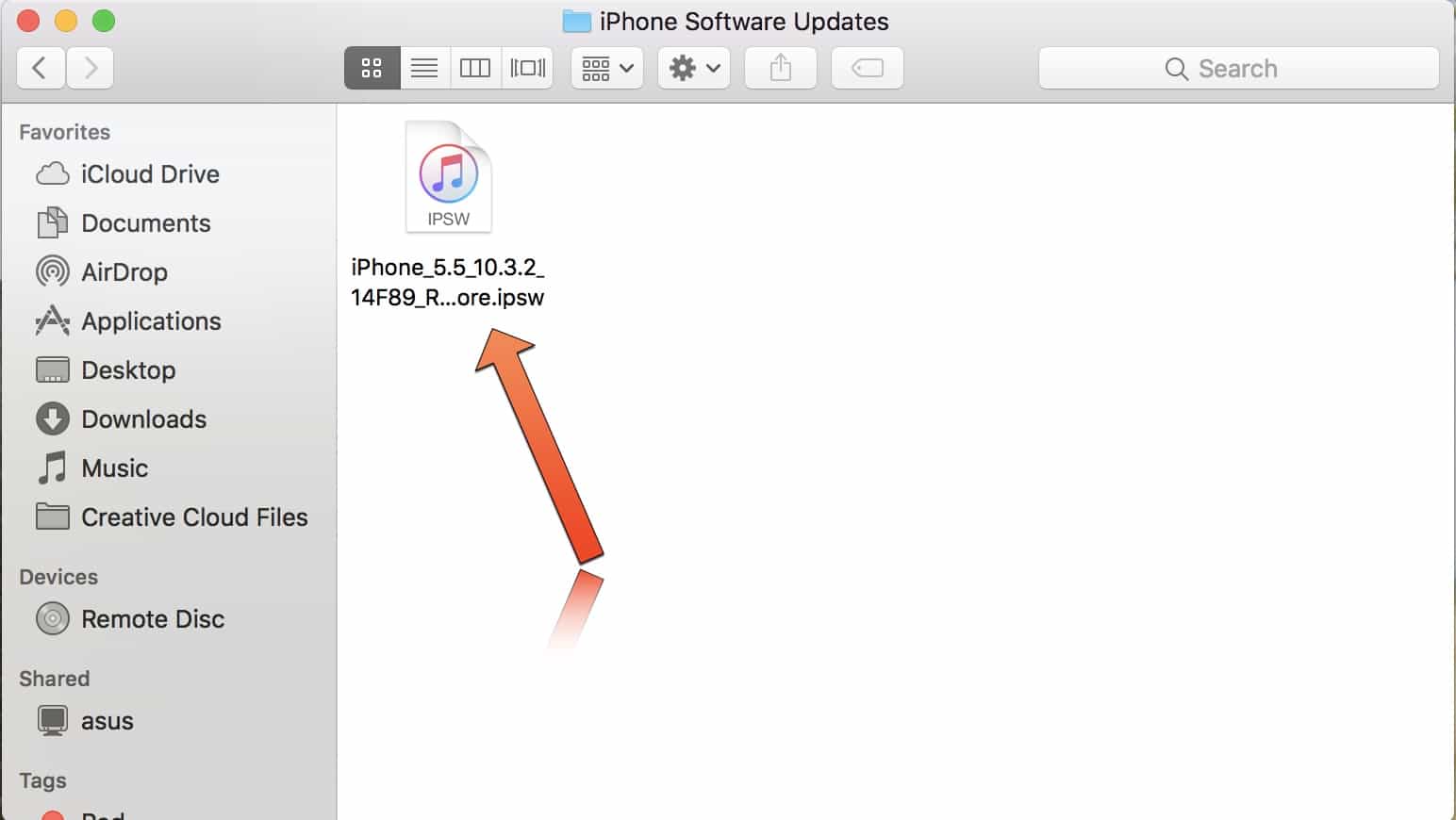
. IPSW is a file extension which
is used for Restore/Software update purpose for iPhone, iPod touch, iPad and
Apple TV devices.
is used for Restore/Software update purpose for iPhone, iPod touch, iPad and
Apple TV devices.
Where is .IPSW file located on Mac/Windows downloaded from iTunes?
iTunes
downloads new firmware for your device every time there is an new update. It
might automatically download and install new firmware on a device but where
does the .ipsw file go after everything is completed? Well it’s somewhere on
your computer. Knowing where .ipsw files are located might come to handy when
you need to restore/downgrade your device or delete it to gain some extra space
on your Mac or PC. These files are giant in size so it is better to locate it
and delete them from your computer.
How to
locate downloaded .IPSW file(iOS firmware) on Mac and Windows
locate downloaded .IPSW file(iOS firmware) on Mac and Windows
For Windows
user:
user:
Go to UsersusernameAppDataRoamingApple
ComputeriTunes
ComputeriTunes
For Mac
user:
user:
Step 1: Tap
Go from the Status Bar
Go from the Status Bar
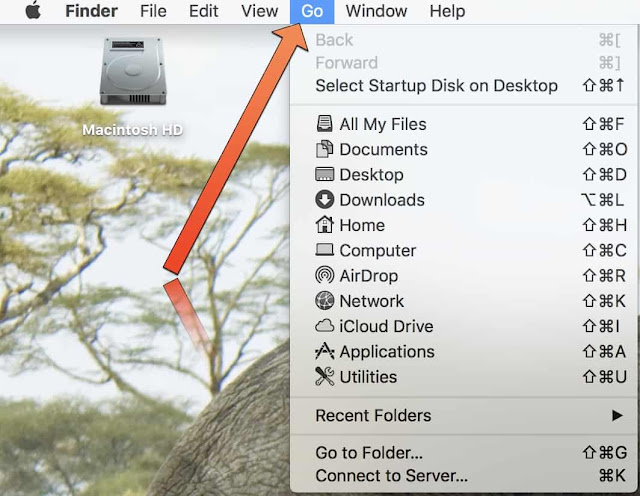
Step 2: From
here you need to tap on Library which is hidden somewhere. So hold down the
Option Key on your mac to reveal the Library option
here you need to tap on Library which is hidden somewhere. So hold down the
Option Key on your mac to reveal the Library option
Step 3:
Click on Library
Click on Library
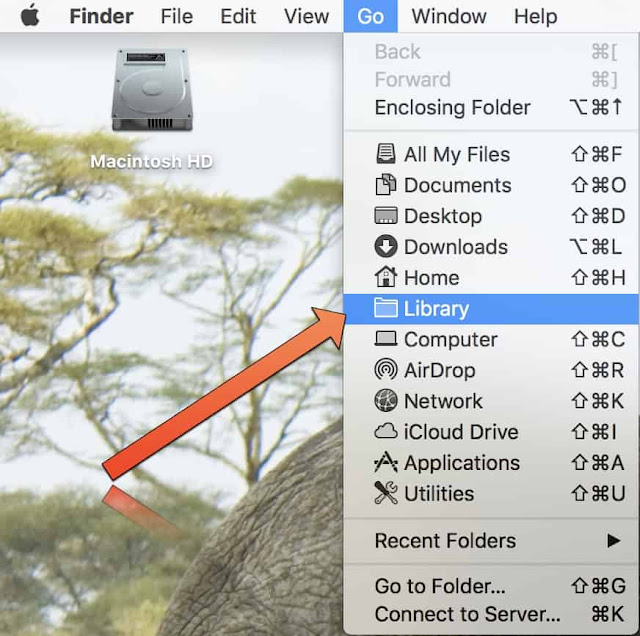
Step 4:
Click on iTunes folder
Click on iTunes folder
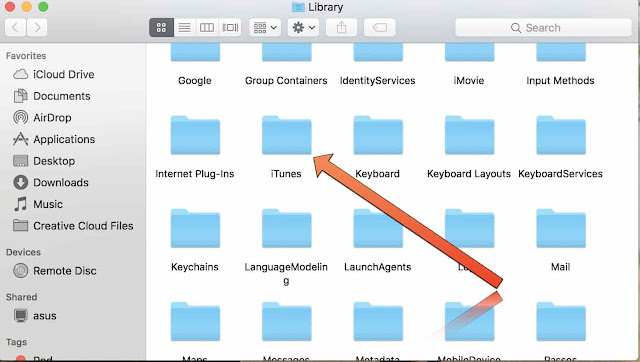
Step 5:
Click on iPhone Software Updates folder
Click on iPhone Software Updates folder
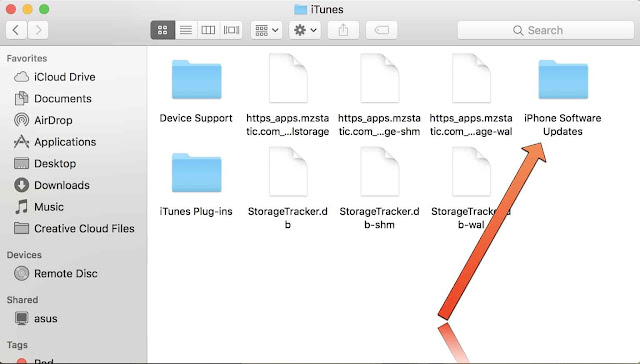
Step 6: And
finally get the .ipsw file downloaded by iTunes on your Mac
finally get the .ipsw file downloaded by iTunes on your Mac
That’s all!



