Can’t transfer files from Mac to Pendrive(Flash Drive) or unable to copy files from Mac to any external hard drive? Well this is the common issue users are getting error while transferring their files from Mac to pendrive.
Transferring files from Mac to pendrive is little tricky, you can only read or copy files of pendrive into Mac but only not able to write/transfer or paste if your pendrive is NTFS. So here’s a simple instruction how you can copy/paste the documents into Pendrive or external hard drive from your Mac and vice versa.
There is reason why this error occurs and can’t transfer your data/files from Mac to
Pendrive. For those who didn’t know, the external drive ie pendrive, SD card, or portable hard drive is formatted in a NTFS file system which is used for Windows only. There if you want your files to be transferred into your pendrive or external drive from both Mac and Windows you need a file system Called FAT32 or ExFAT.
Remember when you are going to format your pendrive on Windows you need to select as FAT32 and then completely format them to work on both on Windows as well as Mac.
Similarly, on Mac you need to select as ExFAT while formatting. Because if you have pendrive that have NTFS system, you can only read any document of your pendrive, you won’t able to paste or write files into pendrive. So, you need to have a FAT system enable on pendrive to work both on windows and mac.
How to Copy Files from Mac to Usb Flash Drive and vice versa
Before you begin, here’s how you can change your pendrive into ExFAT/FAT32both on Mac and Windows.
On Mac;
Step 1: Go to Disk Utility from Launchpad or by searching it.
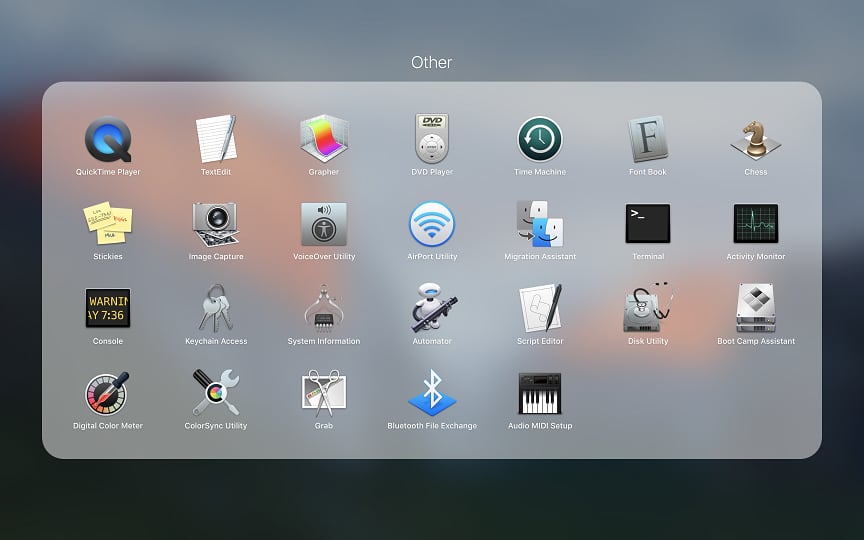
Step 2: There you can see the internal and external devices.
Step 3: Click on the pendrive or any external device from the external section of disk utility as you can see in the screenshot.
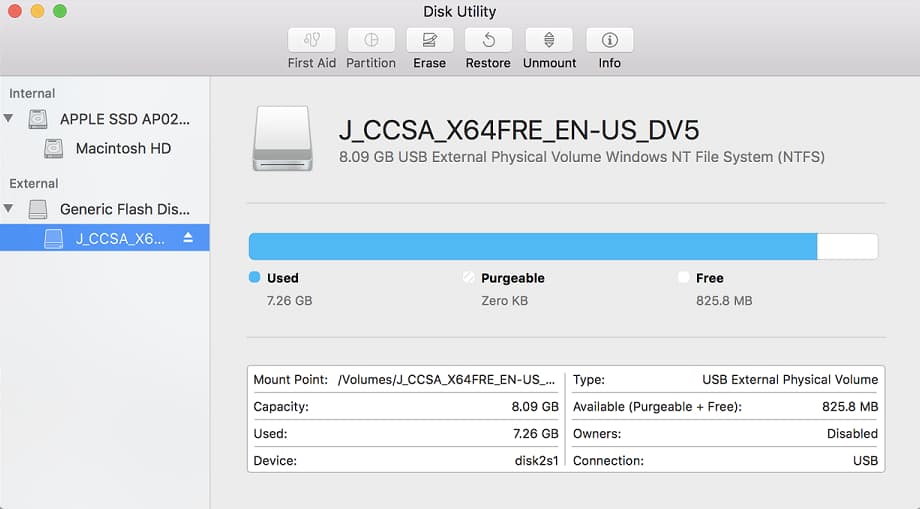
Step 4: Now right click on your pendrive/other devices to erase or format the pendrive or you can directly tap on erase from the upper section of disk utility.
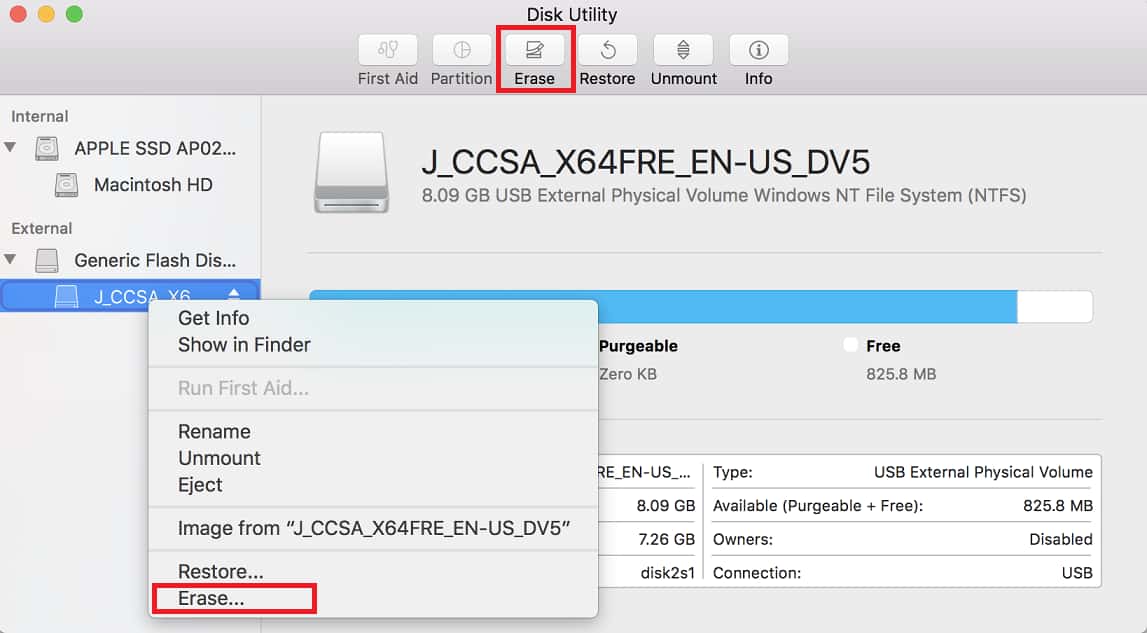
Step 5: Now you can rename your pendrive or let remain as it is.
***** This is the most important part for accessing files from Mac to pendrive or any external devices and vice versa.
Step 6: In the format section, click on it and select ExFAT.
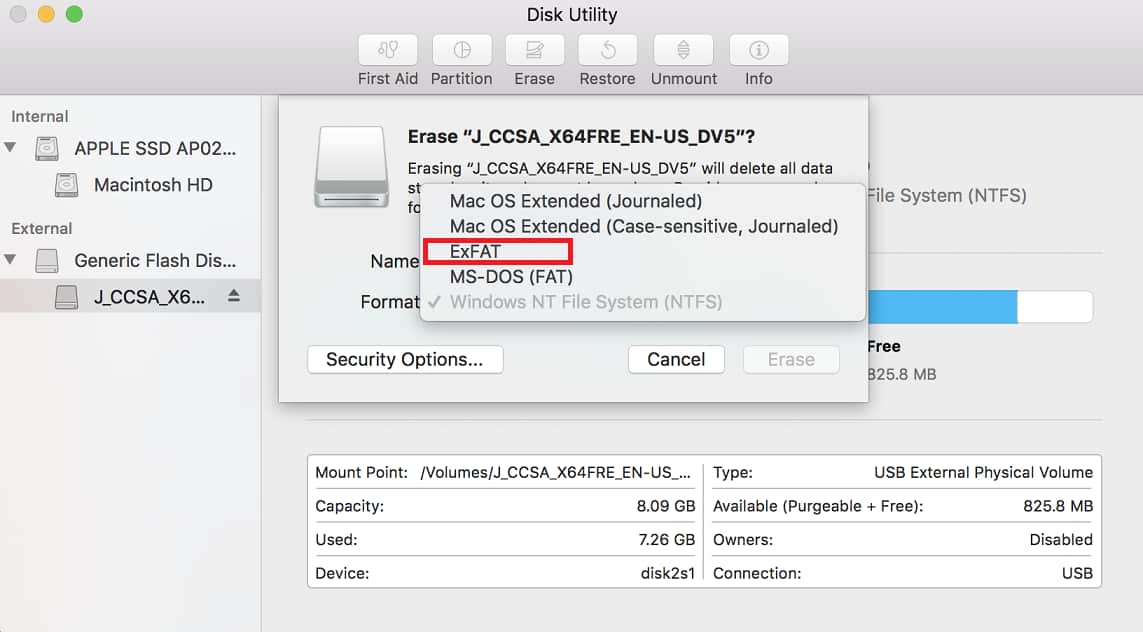
***** By default, many pendrive or external devices are on NTFS due to which some issues occur while transferring files into pendrive from Mac.
***** ExFAT allows your pendrive both copy and paste or read and write from Mac and vice versa.
Step 7: Once you have selected ExFAT, click on Erase option.
Step 8: Seat back and relax while it completes formatting.
Step 9: Select Done.

Step 10: Now you can easily copy and paste your files into pendrive from Mac. That is you can read and write/drag and drop any files from Mac to Pendrive or any external devices and Vice versa.
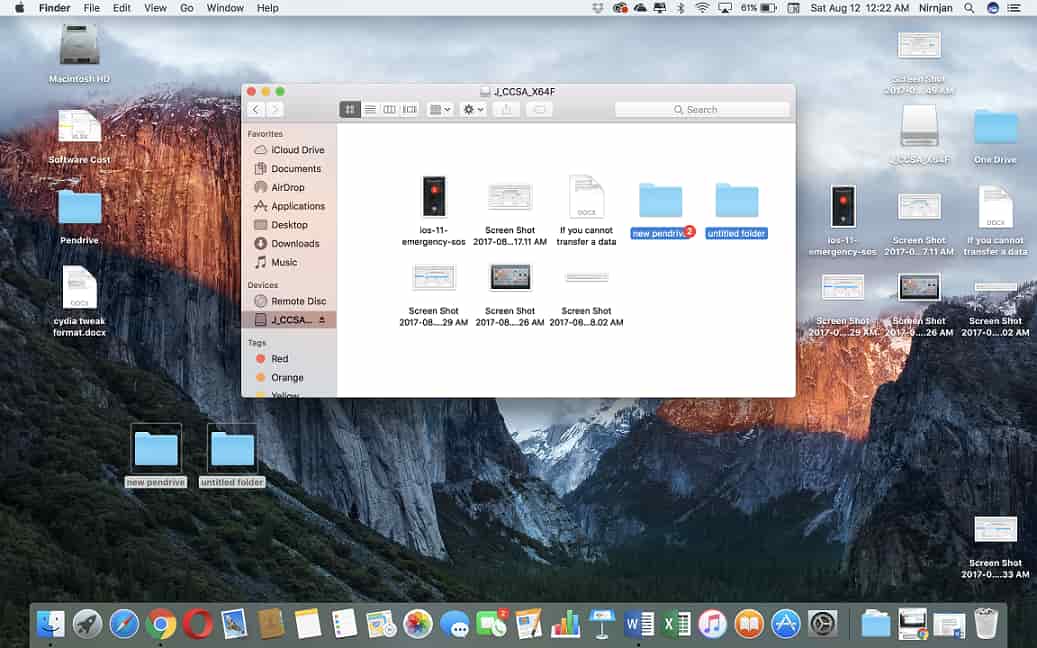
Windows;
Likewise follow this above step and select on FAT32 files system while you going to format
your pendrive or any external devices on Windows.
Is this guide helped you? Let us know in the comment section if any confusion.




