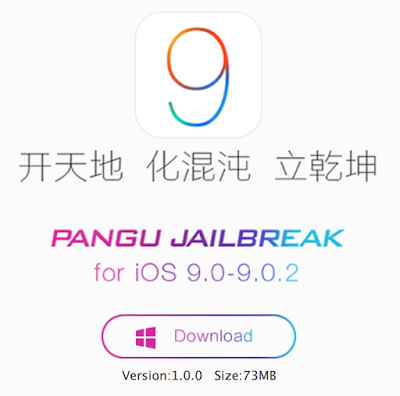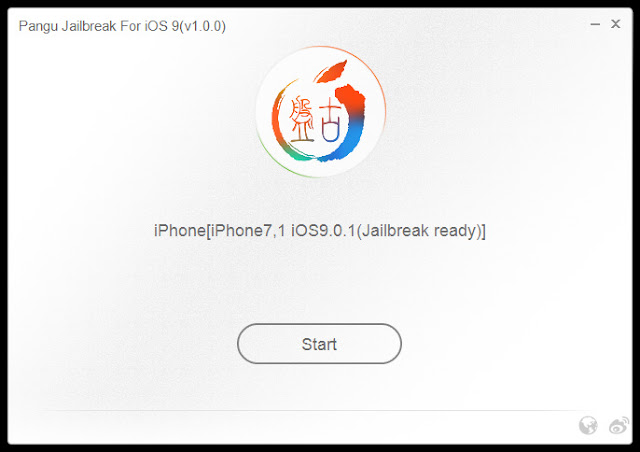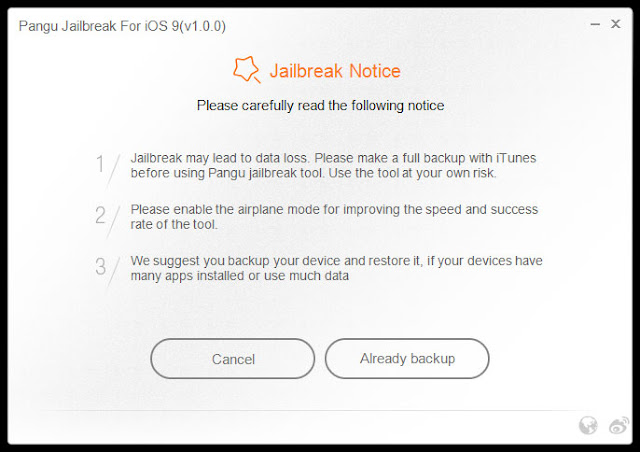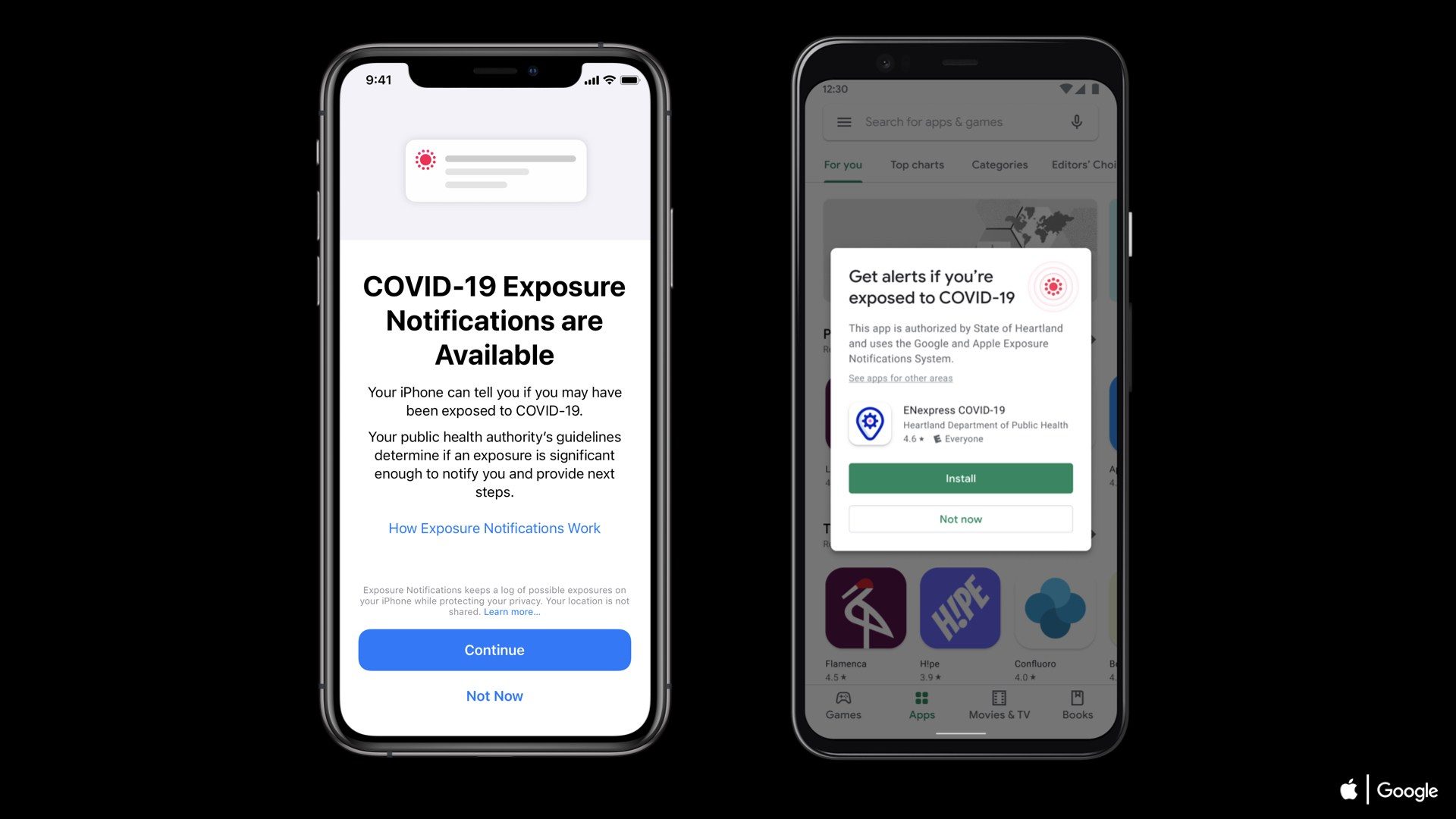Pangu team has just released untethered
jailbreak for iOS 9 – iOS 9.0.2, the first jailbreak for iOS 9.
jailbreak for iOS 9 – iOS 9.0.2, the first jailbreak for iOS 9.
Here’s how to jailbreak your device running on iOS 9 – 9.0.2 using Pangu
jailbreak.
jailbreak.
NOTE:
- If you’ve updated over-the-air to the latest iOS
9 – iOS 9.0.2, and the jailbreak didn’t succeed, try doing a fresh install of
iOS 9.0.2 via iTunes. - The jailbreak is currently for Windows user only,
but Mac users can install Windows on a Virtual Machine. - Pangu supports following iOS 9 – iOS
9.0.2 devices: - iPhone 6s, iPhone 6s Plus, iPhone 6, iPhone 6
Plus, iPhone 5s, iPhone 5c, iPhone 5, iPhone 4S - iPad Air 2, iPad Air, iPad 4, iPad 3, iPad 2
- iPad mini 4, iPad mini 3, iPad mini 2, iPad
mini - iPod touch 6G, iPod touch 5G
-
Disable any Anti-virus programs or firewalls
that could prevent Pangu from connecting to the internet
· Step 1: Download the latest version of
the Pangu jailbreak our Download page.
the Pangu jailbreak our Download page.
·
Step 2: Back up your device first & Connect
your device to your computer via USB
cable.
Step 2: Back up your device first & Connect
your device to your computer via USB
cable.
·
Step 3: Enable Airplane mode from control
Center.
Step 3: Enable Airplane mode from control
Center.
·
Step 4: Disable Passcode from Settings >
Touch ID & Passcode
Step 4: Disable Passcode from Settings >
Touch ID & Passcode
·
Step 5: Turn off Find my iPhone from Settings
> iCloud > Find my iPhone.
Step 5: Turn off Find my iPhone from Settings
> iCloud > Find my iPhone.
·
Step 6: Run the Pangu Jailbreak Tool as
an Administrator.
Step 6: Run the Pangu Jailbreak Tool as
an Administrator.
Step 7: Start
the Pangu jailbreak by clicking the Start button.
the Pangu jailbreak by clicking the Start button.
Step 8: click Already Backup when prompted.
Step 9: It will install
the Pangu app with the WWDC app (Interesting!) on your iPhone, iPad or iPod
touch.
the Pangu app with the WWDC app (Interesting!) on your iPhone, iPad or iPod
touch.
Step 10: It will reboot
your device, and prompt you to enable AirPlane mode again after your device has
rebooted.
your device, and prompt you to enable AirPlane mode again after your device has
rebooted.
Step 11: It will then
prompt you to unlock your device, and run the Pangu app.
Launch the Pangu app from the Home screen.
prompt you to unlock your device, and run the Pangu app.
Launch the Pangu app from the Home screen.
Step 12: Once the Pangu app is run, it will ask to you to allow access
to your Photo Library. Tap the accept button on the Pangu screen to continue.
to your Photo Library. Tap the accept button on the Pangu screen to continue.
Tap the OK button on the
“Pangu Would Like to Access Your Photos” pop-up box.
“Pangu Would Like to Access Your Photos” pop-up box.
Step 13: Wait for the progress bar to complete. Your iPhone will
reboot.
reboot.
Step 14: Once the process
completes, the Pangu tool will tell you that your device is “Already Jailbroken”.
You should see the Cydia icon on your home screen.
completes, the Pangu tool will tell you that your device is “Already Jailbroken”.
You should see the Cydia icon on your home screen.
Congratulations, your iPhone is
now jailbroken.
now jailbroken.
Stay
Updated, we’ll be tracking Compatible tweaks for iOS 9.
Updated, we’ll be tracking Compatible tweaks for iOS 9.
Share it..If you like this Post & let us know in the comment below.