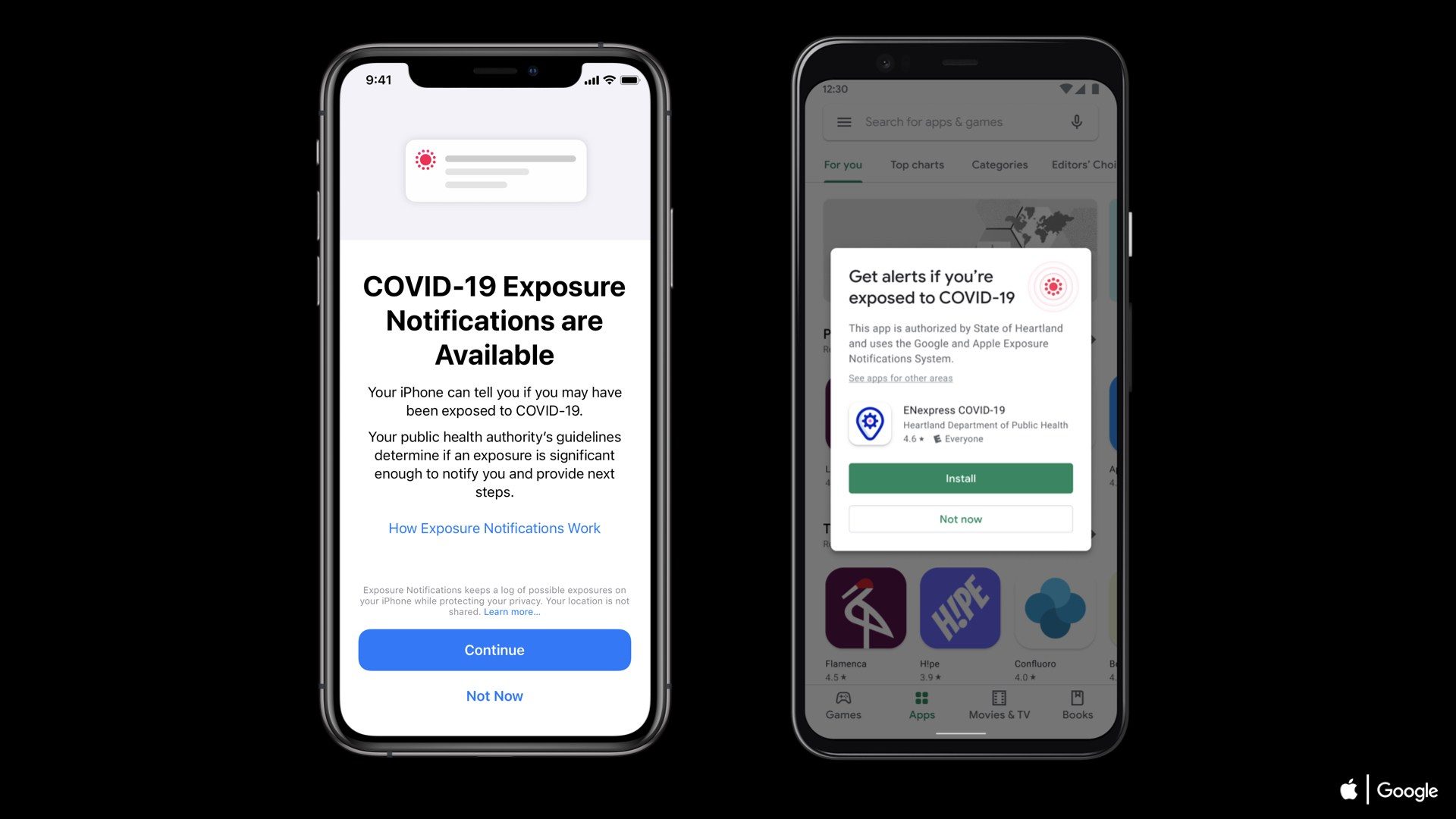Hello Music
Lover! Do you often sing and record? Do you like to be famous among friends and
public with your music without so much cost? Probably yes! Because it cost so
much to record a song in a studio or to setup your own home recording studio.
Many things are required to setup a home recording studio like Condenser Microphone, Sound Card, Mic Stand, a separate
computer and a DAW (Digital Audio
Workstation) which costs hundreds of dollar. But you don’t need to spend so
much money now.
You can get
the studio quality sound with your own iOS devices like iPhone, iPad and iPod
Touch and also a Mac. But I will just guide you on how to make songs with iOS
devices only. So you just need three things; any iOS device, original headphone
that came with iPhone and Garageband app. Garageband is an application developed by the Apple for
music production. Many top level producers use this app to record their Music.
Today I will show you some guidelines on how to record instruments and Vocal
with Garageband.
the studio quality sound with your own iOS devices like iPhone, iPad and iPod
Touch and also a Mac. But I will just guide you on how to make songs with iOS
devices only. So you just need three things; any iOS device, original headphone
that came with iPhone and Garageband app. Garageband is an application developed by the Apple for
music production. Many top level producers use this app to record their Music.
Today I will show you some guidelines on how to record instruments and Vocal
with Garageband.
Let’s get
started
started
Note: Use headphones for best result
First thing
first, of course you need to have an iOS device iPhone/iPad and a Garageband app to create a song. Now open
Garageband on your device. There you
can see many instruments like keyboard, bass guitar, smart guitar, drums and
other essential things as you swipe through the screen. For now I would like to
use guitar, so I will tap on Smart Guitar and record some Guitar Rythms.
first, of course you need to have an iOS device iPhone/iPad and a Garageband app to create a song. Now open
Garageband on your device. There you
can see many instruments like keyboard, bass guitar, smart guitar, drums and
other essential things as you swipe through the screen. For now I would like to
use guitar, so I will tap on Smart Guitar and record some Guitar Rythms.
You can just
play the strings or play the chords. Now I will tap on this icon to record the
default guitar beating provided by the Apple.
play the strings or play the chords. Now I will tap on this icon to record the
default guitar beating provided by the Apple.
Just hit the
Red record button and start playing.
Red record button and start playing.
Now if you
like to lengthen the track then simply click on the plus sign of the timeline and add
how many bars you like to add.
like to lengthen the track then simply click on the plus sign of the timeline and add
how many bars you like to add.
After that select your track and tap on loop.
It will lengthen your guitar so you do not need to record up to the last track.
It will lengthen your guitar so you do not need to record up to the last track.
Now let’s
record some bass guitar
record some bass guitar
Just hit the
plus sign on the track side and select bass guitar
plus sign on the track side and select bass guitar
Now I will
do the same thing I did in the Smart guitar.
do the same thing I did in the Smart guitar.
I think you
got the idea of selecting the instrument and recording it.
got the idea of selecting the instrument and recording it.
Select
the instrument that you like to add. If you like to add drums, tap on drums, if you like to add piano, tap on piano.
the instrument that you like to add. If you like to add drums, tap on drums, if you like to add piano, tap on piano.
Now the last
thing you want to do is record vocal.
thing you want to do is record vocal.
Simply
select the audio recorder. Click on this icon to turn on monitor to listen
what you speak to the mic in real time.
select the audio recorder. Click on this icon to turn on monitor to listen
what you speak to the mic in real time.
You can also
adjust the volume of each track simply by sliding the grabber to the right.
adjust the volume of each track simply by sliding the grabber to the right.
After you
complete everything, the final task is to import the song.
complete everything, the final task is to import the song.
Go to my songs on Garageband. Long tap on the song and tap on share button. Now you have the option
to save it on iTunes or iCloud or share it on various social networking sites.
to save it on iTunes or iCloud or share it on various social networking sites.
This is a really useful application where you can get quality audio for your recordings. You can get this app on AppStore for free!!.
If you have any problem regarding recording audio or mixing techniques, you can contact us through various social networking sites or send us emails.
Enjoy!